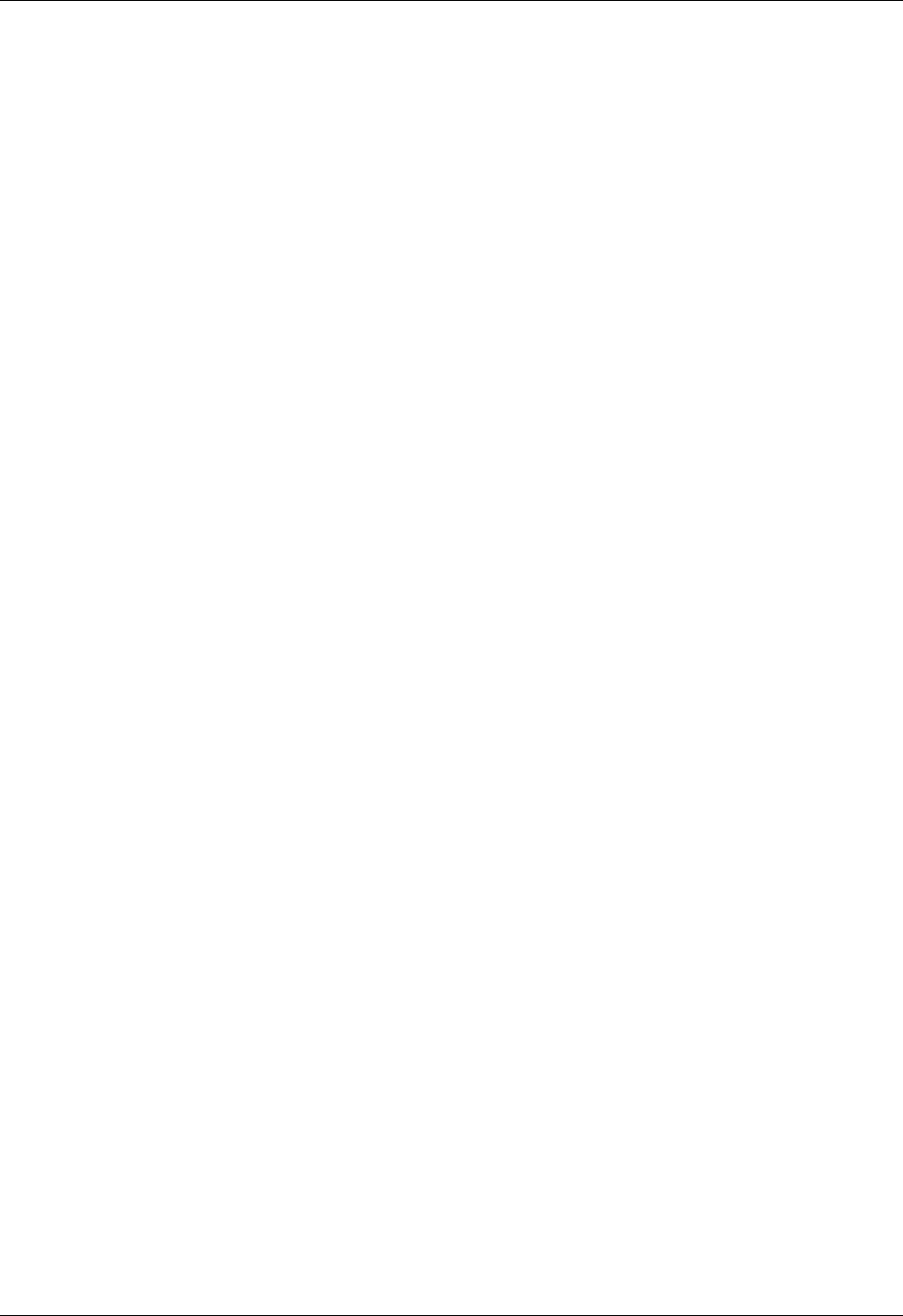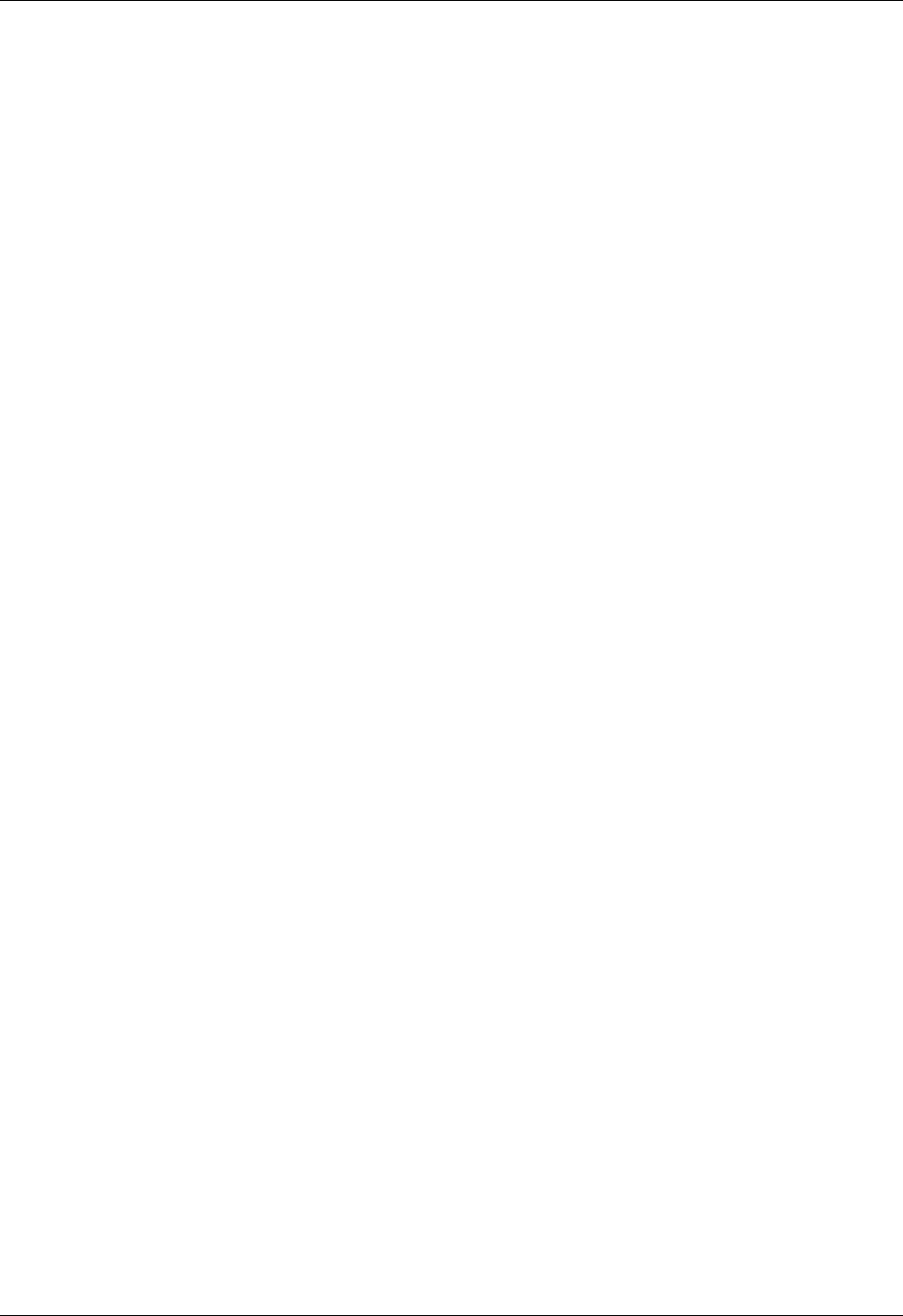
Chapter 21 Setting Preferences for Your Handheld
306
■ Using a collaborative application: Connect to a Palm OS handheld using
applications such as BlueBoard and BlueChat included on the Software
Essentials CD-ROM. See the BlueBoard 2.0 Handbook and the BlueChat 2.0
Handbook on the Software Essentials CD-ROM to learn more about these
applications. Other third-party applications may be available. Visit
www.palm.com
for information about downloading third-party applications,
and refer to the documentation that comes with these applications for details on
using them.
NOTE
Palm, Inc. works with developers of third-party add-on applications to ensure
the compatibility of these applications with your new Palm handheld. Some third-
party applications, however, may not have been upgraded to be compatible with
your new Palm handheld. If you suspect that a third-party application is adversely
affecting the operation of your handheld, contact the developer of the application.
Buttons Preferences
The Buttons Preferences screen enables you to assign a frequently used application
to the Favorite icon, and to associate various applications with the buttons on the
front and side of the handheld.
If you assign a different application to a button, you can still access the original
application by using the Home screen.
To change the Buttons Preferences:
1. From the Personal Preferences list, select Buttons
2. Tap the pick list next to the button you want to reassign.
3. Select the application that you want to assign to the button.
To restore all the buttons to their factory settings, tap Default.
4. Tap D one.
HotSync Buttons Preferences
The Buttons Preferences screen also enables you to associate various applications
with the HotSync button on the cradle/cable and the HotSync button on an
optional modem accessory. Any changes that you make in the HotSync Buttons
dialog box become effective immediately; you do not have to change to a different
screen or application.
To change the HotSync buttons preferences:
1. From the Personal Preferences list, select Buttons.
2. Tap M ore.
3. Tap HotSync.
4. Tap the pick list next to the button you want to assign.