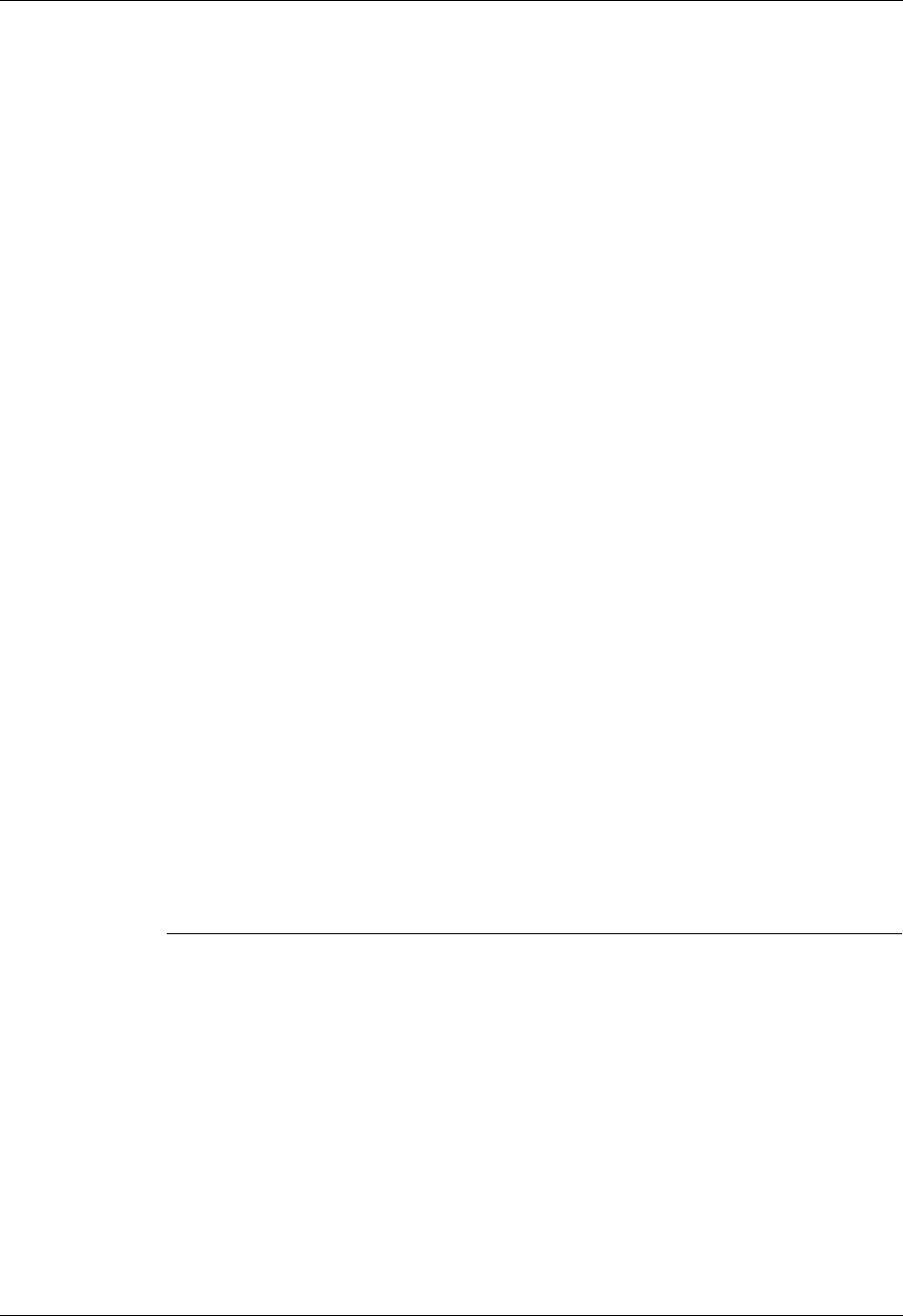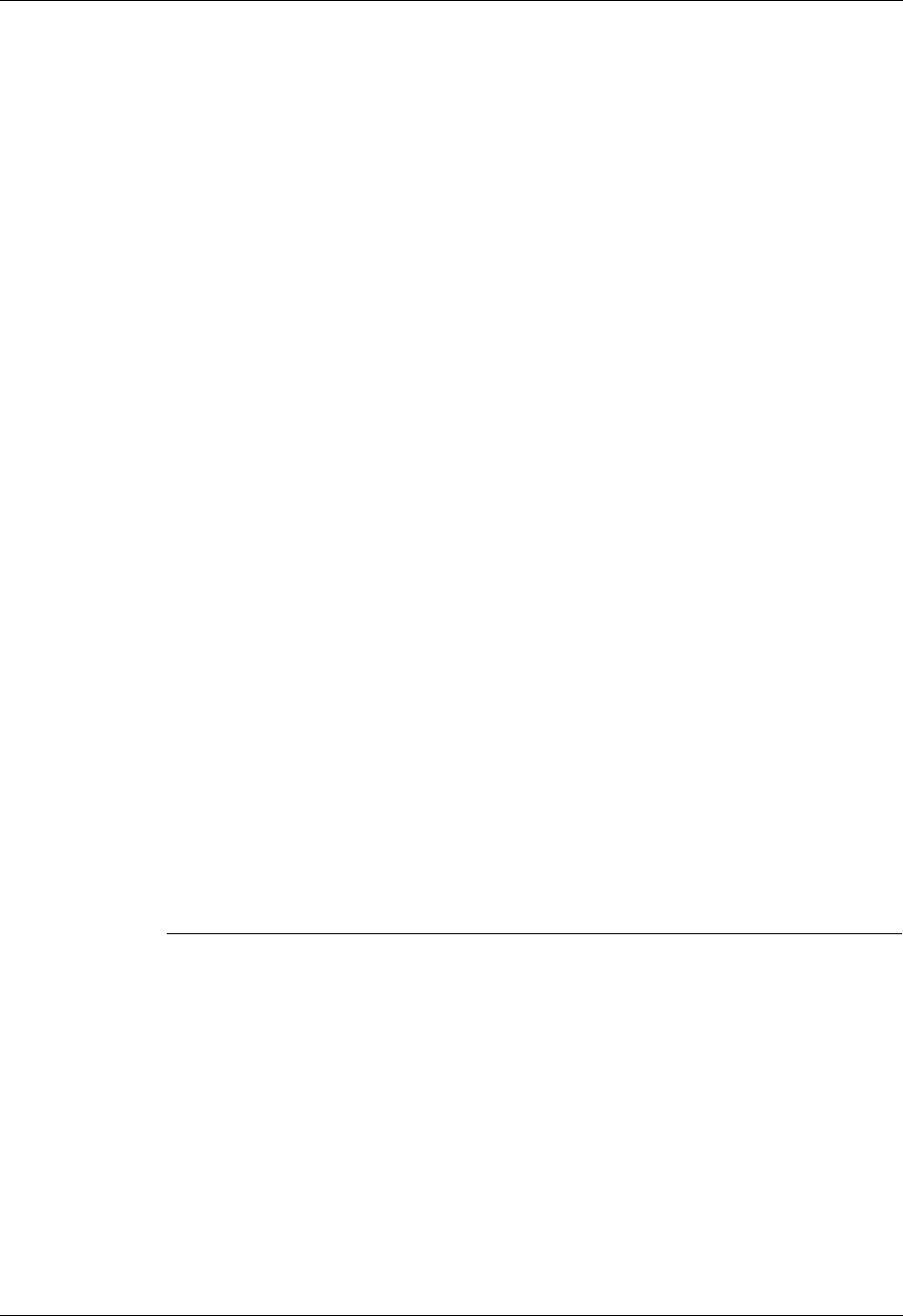
Chapter 16 Using Palm™ VersaMail™ Personal E-mail Software
208
Forwarding an attachment
You can include an attachment on any message you forward, up to the maximum
message size.
To forward a message with an attachment:
1. Tap the folders pick list, and then select the folder that contains the e-mail.
2. Tap the e-mail message to display it.
3. Tap the Forward button.
4. Tap the word To. On the Recipient List screen, enter or look up the recipient
address. See the procedure for creating e-mail earlier in this chapter for more
information on addressing messages.
5. Follow the procedure for attaching files presented earlier in this chapter.
Deleting messages
You can delete one or more e-mail messages from any folder. For example, you can
delete old messages in the Inbox or messages that you were working on in the
Drafts folder. When you delete a message, it is placed in the Trash folder. See
“Emptying the trash” later in this chapter.
To delete messages on the server when you empty the trash on your handheld, you
can select the Delete Msgs on Server setting in VersaMail Preferences. If you don’t
periodically empty the trash and delete messages on the server, any incoming
e-mail may “bounce” back to the sender. See “Setting preferences for getting and
deleting e-mail” later in this chapter.
To delete one or more messages:
1. Tap the folders pick list, and then select the folder that contains the message you
want to delete.
2. Do one of the following:
3. Press Right on the navigator to move to and open the Message menu.
Item to delete Action
One message Tap the bullet next to the message’s icon.
Multiple
messages
Tap the bullet next to the icon of each message that you want
to delete.
A group of
adjacent
messages
Drag the stylus along the left of the message icons. To select
another group, lift the stylus and select the next group of
messages.