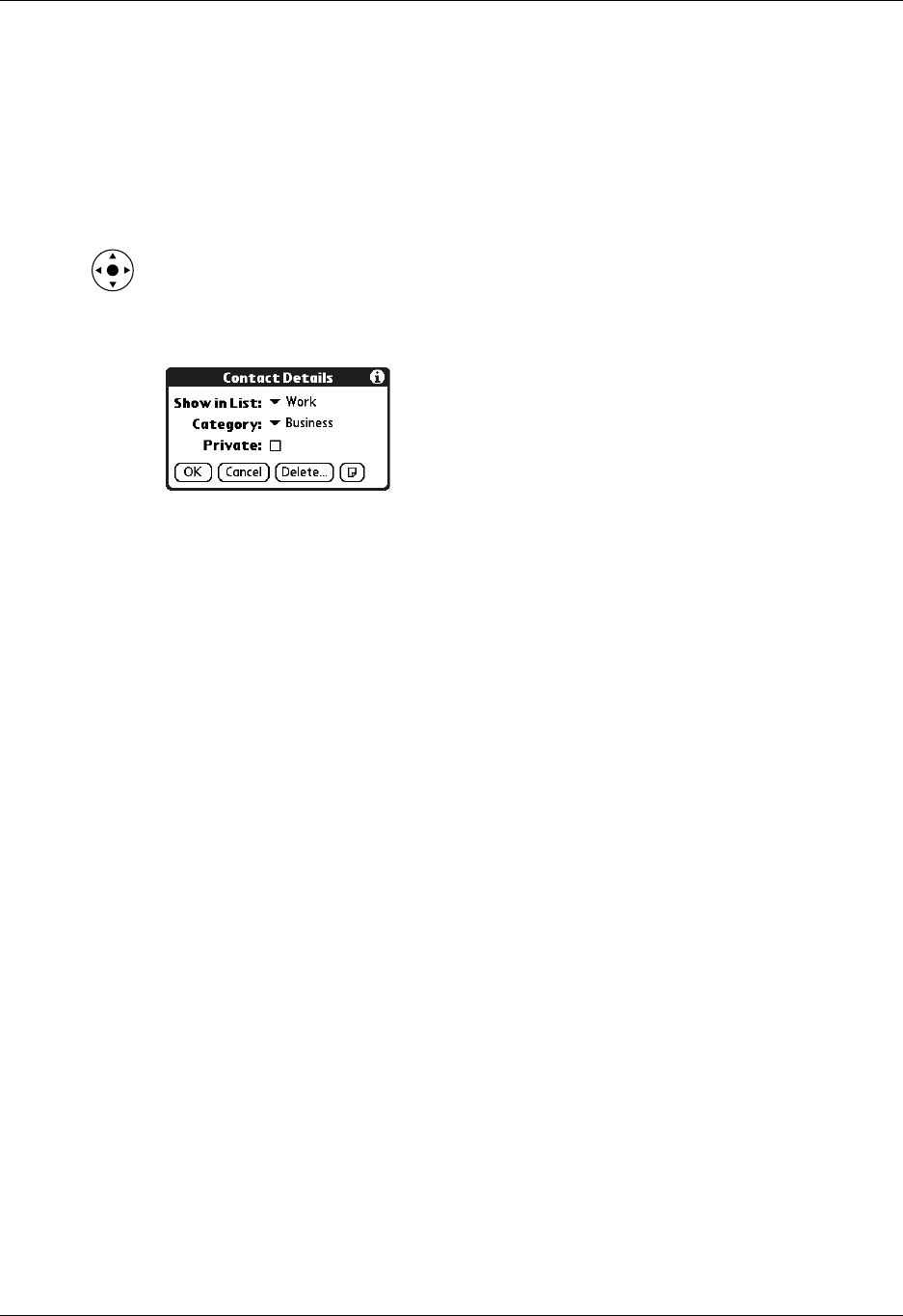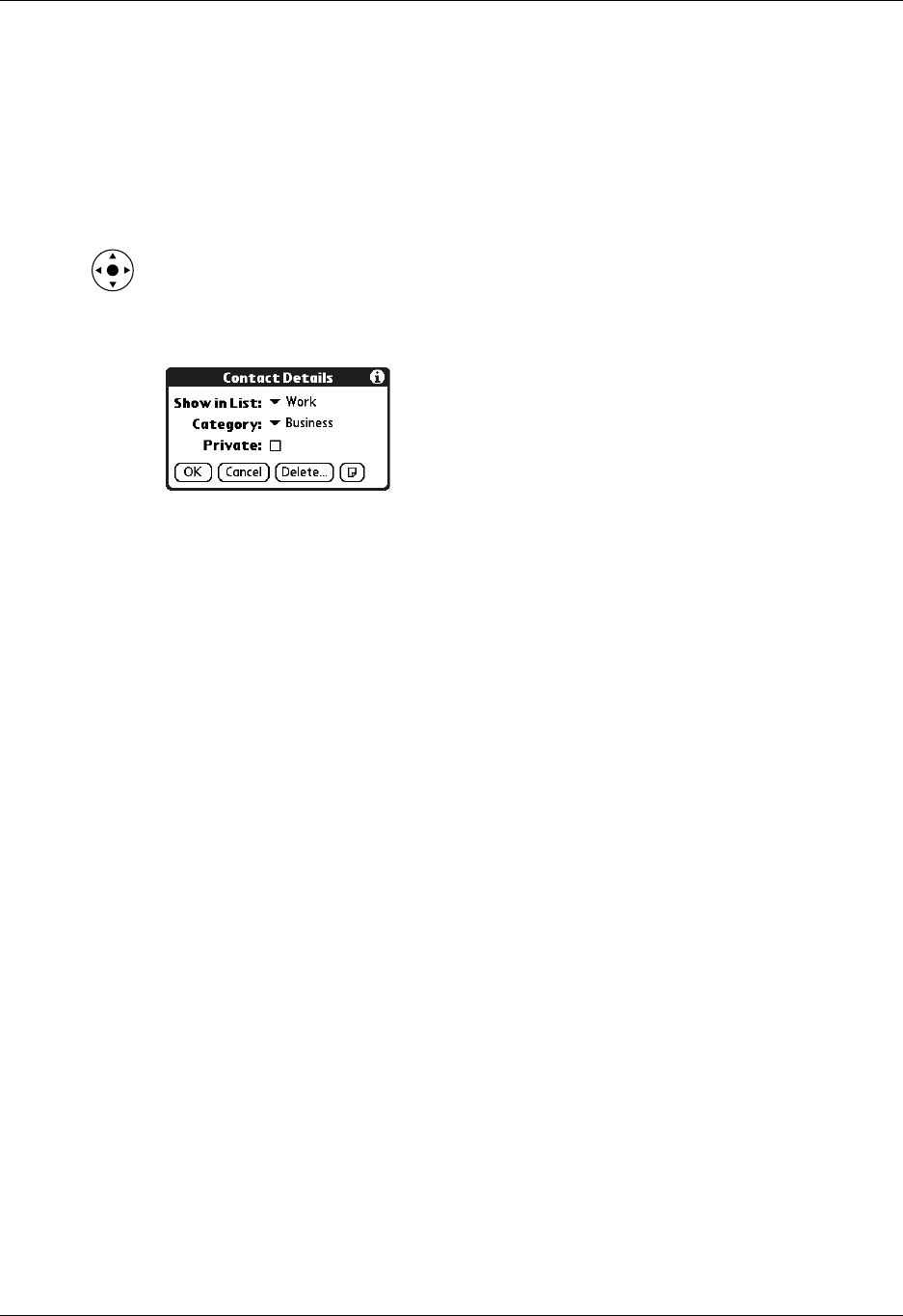
Chapter 7 Using Contacts
88
Changing Contact details
The Contact Details dialog box provides a variety of options that you can associate
with a contact.
To open the Contact Details dialog box:
1. Tap the contact whose details you want to change.
TIP
You can also use the navigator to open a contact. See “Using the
navigator” in Chapter 2 for instructions.
2. Tap Edit, and then tap Details.
3. Select any of the following settings:
Creating a business card
You can create a contact to contain your business card information: your name,
company, and contact information. You can then beam this business card
information to other handhelds. See “Beaming data” in Chapter 3 for information
on setting up and beaming business card information.
Making connections from Contacts
You can use the contacts in your Contacts list to launch applications that perform
tasks such as dialing a phone number or creating an e-mail or SMS message.
Some of the applications you can launch are included on the CD-ROM that comes
with your handheld, and others may be available from third-party developers and
are sold separately. Most of these applications require a GSM mobile phone (sold
separately) that is compatible with your handheld.
Show in List
Select which type of phone or other information appears in
the Contacts list screen. Your options are Work, Home, Fax,
Other, E-mail, Main, Pager, and Mobile. The identifying
letters W, H, F, O, M, or P appear next to the record in the
Contacts list, depending on which information is displayed.
If you select E-mail, no identifying letter is displayed.
Category
Assign the contact to a category.
Private
Hide this contact when Security is turned on.