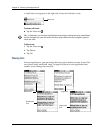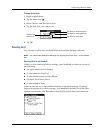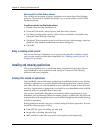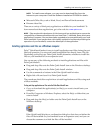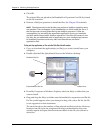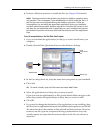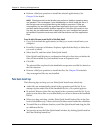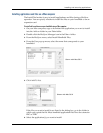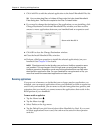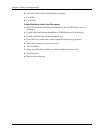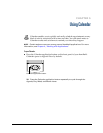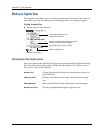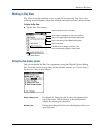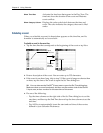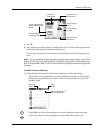Chapter 4 Working with Applications
60
7. Click Add File to add the selected application to the Install Handheld Files list.
TIP
You can also drag files, or folders of files, to the list in the Install Handheld
Files dialog box. The files are copied to the Files To Install folder.
8. If you need to change the destination of the application you are installing, click
Change Destination in the Install Handheld Files window, and then use the
arrows to move applications between your handheld and an expansion card.
9. Click OK to close the Change Destination window.
10. Close the Install Handheld Files window.
11. Perform a HotSync operation to install the selected application(s) on your
handheld. See Chapter 20 for details.
NOTE
Files that remain in the list after you perform a HotSync operation were
not installed. This can happen if the file type was not recognized during the
HotSync operation. Expansion cards may hold applications that use files other
than the Palm application files. For your handheld to recognize such a file, you
must first launch the associated application at least once.
Removing applications
If you run out of memory or decide that you no longer need an application you
installed, you can remove applications from your handheld or from an expansion
card. From your handheld, you can remove only add-on applications, patches, and
extensions that you install; you cannot remove the applications that reside in the
ROM portion of your handheld.
To remove an add-on application:
1. Tap the Home icon .
2. Tap the Menu icon .
3. Select Delete on the App menu.
4. Tap the Delete From pick list and select either Handheld or Card. If you want
to delete applications from a card, the card must be seated in the expansion
card slot.
Shown with Mac OS X