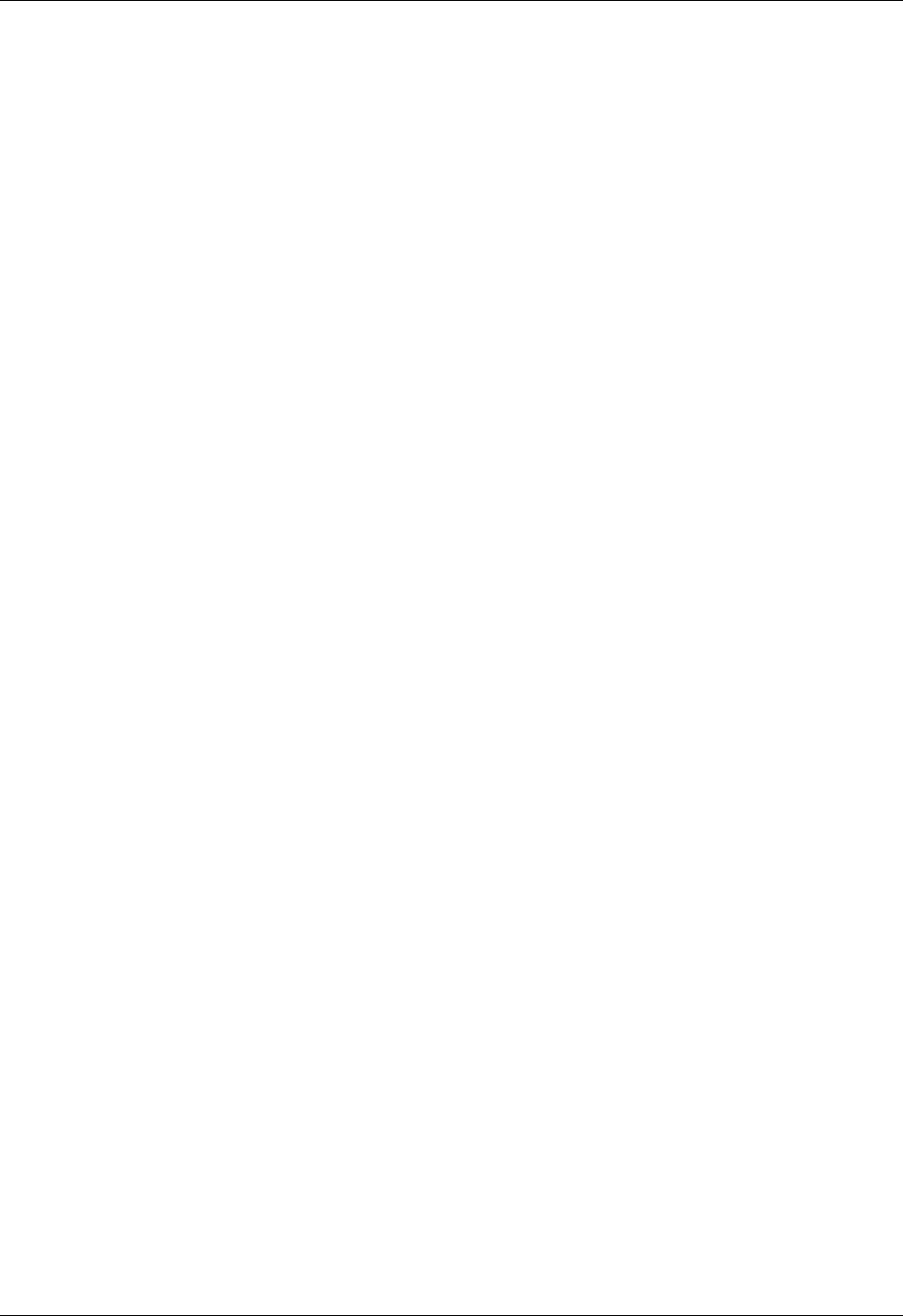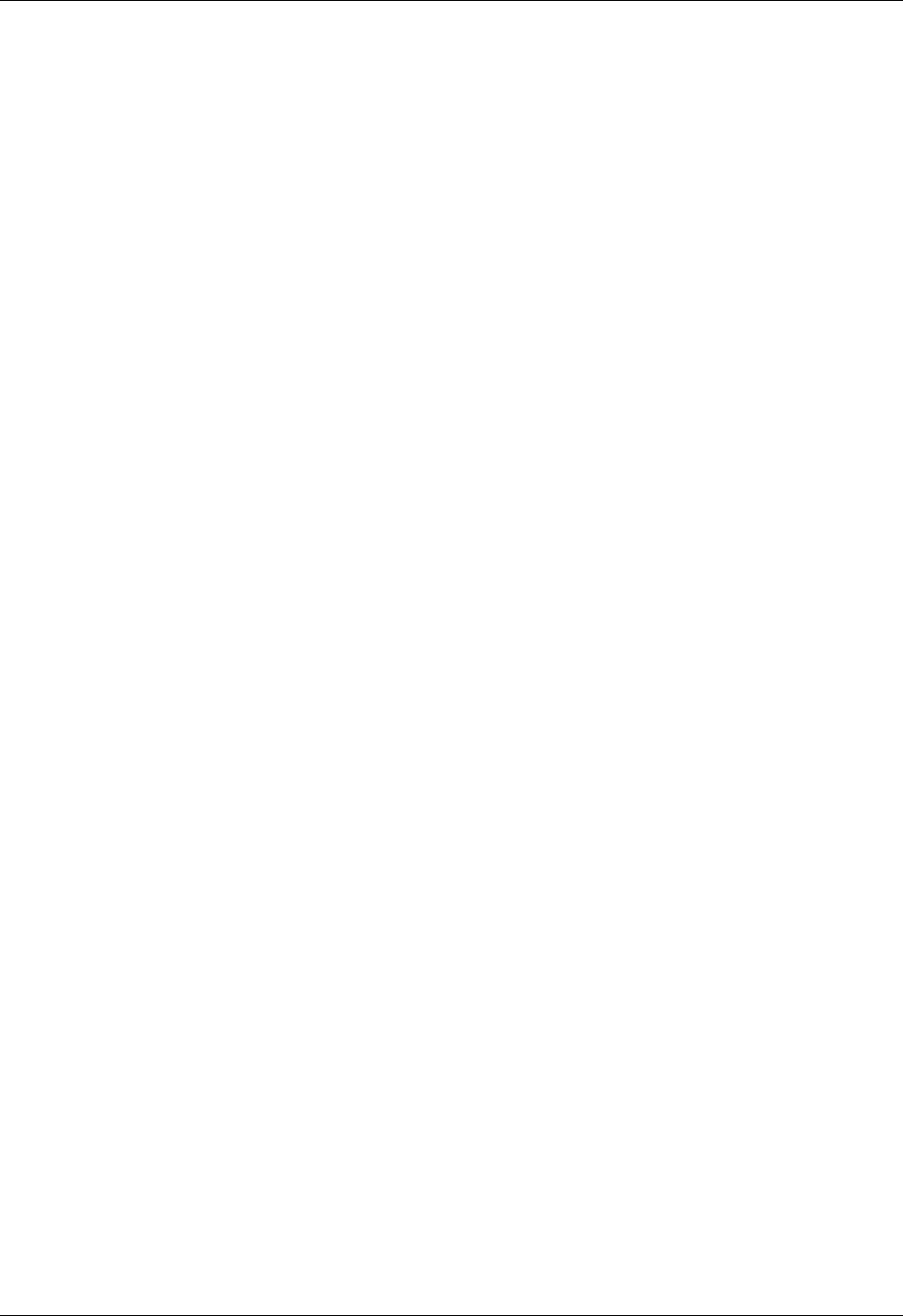
Importing data
33
don’t need to learn different applications. For more information on entering data
on your computer, refer to the online Help in Palm Desktop software and the Palm
Desktop Software for the Macintosh User’s Guide on the Software Installation
CD-ROM.
Importing data
If you have data stored in computer applications, such as spreadsheets and
databases, or if you want to import data from another handheld, you can transfer
the data to your handheld without typing it. Save the data in one of the file formats
listed in the next section, import it into Palm Desktop software, and then perform
a HotSync operation to transfer the data to your handheld.
Importing data from a Windows computer
Palm Desktop software can import data in the following file formats:
■ Comma-delimited (.csv, .txt): Contacts and Memos only
■ Tab-delimited (.tab, .tsv, .txt): Contacts and Memos only
■ CSV (Lotus Organizer 2.x/97 Mapping): Contacts only
■ vCal (.vcs): Calendar only
■ vCard (.vcf): Contacts only
■ Calendar archive (.dba)
■ Contacts archive (.aba)
■ Tasks archive (.tda)
■ Memos archive (.mpa)
Archive formats can be used only with Palm Desktop software. Use the archive file
formats to share information with other people who use a Palm OS
handheld or to
create a copy of your important Palm Desktop information.
See Palm Desktop online Help for more information on importing and exporting
data.
To import data from a Windows computer:
1. Open Palm Desktop software.
2. Click the application into which you want to import data.
3. If you are importing records that contain a field with category names, do the
following:
Select All in the Category box.
Be sure that the same categories that appear in the imported file also exist in the
application. If the categories do not exist, create them now; otherwise, the
records are imported into the Unfiled category.