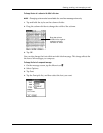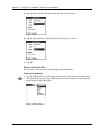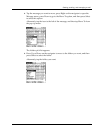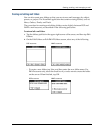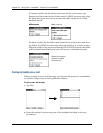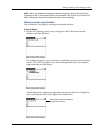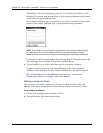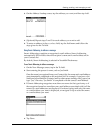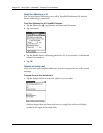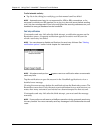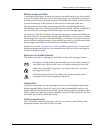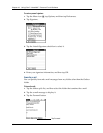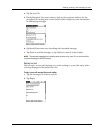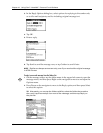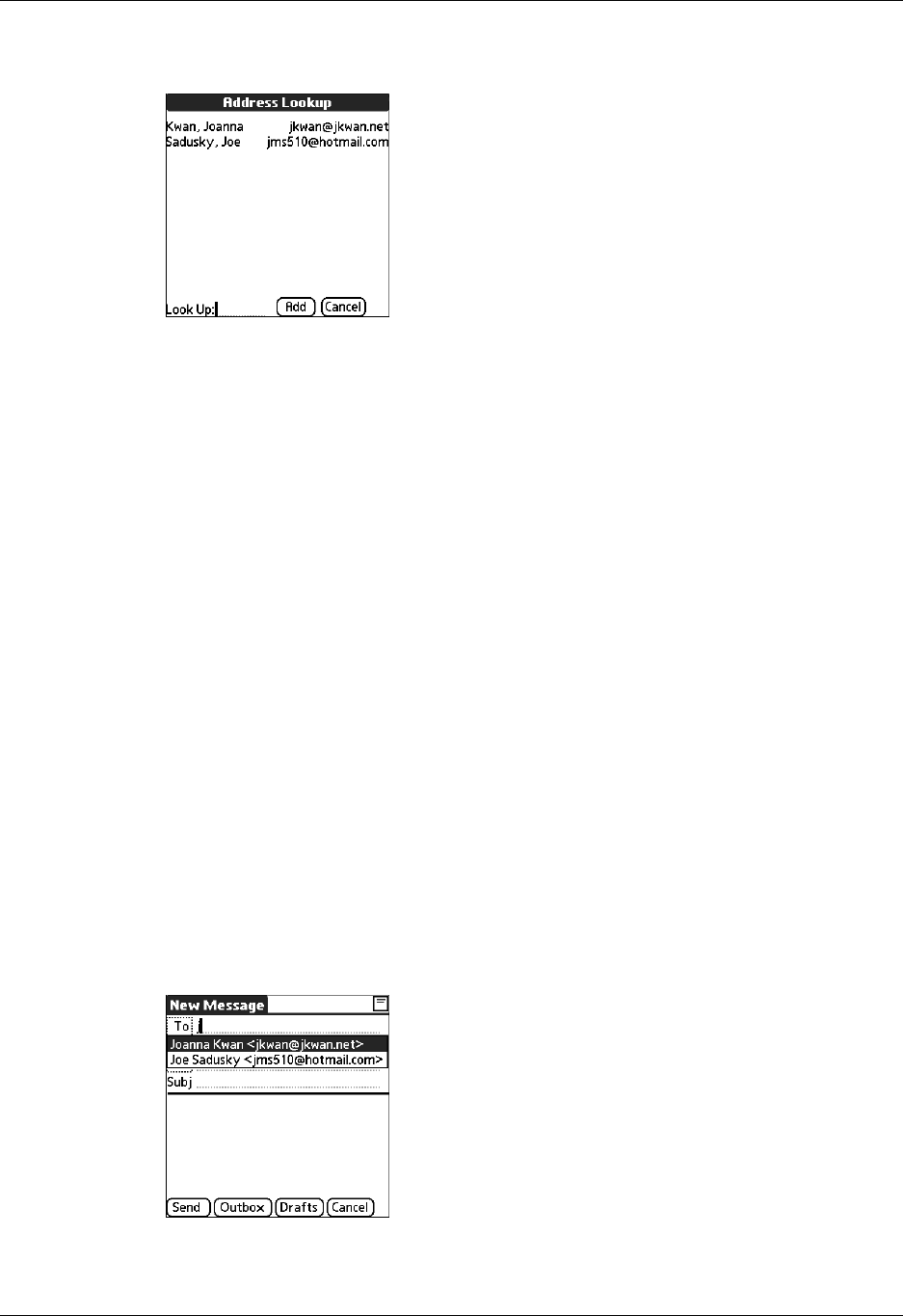
Getting, sending, and managing e-mail
189
3. On the Address Lookup screen, tap the address you want, and then tap Add.
4. (Optional) Repeat steps 2 and 3 for each address you want to add.
5. To enter an address in the cc: or bcc: field, tap the field name and follow the
steps given for the To field.
Using Smart Addressing to address a message
Smart Addressing completes a recognized e-mail address. Smart Addressing
automatically fills in fields when the recipient’s name and e-mail address are in
your Contacts list.
By default, Smart Addressing is selected in VersaMail Preferences.
To use Smart Addressing to address a message:
1. On the New Message screen, tap in the To field.
2. Start entering the person’s name, such as Joe Smith.
Once the name is recognized from your Contacts list, the name and e-mail address
are automatically completed on the recipient list. For example, if you have a Joe
Smith and a Joan Smith in Contacts (and no other names starting with J), once you
type “Joe,” the entry “Joe Smith” is completed with the correct e-mail address.
3. If Smart Addressing recognizes more than one name for the typed entry, or if
the recognized name has more than one e-mail address associated with it, all the
names or e-mail addresses are displayed. Continue typing until only the name
or e-mail address you want is displayed, or navigate or tap to select the name
or e-mail address you want.
4. Tap D one.