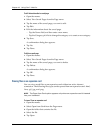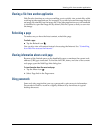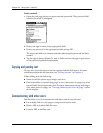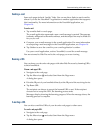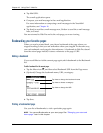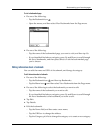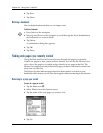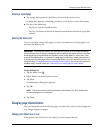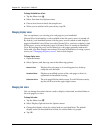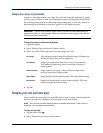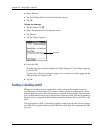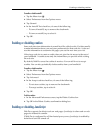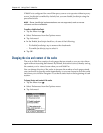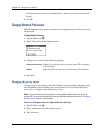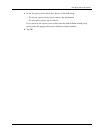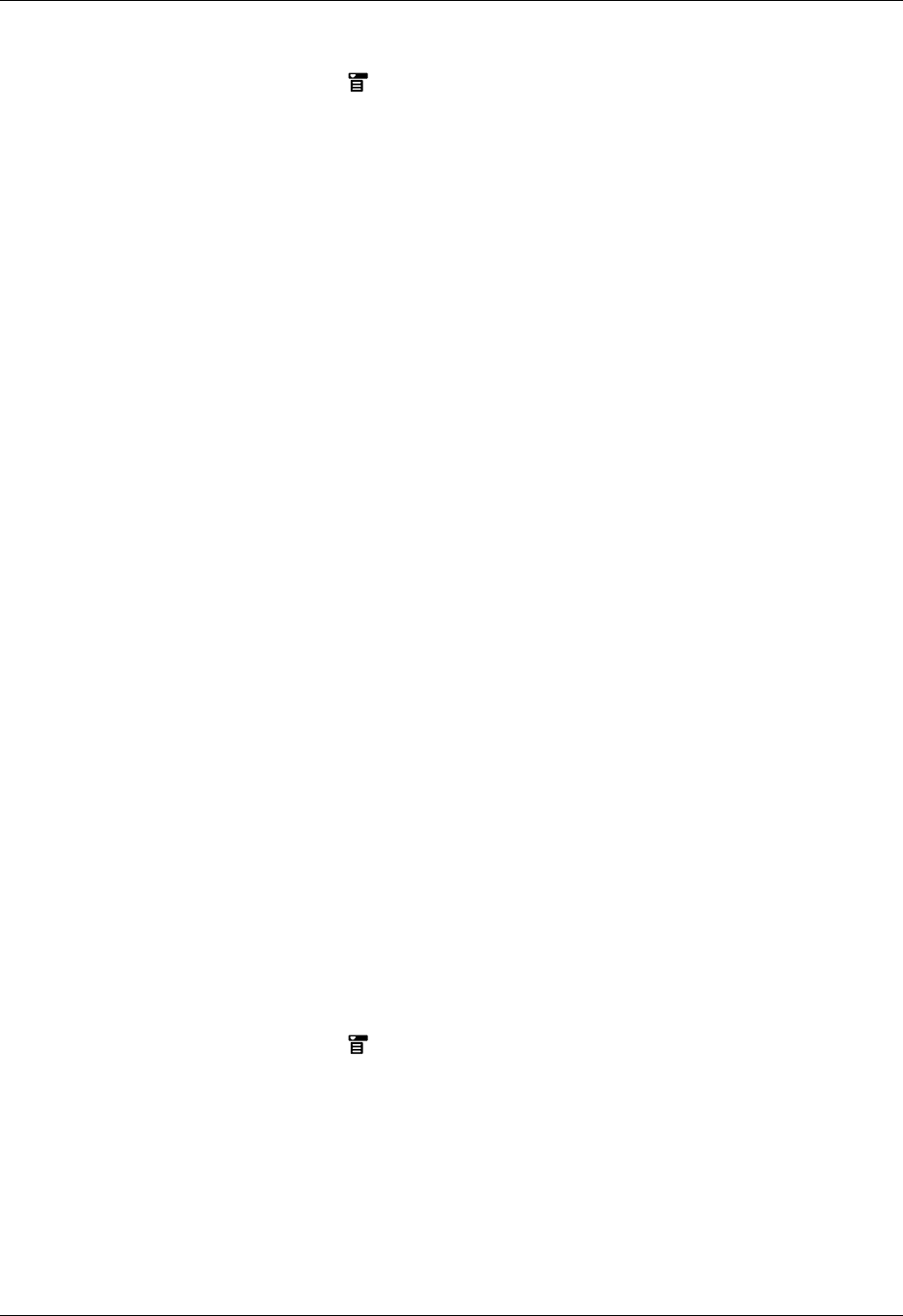
Chapter 18 Using Palm™ Web Pro
252
To change the default size of text:
1. Tap the Menu icon .
2. Select Font from the Options menu.
3. Choose font size and check the sample text.
4. When you’re satisfied with your choice, tap OK.
Changing display views
You can optimize your viewing of a web page on your handheld.
Normal View functionality is only available when the proxy server is turned off.
By default, your handheld comes with the proxy server turned on and displays
pages in Handheld view. When you select Normal View, you have a choice to turn
off the proxy server and display pages in Normal View, or remain in Handheld
View. By keeping the proxy server turned on, web pages generally load much
faster and your data charges are reduced. For more information on using a proxy
server, see “Changing the proxy server” later in this chapter.
To change display views:
1. Open the menus.
2. Select Options, and then tap one of the following options:
Changing link colors
You can change the colors that are used to display visited and unvisited links on
the web pages you view.
To change link colors:
1. Tap the Menu icon .
2. Select Display Options from the Options menu.
3. Change the display colors for visited and/or unvisited links. The default
display color for unvisited links is blue; for visited links it is purple.
4. Tap O K.
Normal View
Displays the web page as it would appear in a desktop
computer web browser.
Handheld View
Displays a modified version of the web page so that it is
optimized for handheld viewing.
Fullscreen View
The web page fills the whole screen. To exit Fullscreen mode,
tap the circle icon in the upper-right corner.