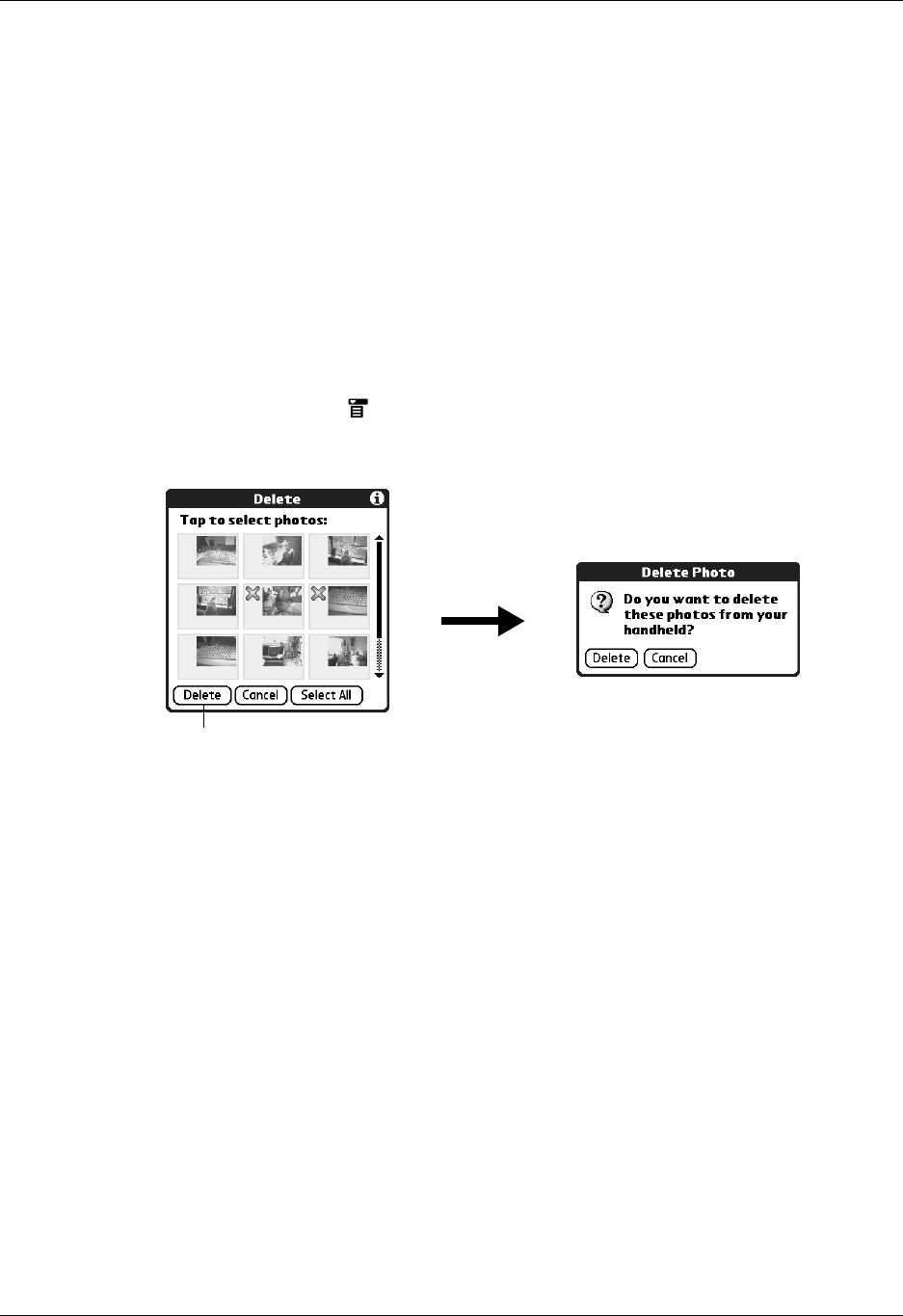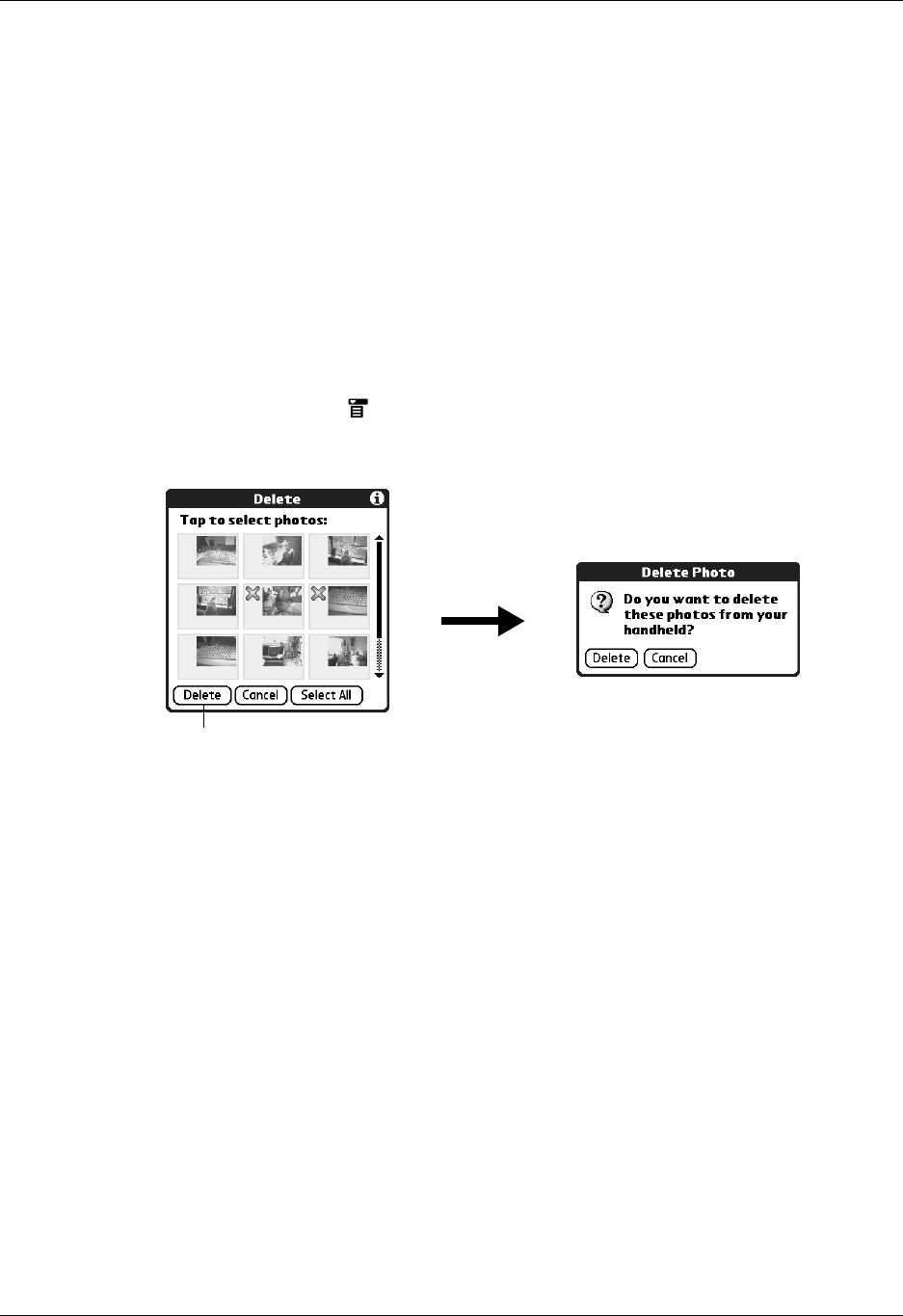
Deleting photos
127
3. Tap the photos you want to beam.
A plus sign appears next to the photos you select.
4. Tap Beam.
5. Point the IR port on your handheld at the IR port on the receiving device.
See “Sending data” in Chapter 3 for additional information on beaming data.
Deleting photos
If you no longer want a photo on your handheld or expansion card, you can delete
the photo.
To delete photos:
1. Tap the Menu icon .
2. Select Photo, and then select Delete.
3. Tap the photo(s) you want to delete.
An X appears next to the photo(s) you select.
4. Tap Delete.
5. When the confirmation dialog box appears, tap Delete.
Working with photos on your computer
After you perform a HotSync
®
operation to synchronize photos from your
handheld onto your Windows computer, Palm™ Desktop software enables you to
do any of the following on your computer. See the Palm Desktop software online
Help for details.
■ View photos in various formats: List, Thumbnails, Details, and Editor with a
Handheld preview.
■ Drag photos onto the Palm Quick Install icon or the Palm Photos desktop
window to install them on your handheld or on an expansion card during the
next HotSync operation.
Tap Delete