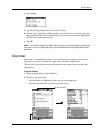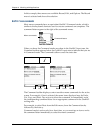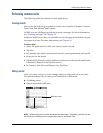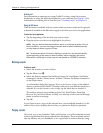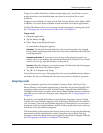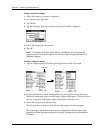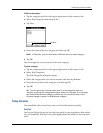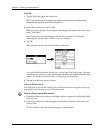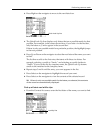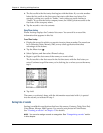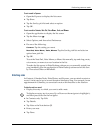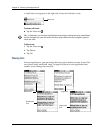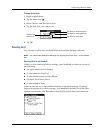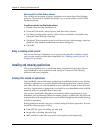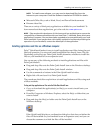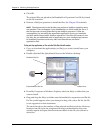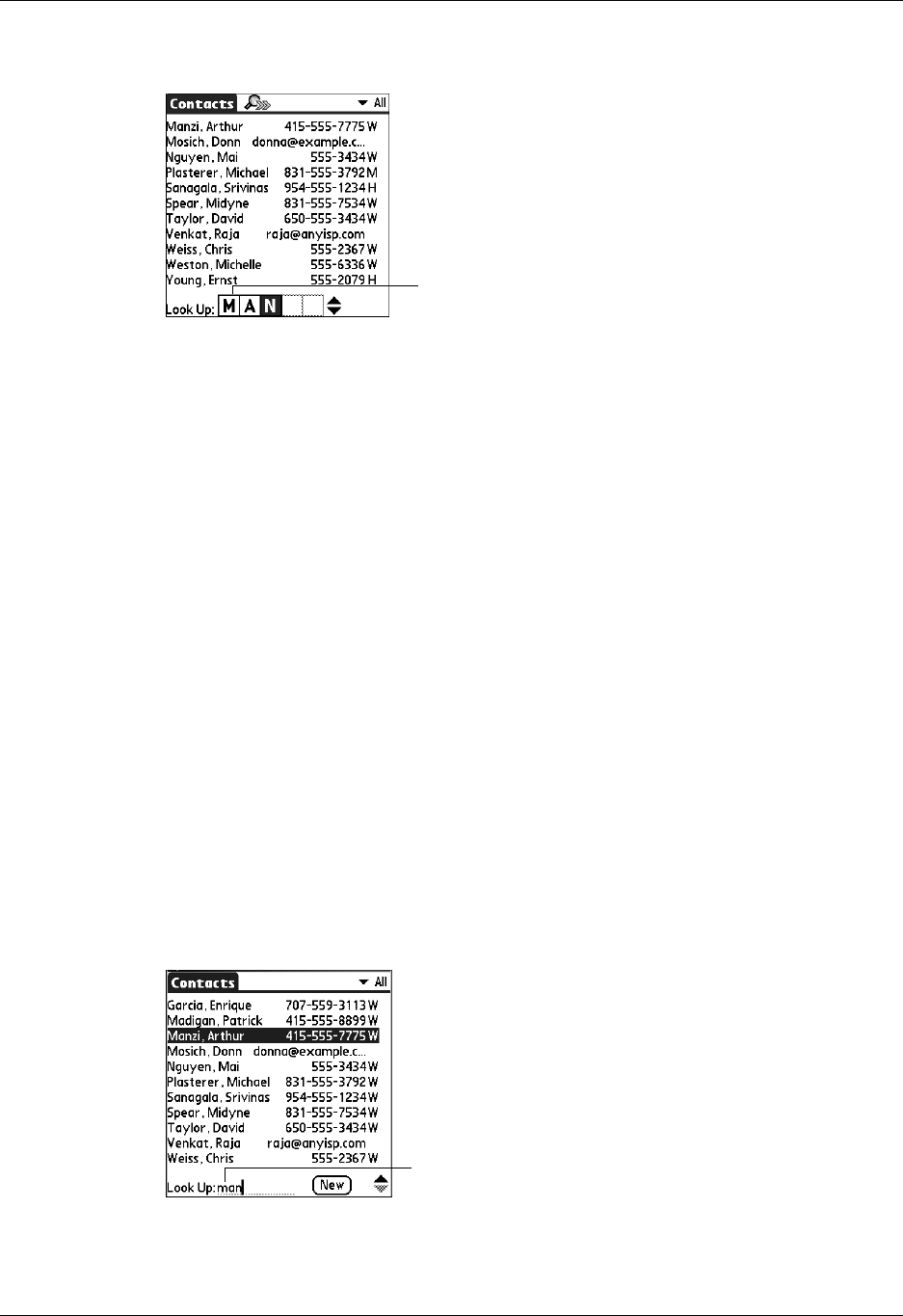
Performing common tasks
49
3. Press Right on the navigator to move to the next letter box.
4. The Quick Look Up line displays only letters that are a possible match for that
position. For example, in the screen shown here, if you enter c in the first box,
only the letters a, h, and o appear in the second box.
If there is only one possible match for a particular position, the highlight jumps
to the next position.
5. Press Up or Down on the navigator to select the next letter of the name you want
to find.
The list then scrolls to the first entry that starts with those two letters. For
example, selecting s scrolls to “Sands,” and selecting sm scrolls further to
“Smith.” If you sort the list by company name, the Quick Look Up feature
scrolls to the matches for the company name.
6. Repeat steps 3 and 4 until the entry you want appears in the list.
7. Press Select on the navigator to highlight the record you want.
8. Press Select on the navigator to view the contents of the selected record.
TIP
If there is only one possible match for the letters you selected, the contents
of the record are automatically displayed.
To look up an Contacts record with the stylus:
1. From the Contacts list screen, enter the first letter of the name you want to find.
Quick Look Up line
Look Up line