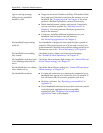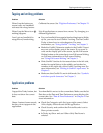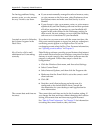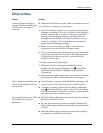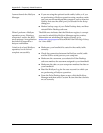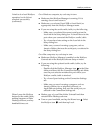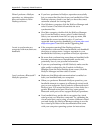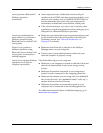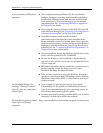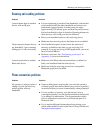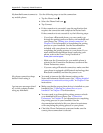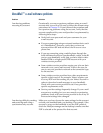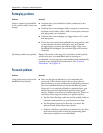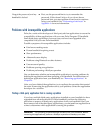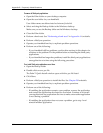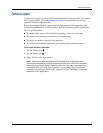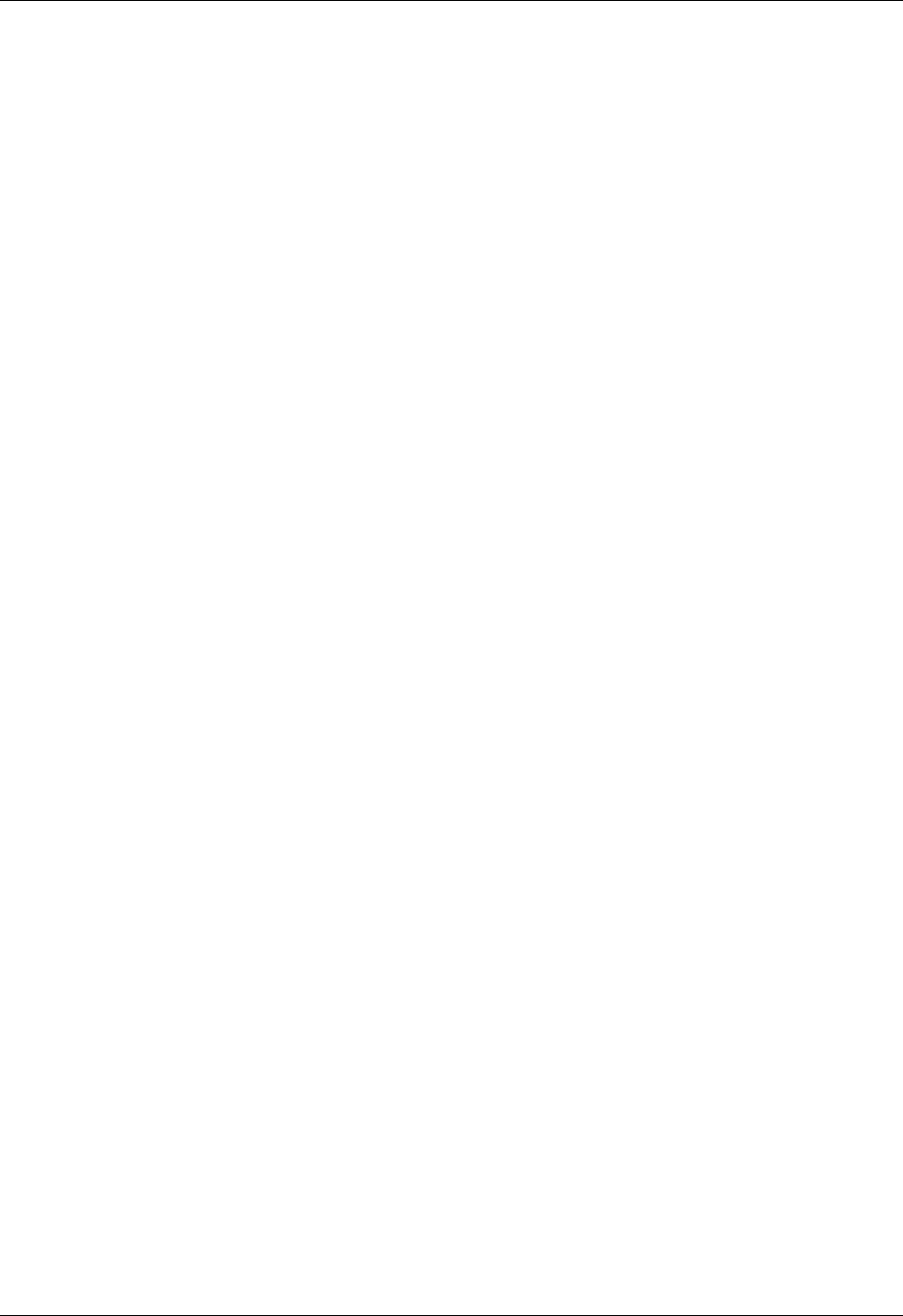
Appendix B Frequently Asked Questions
366
I can’t perform an IR HotSync
operation.
■ On a computer running Windows 98, be sure that the
HotSync Manager is running, that Infrared is selected on
the HotSync Manager menu, and that the Serial Port for
local operations is set to the simulated port for infrared
communication. See “Conducting IR HotSync operations”
in Chapter 20 for details.
■ On a computer running Windows 2000/ME/XP, select IR
in the HotSync Manager. See “Preparing your computer for
infrared communication” in Chapter 20 for details.
■ On a Mac computer, make sure the infrared
communications extensions have been installed in the
Extensions folder inside the System folder. Next, open the
HotSync Software Setup window, and be sure that HotSync
Manager is enabled and that the Local Setup Port is set to
Infrared Port. See “Conducting IR HotSync operations” in
Chapter 20 for more information.
■ On your handheld, be sure the HotSync application is set to
Local, with the option IR to PC/Handheld.
■ Be sure the IR port of your handheld is aligned directly
opposite to, and within a few inches of, the infrared device
of your computer.
■ IR HotSync operations do not work after you receive a low
battery warning. Check the battery power of your
handheld. Recharge the internal battery.
■ Turn off some conduits to speed the HotSync. IR transfer
speeds are much lower than USB transfer speeds. HotSync
operations with photos, MP3, or video files can take up to
an hour or more.
My handheld displays the
message “Waiting for sender”
when it’s near my computer’s
infrared port.
■ Your computer’s infrared port may be set to search
automatically for the presence of other infrared devices.
Consult the documentation for your operating system for
information about turning off this option.
■ In some cases simply moving your handheld away from the
computer’s infrared port solves the problem.
My handheld appears to freeze
when I place it near my
computer.
Move your handheld away from the computer’s infrared port.