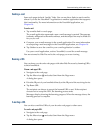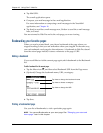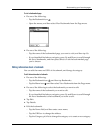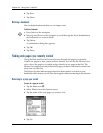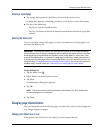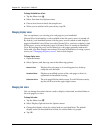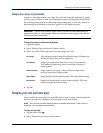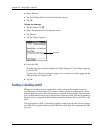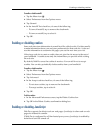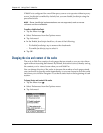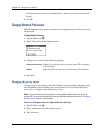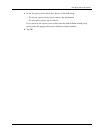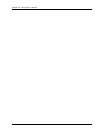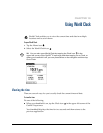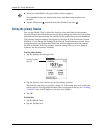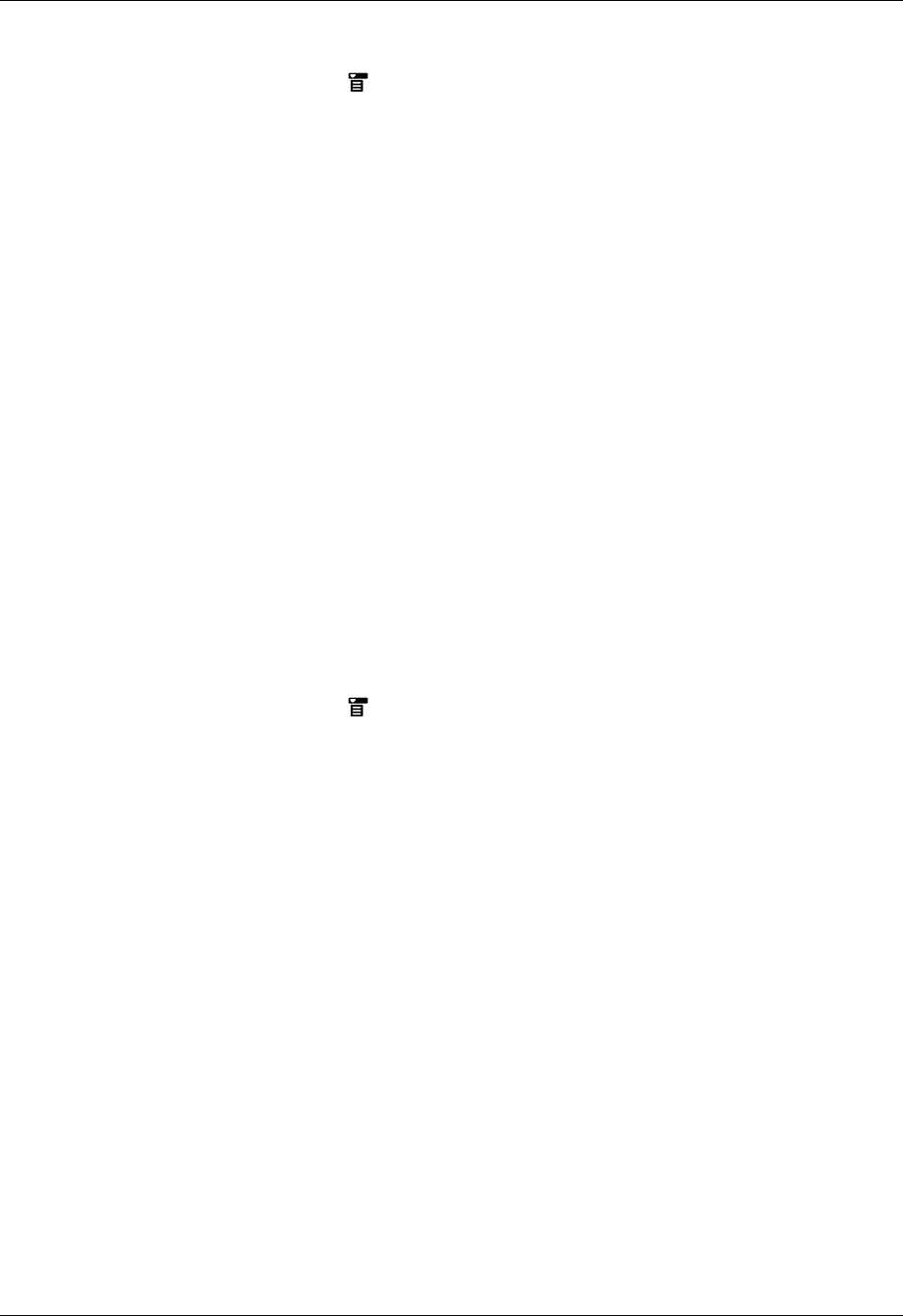
Enabling or disabling cookies
255
To enable or disable autofill:
1. Tap the Menu icon .
2. Select Preferences from the Options menu.
3. Tap General.
4. In the Autofill Text check box, do one of the following:
– To turn off autofill, tap to remove the checkmark.
– To turn on autofill, tap to select it.
5. Tap O K.
Enabling or disabling cookies
Some web sites store information in a small text file, called a cookie. Cookies usually
contain information about you and your preferences for that web site. A site can
use this information to customize the pages you see the next time you visit.
Allowing a web site to create a cookie does not give the site access to the rest of
your handheld. A cookie stores only the information you provide while visiting
the web site.
By default, Web Pro saves the cookies it receives. You can tell it not to accept
cookies. You can also periodically delete cookies from your handheld.
To enable or disable cookies:
1. Tap the Menu icon .
2. Select Preferences from the Options menu.
3. Tap Advanced.
4. In the Accept cookies check box, do one of the following:
– To not store cookies, tap to remove the checkmark.
– To accept cookies, tap to select it.
5. Tap O K.
To delete cookies:
1. In the Advanced Preferences screen, tap the Delete Cookies box.
2. Tap OK in the Delete Cookies confirmation dialog box.
Enabling or disabling JavaScript
Web Pro supports JavaScript code on web pages. JavaScript is often used on web
pages for interactive content.
If Web Pro is configured for a Palm-hosted proxy server, JavaScript is enabled by
default and can’t be turned off.