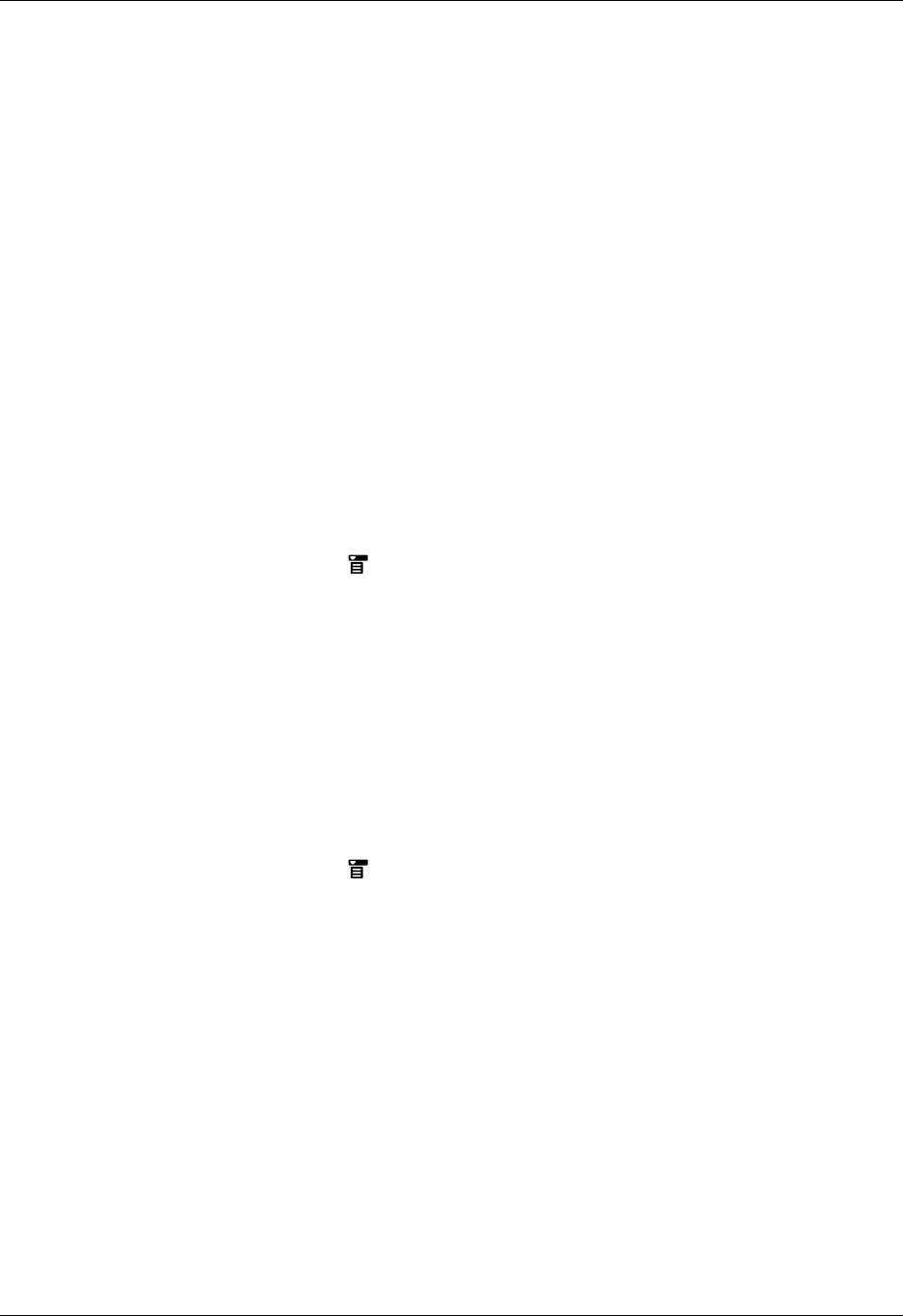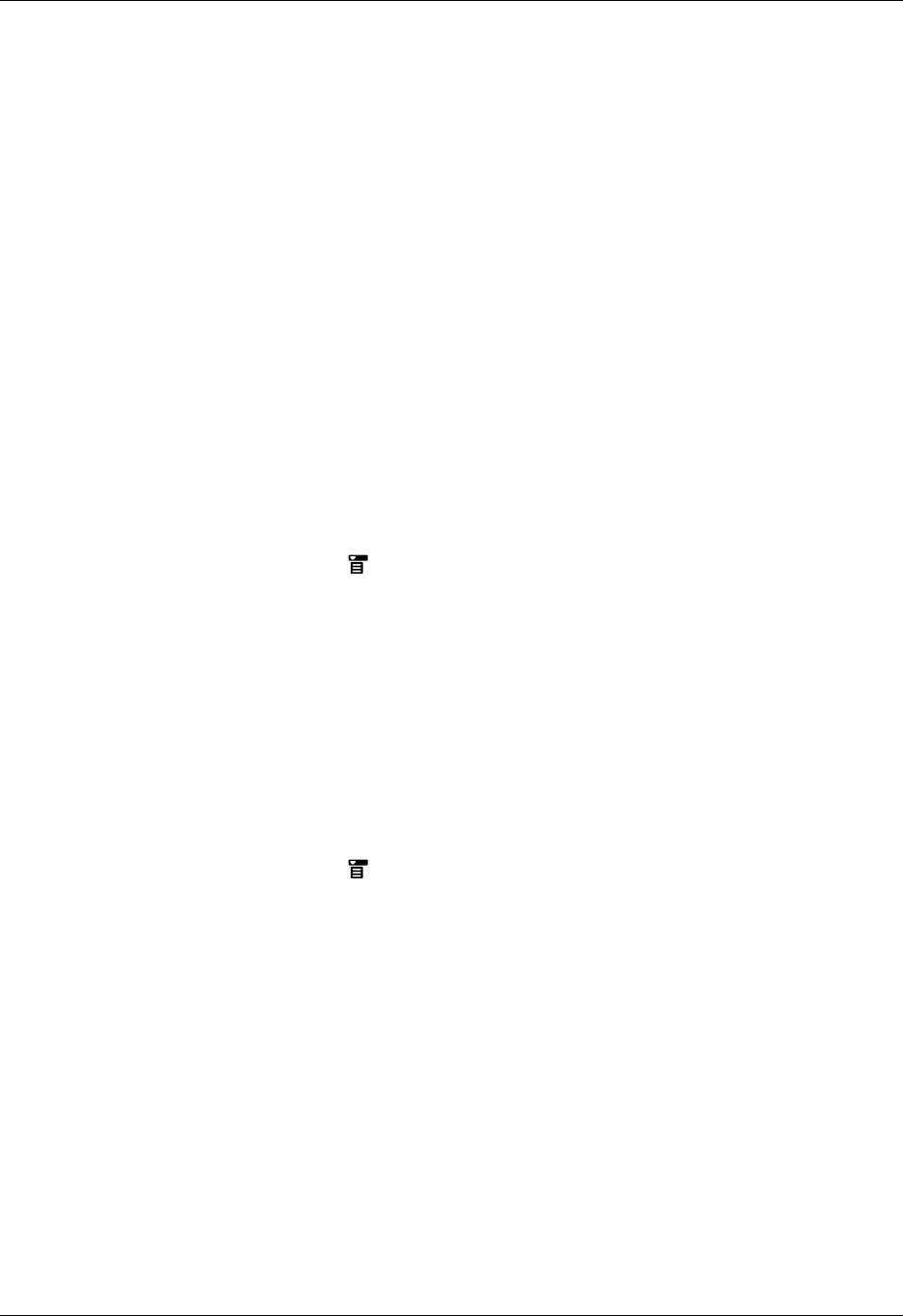
Chapter 3 Entering Data on Your Handheld
30
You can beam the following information between devices:
■ The record currently displayed in Calendar, Contacts, Memos, Note Pad, Tasks,
Palm™ Photos, or Palm™ Web Browser Pro
■ All records of the category currently displayed in Calendar, Contacts, Memos,
Note Pad, or Tasks, or all photos in the currently selected in Palm Photos
■ A special Contacts record that you designate as your business card, containing
information you want to exchange with business contacts
■ An unlocked application installed in RAM memory
■ An unlocked application installed on an expansion card that is seated in the
card slot
TIP
You can also perform HotSync
®
operations using the IR port.
See “Conducting IR HotSync operations” in Chapter 20 for more details.
To select a business card:
1. Create a Contacts record that contains the information you want on your
business card.
2. Tap the Menu icon .
3. Tap Record, and then tap Select Business Card.
4. Tap Yes.
To beam a record, business card, or category of records:
1. Locate the record, business card, or category you want to beam.
NOTE
The procedure for beaming photos and albums is slightly different from
the procedure for beaming other records and categories. See Chapter 13 for
details.
2. Tap the Menu icon .
3. Tap one of the following from the Record menu:
– The Beam command for an individual record.
– In Contacts only: Beam Business Card.
– In Note Pad only: If you are beaming to someone who is using an earlier
version of Note Pad, tap Compatibility, and then tap Beam.
– Beam Category.
TIP
You can also press and hold the Contacts application button to instantly
beam your business card to another device.