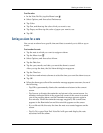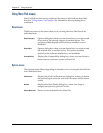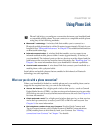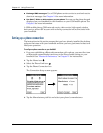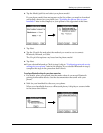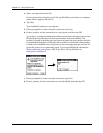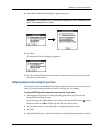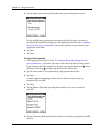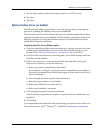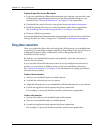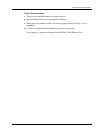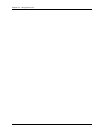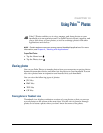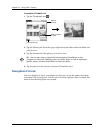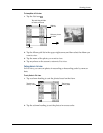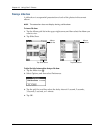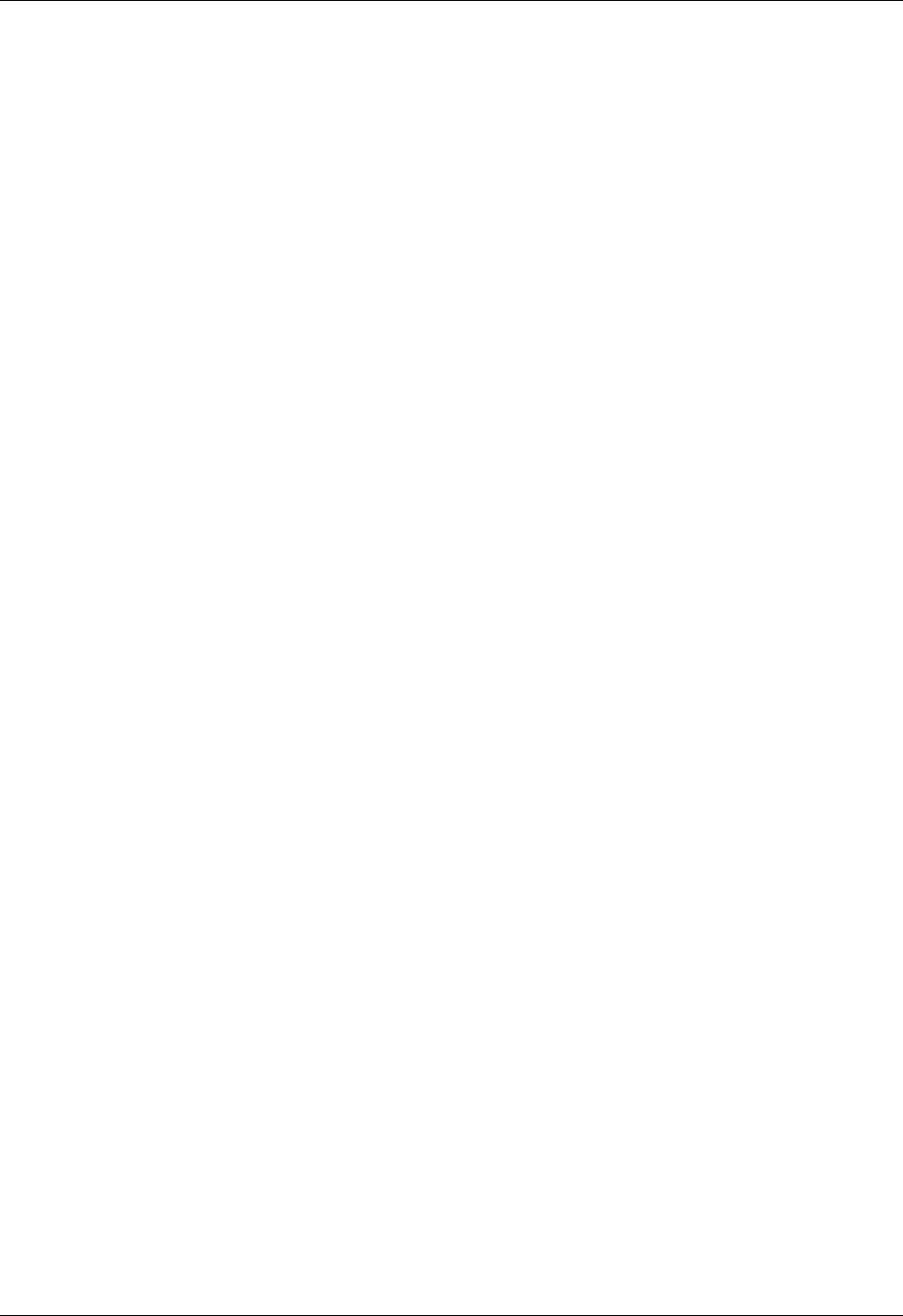
Setting up a phone connection
115
7. Tap the Password box and enter the password for your ISP account.
8. Tap N ext.
9. Tap D one.
Updating the phone files on your handheld
The Phone Link Updater application on your computer guides you through the
process of updating the telephony files on your handheld.
The instructions in this section assume that you have already installed the desktop
software that came with your handheld and that you have performed at least one
HotSync operation. You also need Internet access to download the most recent
phone files during the installation.
To update the phone files from your Windows computer:
1. If you are establishing a Bluetooth connection with a phone, you must first turn
on Bluetooth communication and turn on the Discoverable setting on your
handheld. See “Bluetooth Preferences” in Chapter 21 for instructions.
2. From the Windows Start menu, select Programs, select Palm Desktop, and then
click Phone Link Updater.
3. Follow the instructions on the screen and click Next and Back to navigate
between the screens as you do the following:
a. Select your phone’s manufacturer and model.
If your phone is not listed, you cannot create a connection to your phone at
this time; try running Phone Link Updater again at a later date to see if a new
driver is available.
b. Download phone driver updates from the Internet.
c. Select the region where you are located.
d. Select your mobile phone carrier service.
e. Select your handheld’s username.
4. After prompted, perform a HotSync operation.
After the HotSync operation is complete, the phone files are installed on your
handheld.
5. Click Finish.
If you need additional information about connecting your phone, refer to the Phone
Pairing Handbook for Palm
TM
Tungsten
TM
T Handhelds at
www.palm.com/support
.