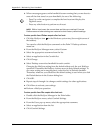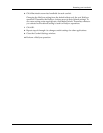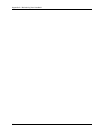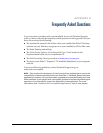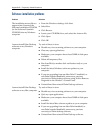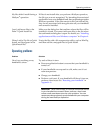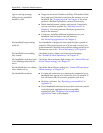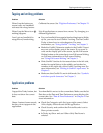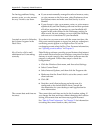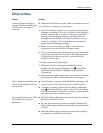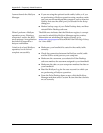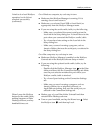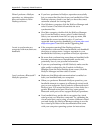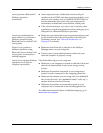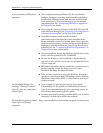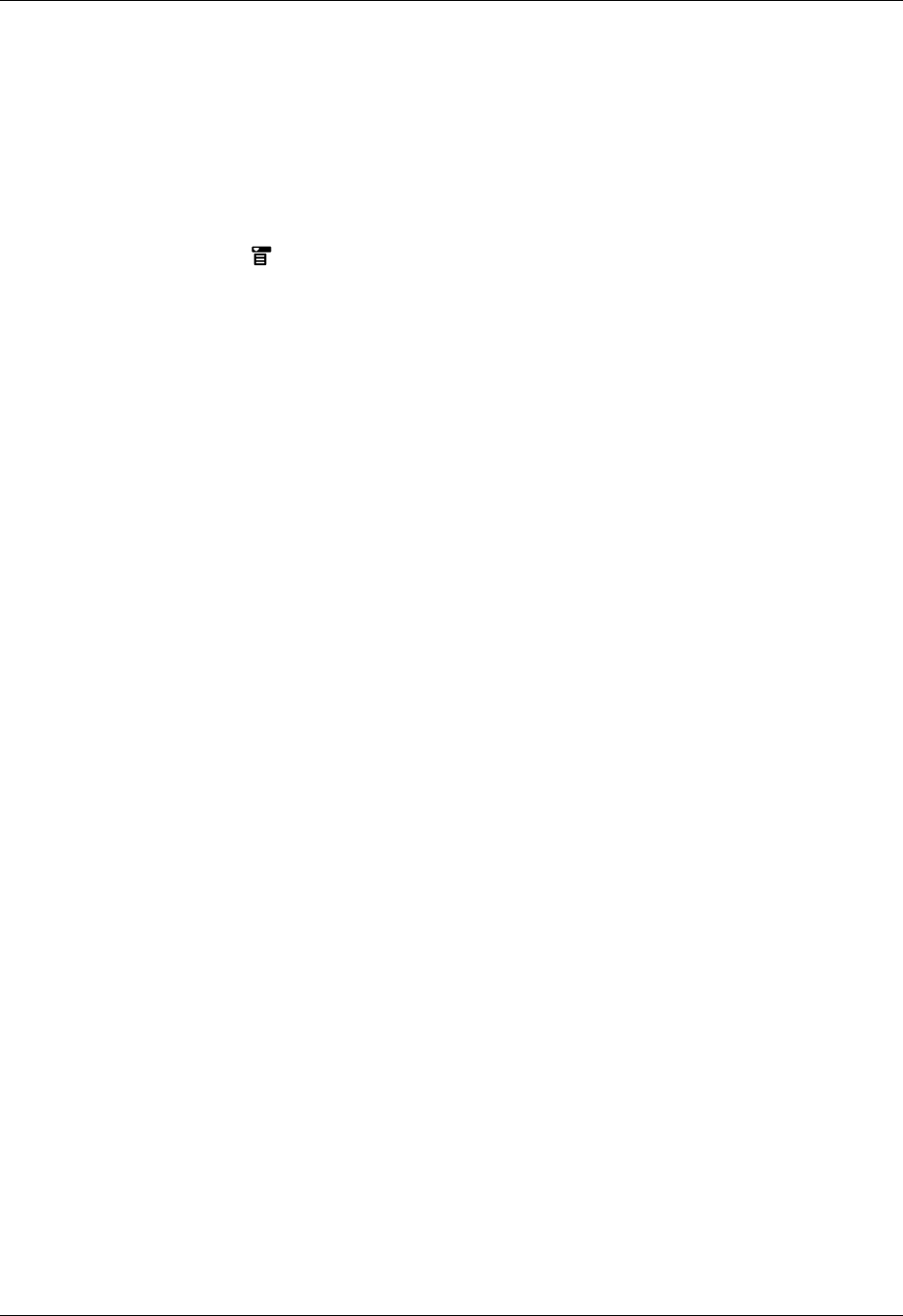
Tapping and writing problems
359
Tapping and writing problems
Application problems
Problem Solution
When I tap the buttons or
screen icons, my handheld
activates the wrong feature.
Calibrate the screen.
See “Digitizer Preferences” in Chapter 21
.
When I tap the Menu icon ,
nothing happens.
Not all applications or screens have menus. Try changing to a
different application.
I can’t get my handheld to
recognize my handwriting.
■ For your handheld to recognize handwriting input with the
stylus, you need to use Graffiti
®
2 writing. Use the Graffiti
2 help to learn how to write characters. For more
information, see “Using Graffiti
®
2 writing” in Chapter 3.
■ Make the Graffiti 2 character strokes in the Graffiti 2 input
area, not on the display part of the screen. If you want to
write on the display part of the screen, tap the Full-screen
Writing button on the status bar to turn Full-screen Writing
on. For more information on Full-screen Writing,
see “Using Full-screen Writing” in Chapter 3.
■ Write Graffiti 2 strokes for lowercase letters in the left side,
strokes for capital letters in the middle, and strokes for
numbers in the right side of the Graffiti 2 writing area. For
more information, see “Writing in Graffiti 2 input areas” in
Chapter 3.
■ Make sure that Graffiti 2 is not in shift mode. See “Symbols
and other special characters” in Chapter 3.
Problem Solution
I tapped the Today button, but
it does not show the correct
date.
Your handheld is not set to the current date. Make sure the Set
Date box on the Date and Time Preferences screen displays the
current date. See “Date & Time Preferences” in Chapter 21 for
more information.
I know I entered some records,
but they do not appear in the
application.
■ Check the Categories pick list (upper-right corner). Select
All to display all the records for the application.
■ Check Security and confirm that Private Records is set to
Show private records.
■ In Tasks, tap Show and see if Show Only Due Items is
selected.