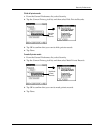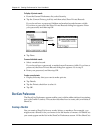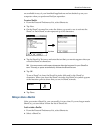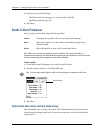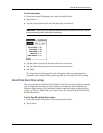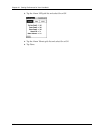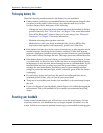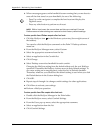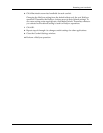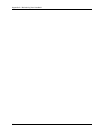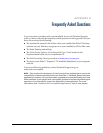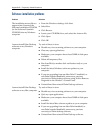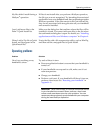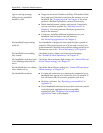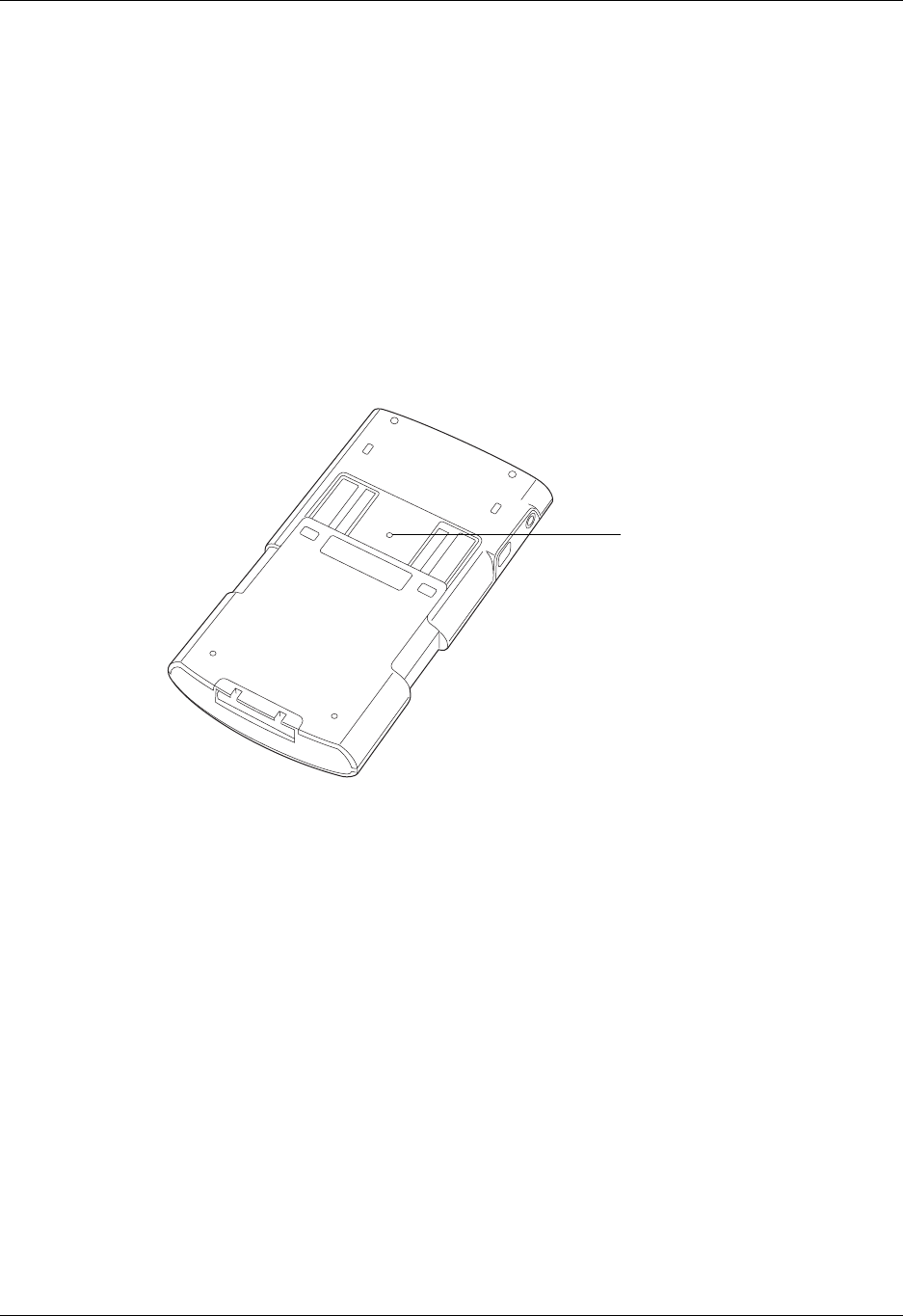
Resetting your handheld
351
Performing a soft reset
A soft reset tells your handheld to stop what it’s doing and start over again. All
records and entries stored in your handheld are retained with a soft reset. After a
soft reset, the Preferences screen appears and the Date and Time option is
highlighted so you can reset the date and time if needed.
To perform a soft reset:
1. Open your handheld. See “Opening and closing your handheld” in Chapter 2
for details.
2. Use the tip of your stylus or an unfolded paper clip (or similar object without a
sharp tip), to gently press the reset button inside the hole on the back panel of
your handheld.
Performing a hard reset
With a hard reset, all records and entries stored in your handheld are erased. Never
perform a hard reset unless a soft reset does not solve your problem.
NOTE
You can restore any data previously synchronized with your computer during
the next HotSync operation.
To perform a hard reset:
1. Open your handheld. See “Opening and closing your handheld” in Chapter 2
for details.
2. Press and hold the power button on the top panel of the handheld.
3. While holding the power button, use the tip of your stylus or an unfolded paper
clip (or similar object without a sharp tip) to gently press and release the reset
button.
4. Wait for the Palm Powered™ logo to appear; then release the power button.
Reset button