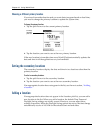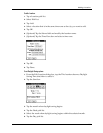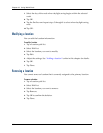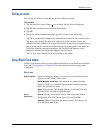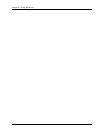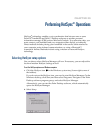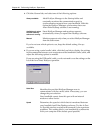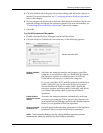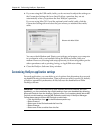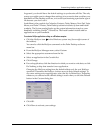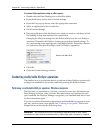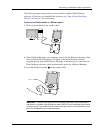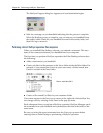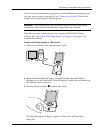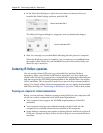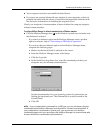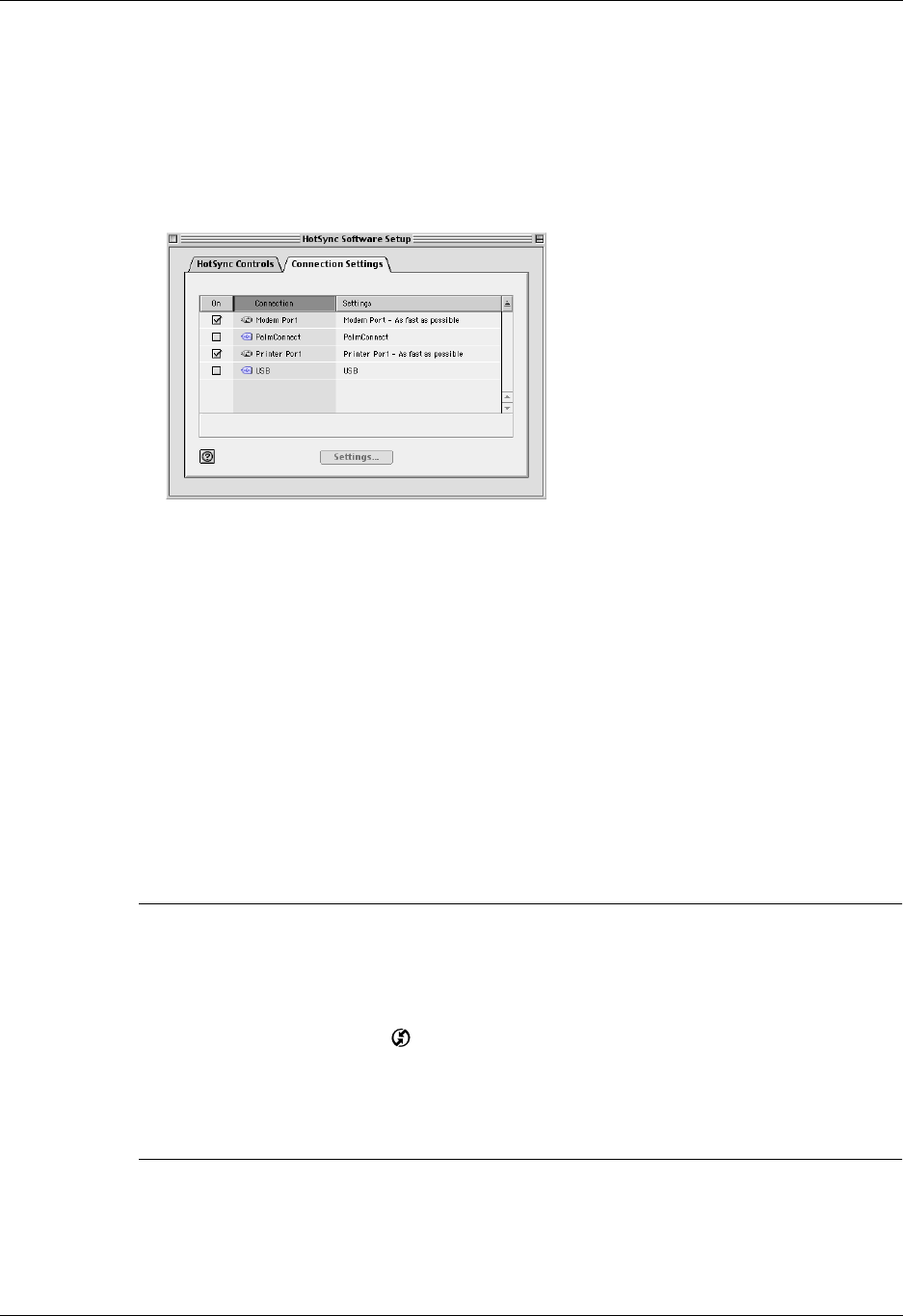
Chapter 20 Performing HotSync
®
Operations
272
3. If you are using the USB cradle/cable, you do not need to adjust the settings on
the Connection Settings tab for a direct HotSync operation; they are set
automatically when you perform the first HotSync operation.
If you are using Mac OS 9.1 and the optional serial cradle/cable, click the
Connection Settings tab and select the port where you attached the cradle/
cable.
.
You can set both Modem and Printer port settings and prepare your computer
to synchronize with your handheld using the HotSync cradle/cable or a
modem. However, choosing both setups prevents you from using either port for
other operations such as printing, faxing, or AppleTalk networking.
4. Close the HotSync Software Setup window.
Customizing HotSync application settings
For each application, you can define a set of options that determines how records
are handled during synchronization. These options are called a conduit. By default,
a HotSync operation synchronizes all files between the handheld and Palm
Desktop software.
IMPORTANT
If you are synchronizing data between Microsoft Outlook and your
handheld, you can customize the conduit settings from your handheld by selecting
Microsoft Outlook from the HotSync Options menu. For complete details about MS
Outlook conduit settings, see the MS Outlook conduit help in HotSync Manager.
Follow these steps to access MS Outlook conduit help:
– Click the HotSync icon in the Windows system tray
– Select Custom.
– Select one of the Outlook conduits from list.
– Select Change.
– Select one of the conduits from the list.
Shown with Mac OS 9.1