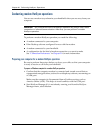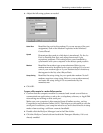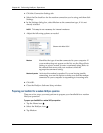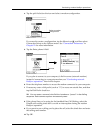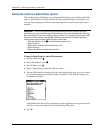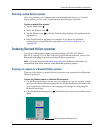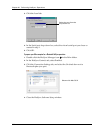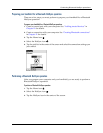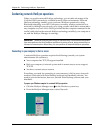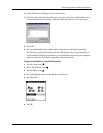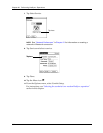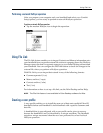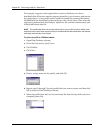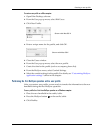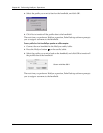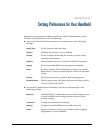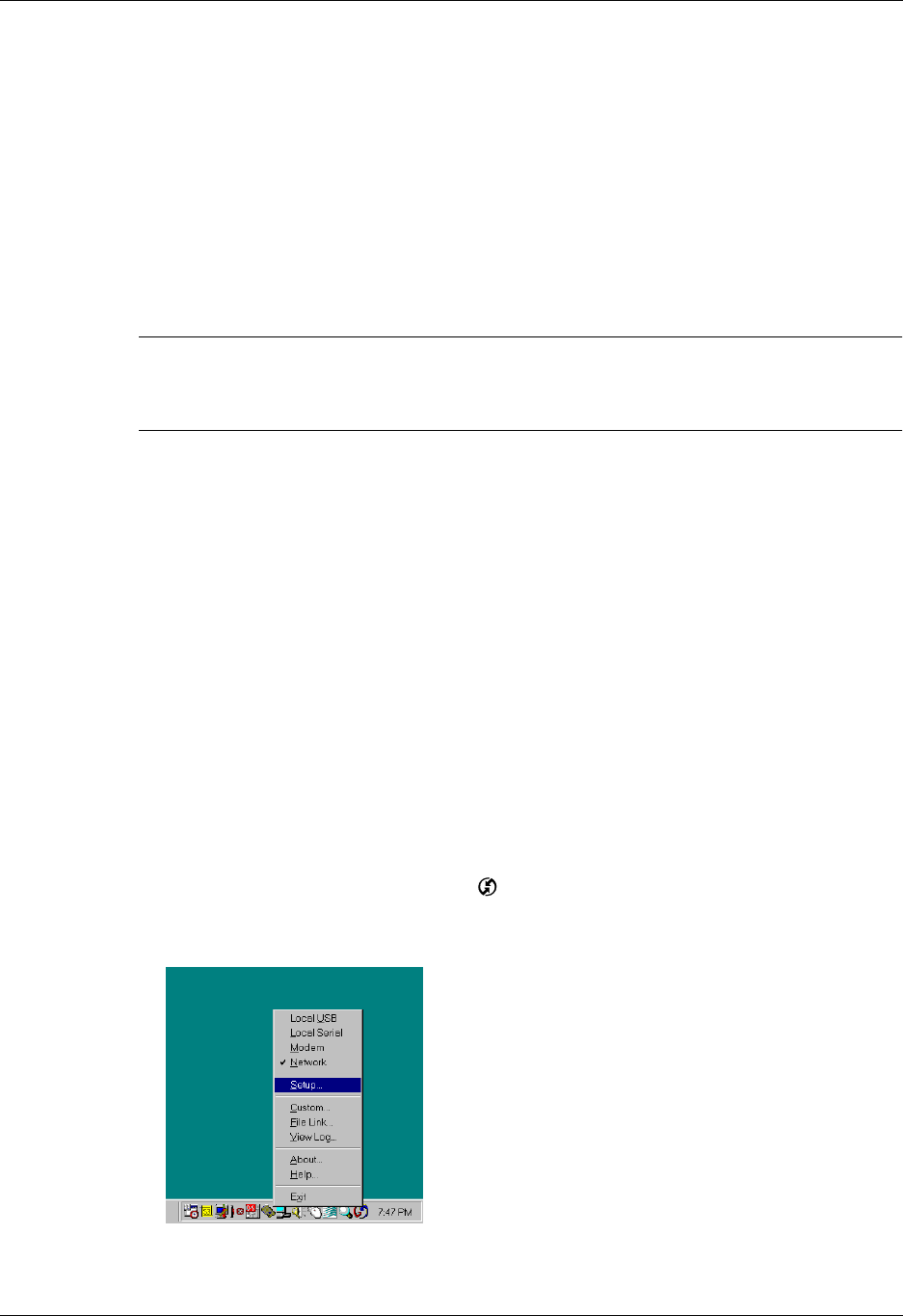
Chapter 20 Performing HotSync
®
Operations
290
Conducting network HotSync operations
When you use the network HotSync technology, you can take advantage of the
LAN and WAN connectivity available in many office environments. Network
HotSync technology enables you to perform a HotSync operation by using
Bluetooth technology or an 802.11 accessory to make a wireless connection to a
network, by dialing in to a network, or by using a cradle/cable that is connected to
any computer on your LAN or WAN (provided that the computer connected to the
cradle/cable also has the network HotSync technology installed, your computer is
on, and the HotSync Manager is running).
IMPORTANT
Network HotSync technology is available only on Windows computers.
You must perform the first HotSync operation by using a local, direct connection or
infrared communication. After that, you can perform a network HotSync operation.
Connecting to your company’s dial-in server
A network HotSync operation requires the following (consult your system
administrator for assistance):
■ Your computer has TCP/IP support installed.
■ Both your company’s network system and its remote access server support
TCP/IP.
■ You have a remote access account.
Everything you need for connecting to your company’s dial-in server (network
modem) is included with Palm Desktop software and handheld software. You
need to activate the feature, however, on both Palm Desktop software and your
handheld.
To prepare your Windows computer for a network HotSync operation:
1. Click the HotSync Manager icon in the Windows system tray.
2. From the HotSync Manager menu, select Network.