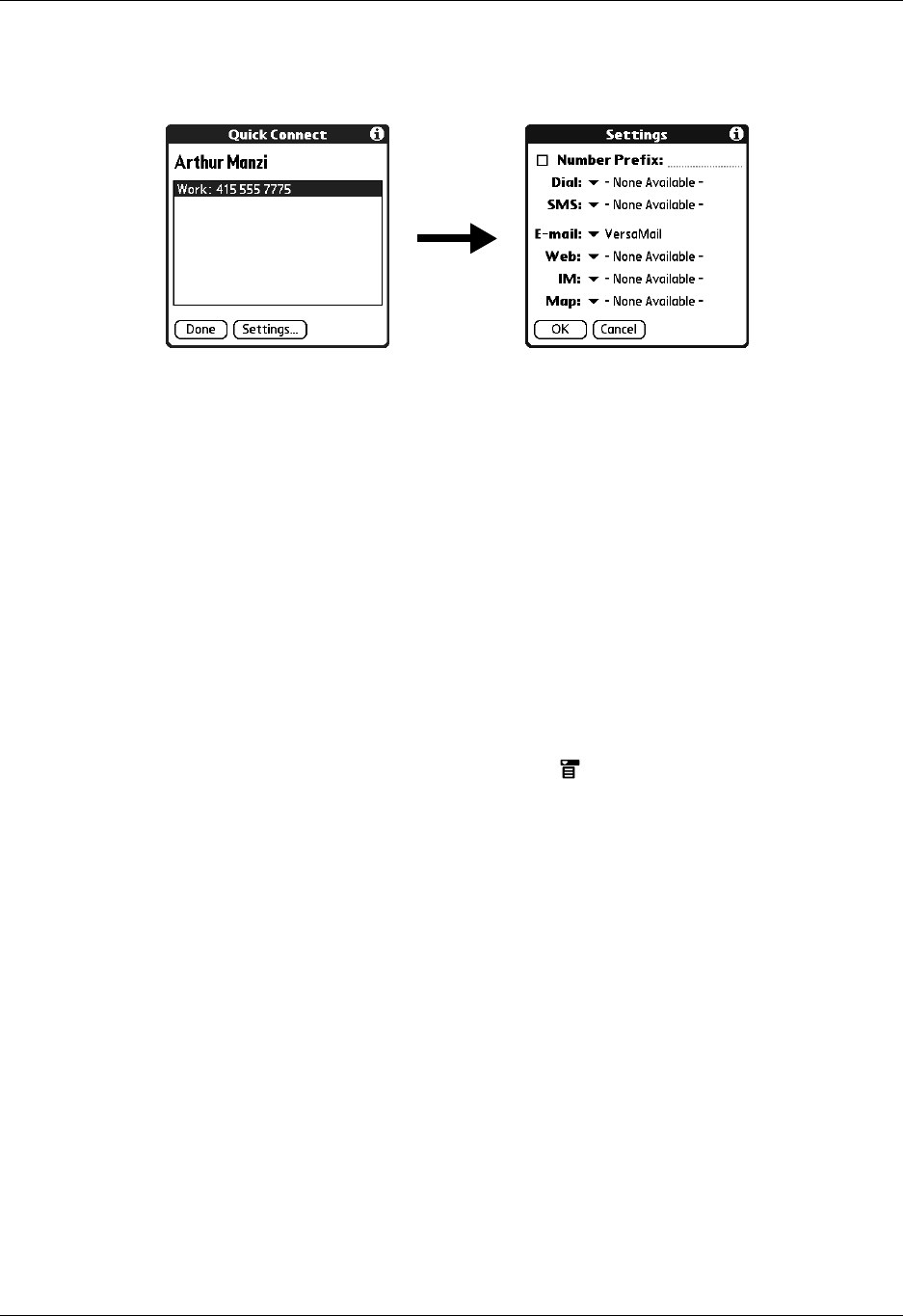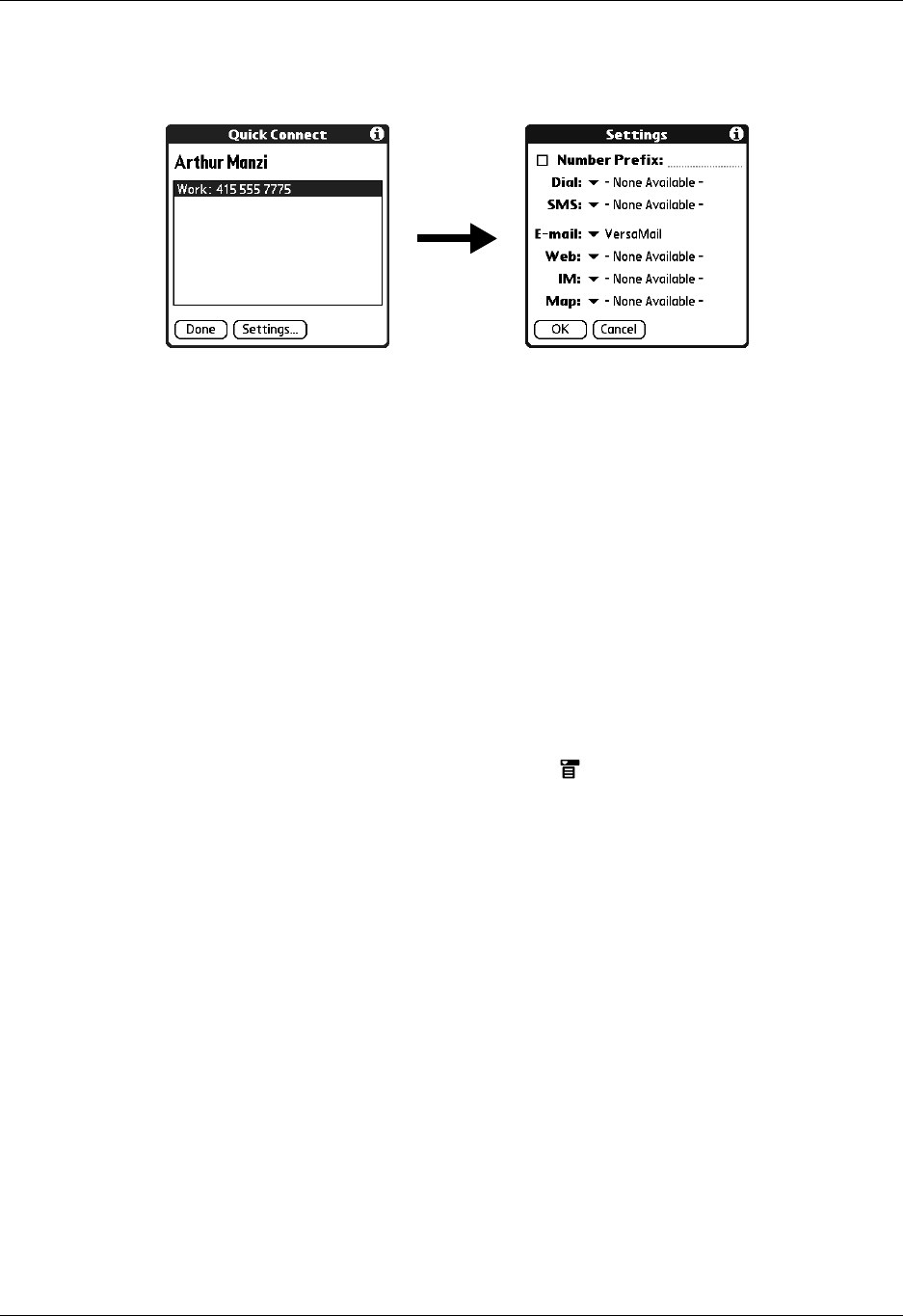
Chapter 7 Using Contacts
90
To configure Quick Connect settings:
1. From the Quick Connect dialog box, tap Settings.
2. (Optional) Tap the Number Prefix check box, and then enter a prefix.
For example, to dial 1 before all phone numbers, select this check box and enter
a “1” in this field. The prefix is not added to a number that begins with the “+”
character.
3. Tap each of the pick lists and select the application you want to associate with
that task.
4. Tap O K.
Tap-to-Connect
With Tap-to-Connect, you can select a contact and initiate a related task by tapping
it with the stylus. By default, Tap-to-Connect is not enabled.
To enable Tap-to-Connect:
1. From the Contacts list, tap the Menu icon .
2. Select Option, and then select Preferences.
3. Tap Enable Tap-to-Connect.
4. Tap O K.
TIP
You can also configure which application opens when you tap a specific
Contacts record field, and whether to add a prefix to all phone numbers.
See “Quick Connect” earlier in this chapter to learn how to configure these settings.
To make a connection with Tap-to-Connect:
1. Open the contact to which you want to connect.
2. Tap an item.
For example, to dial a phone number, tap the number you want to dial.
To address an e-mail message, tap an e-mail address.