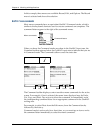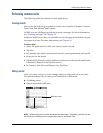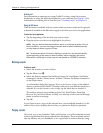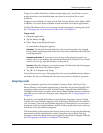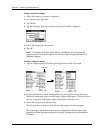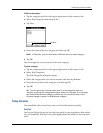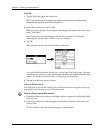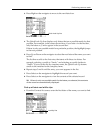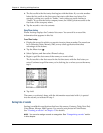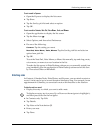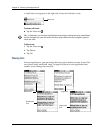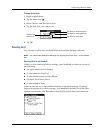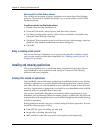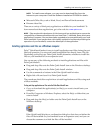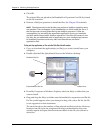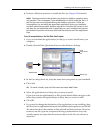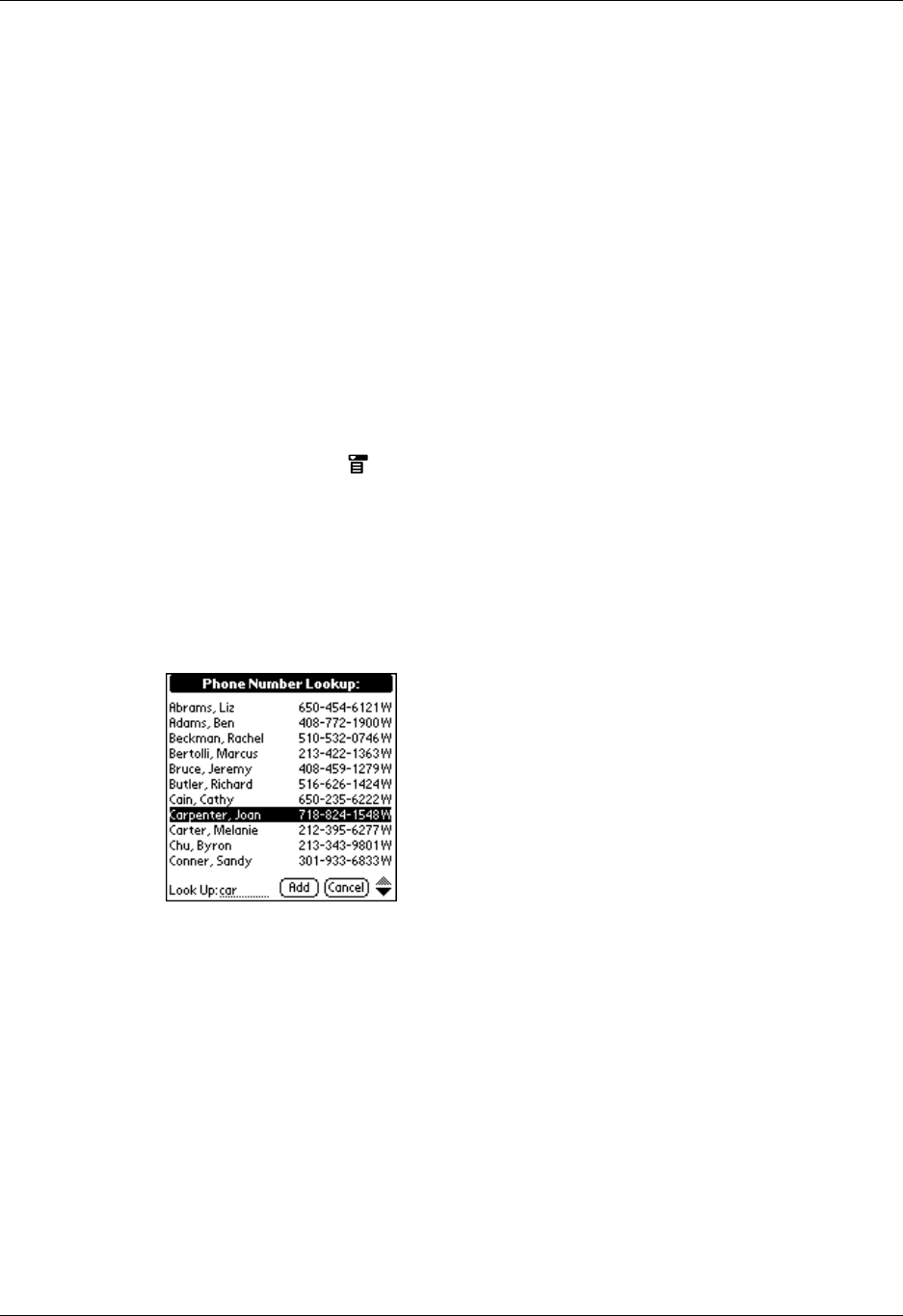
Chapter 4 Working with Applications
50
2. The list scrolls to the first entry that begins with that letter. If you write another
letter, the list scrolls to the first entry that starts with those two letters. For
example, writing an s scrolls to “Sands,” and writing sm scrolls further to
“Smith.” If you sort the list by company name, the Look Up feature scrolls to the
first letter of the company name.
3. Tap the record to view its contents.
Using Phone Lookup
Phone Lookup displays the Contacts list screen. You can add to a record the
information that appears in this list.
To use Phone Lookup:
1. Display the record in which you want to insert a phone number. The record can
be in Calendar, Tasks, Memos, SMS, or any other application that takes
advantage of this feature.
2. Tap the Menu icon .
3. Select Options, and then select Phone Lookup.
4. Begin to spell the last name of the name you want to find.
The list scrolls to the first record in the list that starts with the first letter you
enter. Continue to spell the name you’re looking for, or when you see the name,
tap it.
5. Tap Add.
The name you selected, along with the information associated with it, is pasted
into the record you selected in step 1.
Sorting lists of records
Sorting is available in applications that have list screens: Contacts, Tasks, Note Pad,
Voice Memo, Memos, and Expense. You can also sort photos in Palm Photos.
See “Creating an album” in Chapter 13 for details.
NOTE
You can also assign records to categories. See “Categorizing records” earlier
in this chapter.