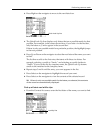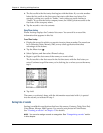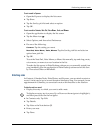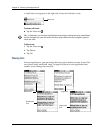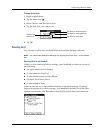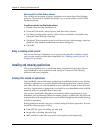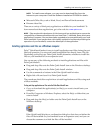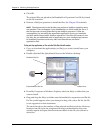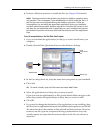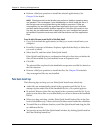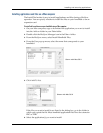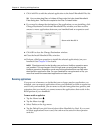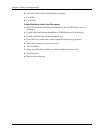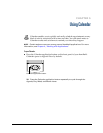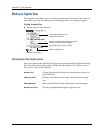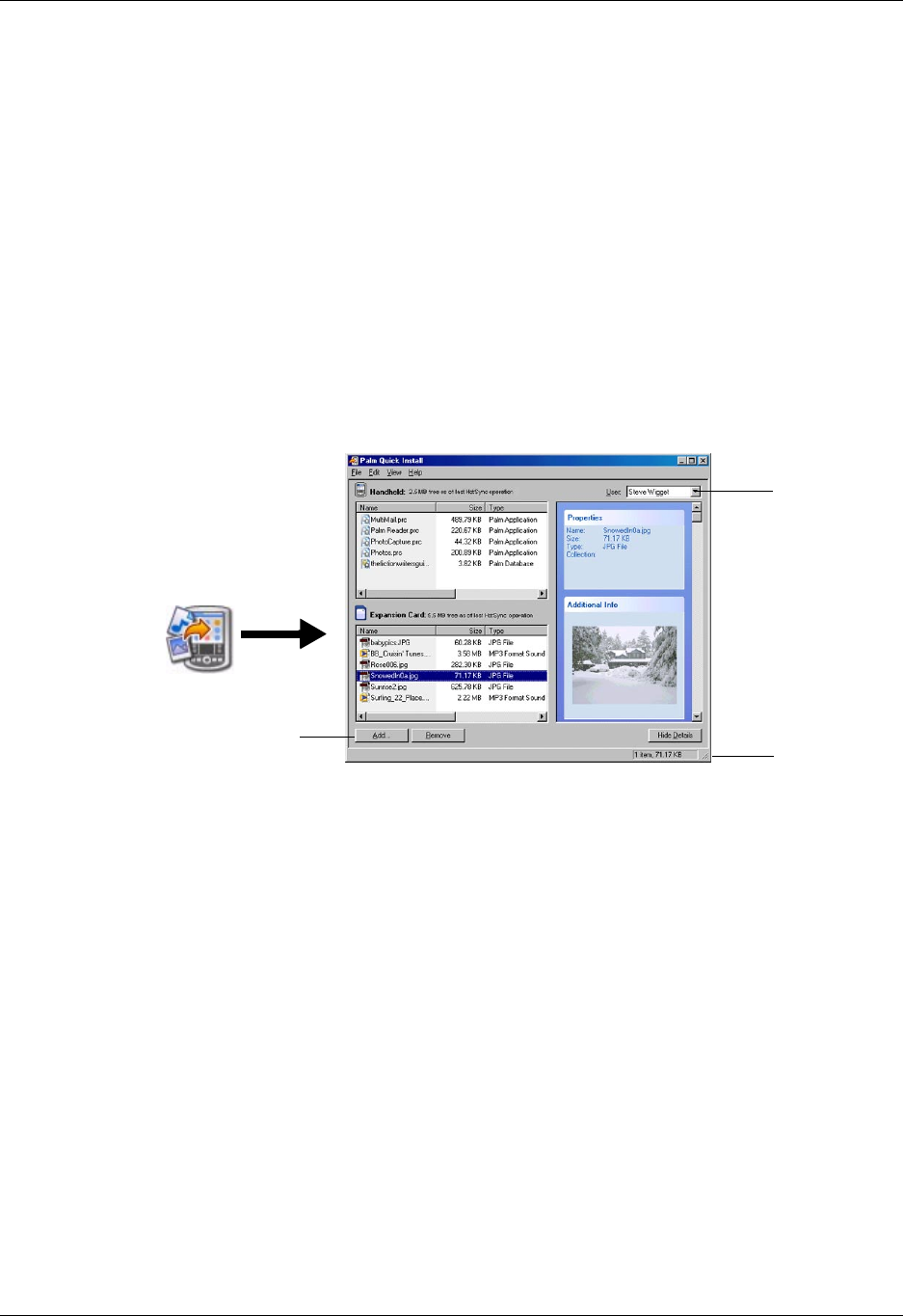
Installing and removing applications
57
5. Perform a HotSync operation to install the files. See Chapter 20 for details.
NOTE
Files that remain in the list after you perform a HotSync operation were
not installed. This can happen if your handheld is too full to install the file or if
the file type was not recognized during the HotSync operation. If files are
unrecognized, try launching the associated application from your handheld
and then performing another HotSync operation. If the files still remain in the
list, they are not associated with an application on your handheld and cannot
be installed. Expansion cards may also hold files that are not Palm application
files.
To use the command buttons in the Palm Quick Install window:
1. Copy or download the application(s) or file(s) you want to install onto your
computer.
2. Double-click the Palm Quick Install icon on the Windows desktop.
3. In the User drop-down list, select the name that corresponds to your handheld.
4. Click Add.
TIP
To install a folder, open the File menu and select Add Folder.
5. Select the application(s) or file(s) that you want to install.
If you do not see the application(s) or file(s) in the default folder, navigate to the
folder that contains the application(s) or file(s) that you want to install.
6. Click OK.
7. If you need to change the destination of the application you are installing, drag
the files to move applications between the handheld and expansion card file list.
The status bar shows the number of files selected and their total size. However,
because some file types are compressed during synchronization, they may
actually require less space than the amount shown in the file size column or
status bar.
User
drop-down
list
Add button
Status bar