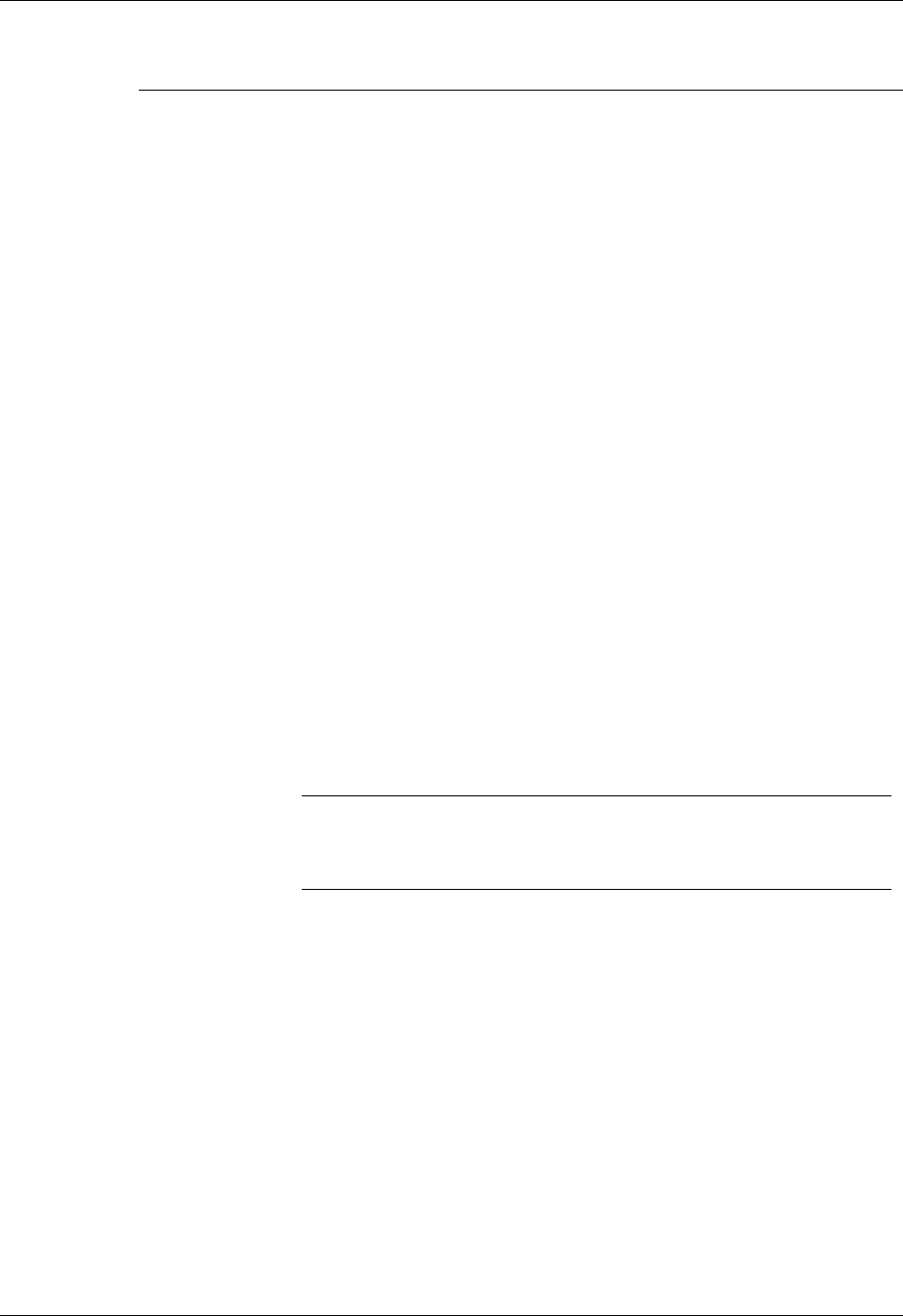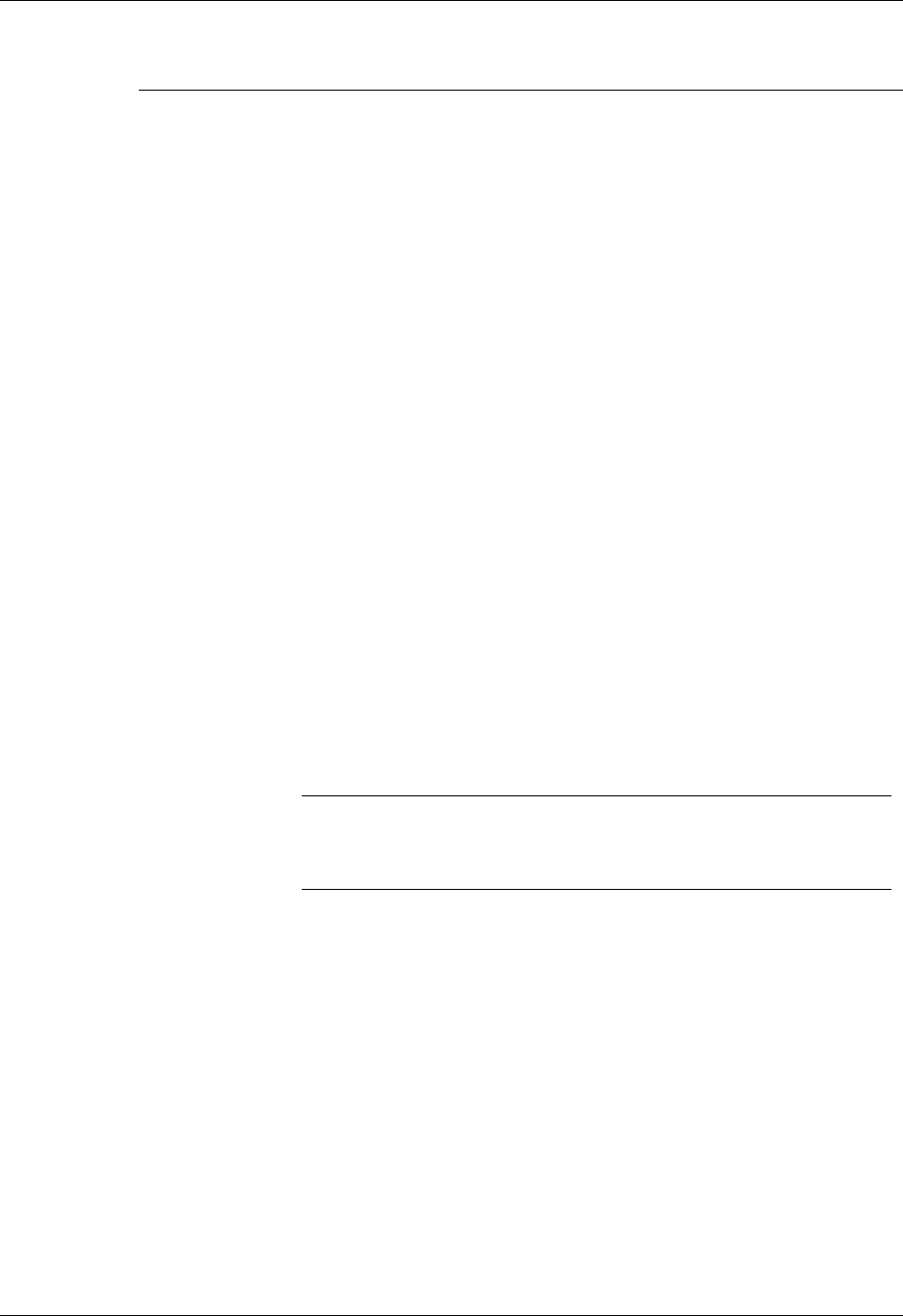
Synchronizing e-mail between the handheld and the desktop
219
Lotus Notes Enter your Lotus Notes ID and password. Click Browse if you need
to locate your Notes ID.
If you want to synchronize to a local mail file instead of a server
mail file, select the Synchronize to local (replicated) mail file check
box. You must do all of the following in order to synchronize to a
local mail file:
■
Replicate the server mail file to the desktop.
■
Make sure the replicated mail file is in the Notes data directory.
■
If you have performed a custom Notes installation and have
replicated the server mail file to another directory on your
desktop, make sure that it is the path found in the notes.ini file.
Eudora 5.0 or
later
If you are using Eudora as your e-mail application, you must set
up MAPI in Eudora.
To set up MAPI in Eudora:
1.
From the Eudora Tools menu, select Options.
2.
Do one of the following:
– If Eudora is the only e-mail application that you use, select
Always as the MAPI setting.
– If you use more than one e-mail application, select When
Eudora is running as the MAPI setting.
3.
Ensure that your username and password are set up correctly
within Eudora. This information is needed to log in to Eudora
to retrieve and synchronize your e-mail.
IMPORTANT
Eudora must be running in order for you to perform
a HotSync operation. The VersaMail application synchronizes
with your Dominant Personality in Eudora 5.1 or later.
Mail Client Action