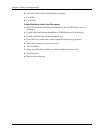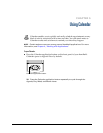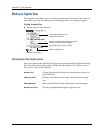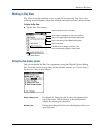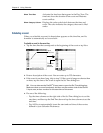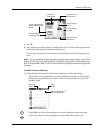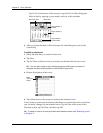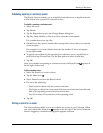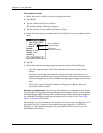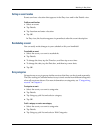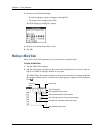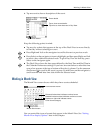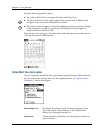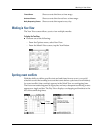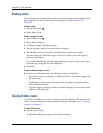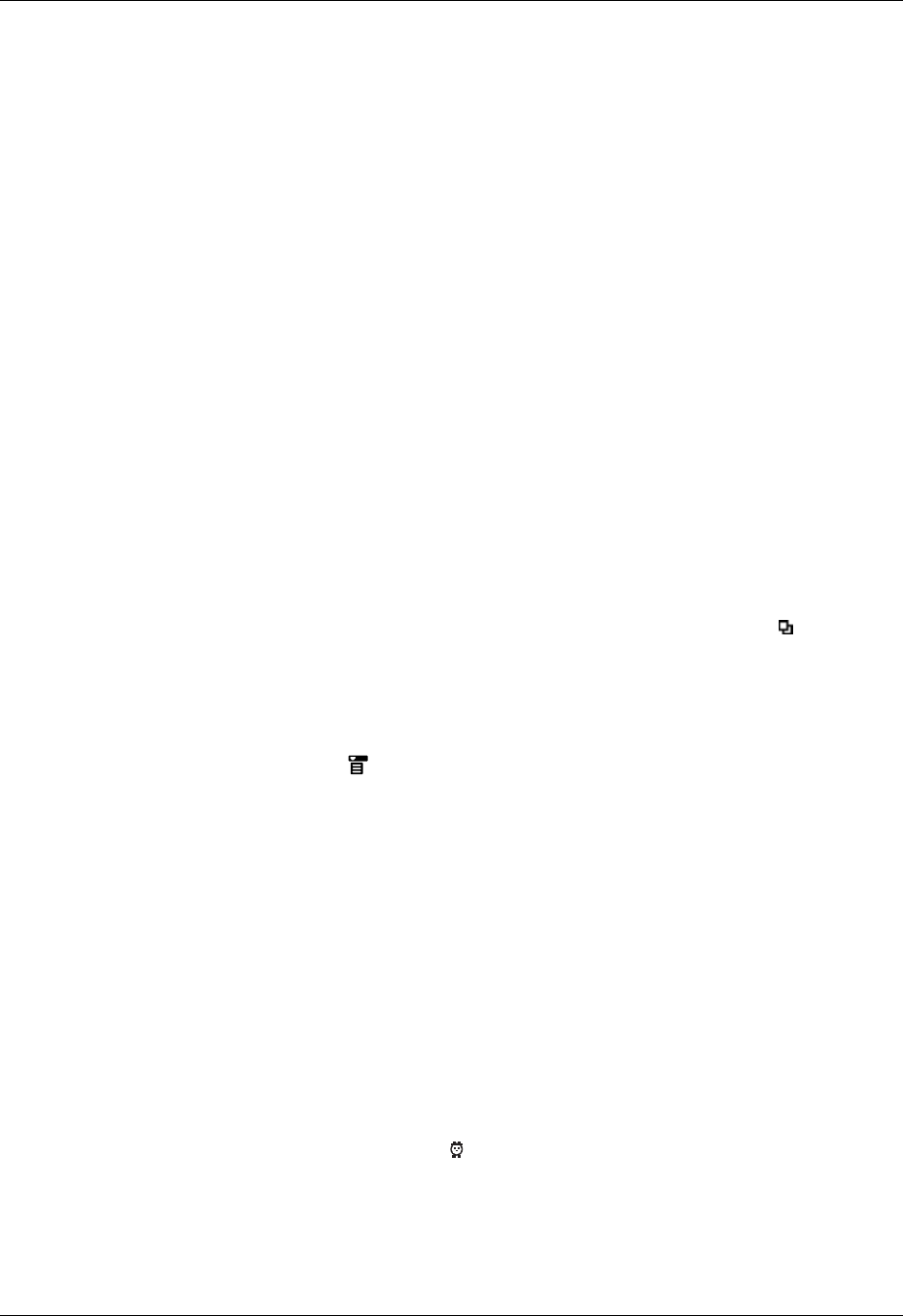
Working in Day View
69
Scheduling repeating or continuous events
The Repeat function enables you to schedule events that recur at regular intervals
or that extend over a period of consecutive days.
To schedule a repeating or continuous event:
1. Select the event.
2. Tap D etails.
3. Tap the Repeat box to open the Change Repeat dialog box.
4. Tap Day, Week, Month, or Year to set how often the event repeats.
For a continuous event, tap Day.
5. On the Every line, enter a number that corresponds to how often you want the
event to repeat
For example, if you select Month and enter the number 2, the event repeats
every other month.
6. To specify an end date for the repeating or continuous event, tap the End on
pick list and tap Choose Date. Use the date picker to select an end date.
7. Tap O K.
After you schedule a repeating or continuous event, the Repeat icon appears at
the far right of the event.
To delete repeating events:
1. Select the record you want to delete.
2. Tap the Menu icon .
3. Select Delete Event from the Record menu.
4. Do one of the following:
– Tap Current to delete only the current event item.
– Tap Future to delete the current and all future event items and reset the end
date of the repeating event to the last shown date.
– Tap All to delete all occurrences of the repeating event.
5. Tap O K.
Setting an alarm for an event
The Alarm setting enables you to set an alarm for events in your Calendar. When
you set an alarm, the Alarm icon appears at the far right of the event. When the
alarm is triggered, a reminder message also appears onscreen.