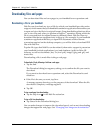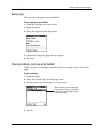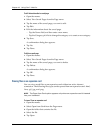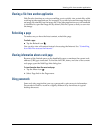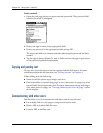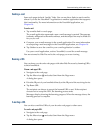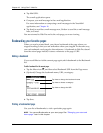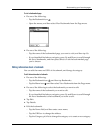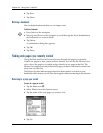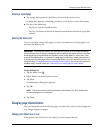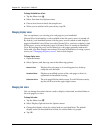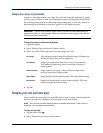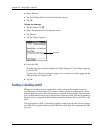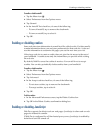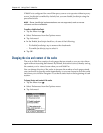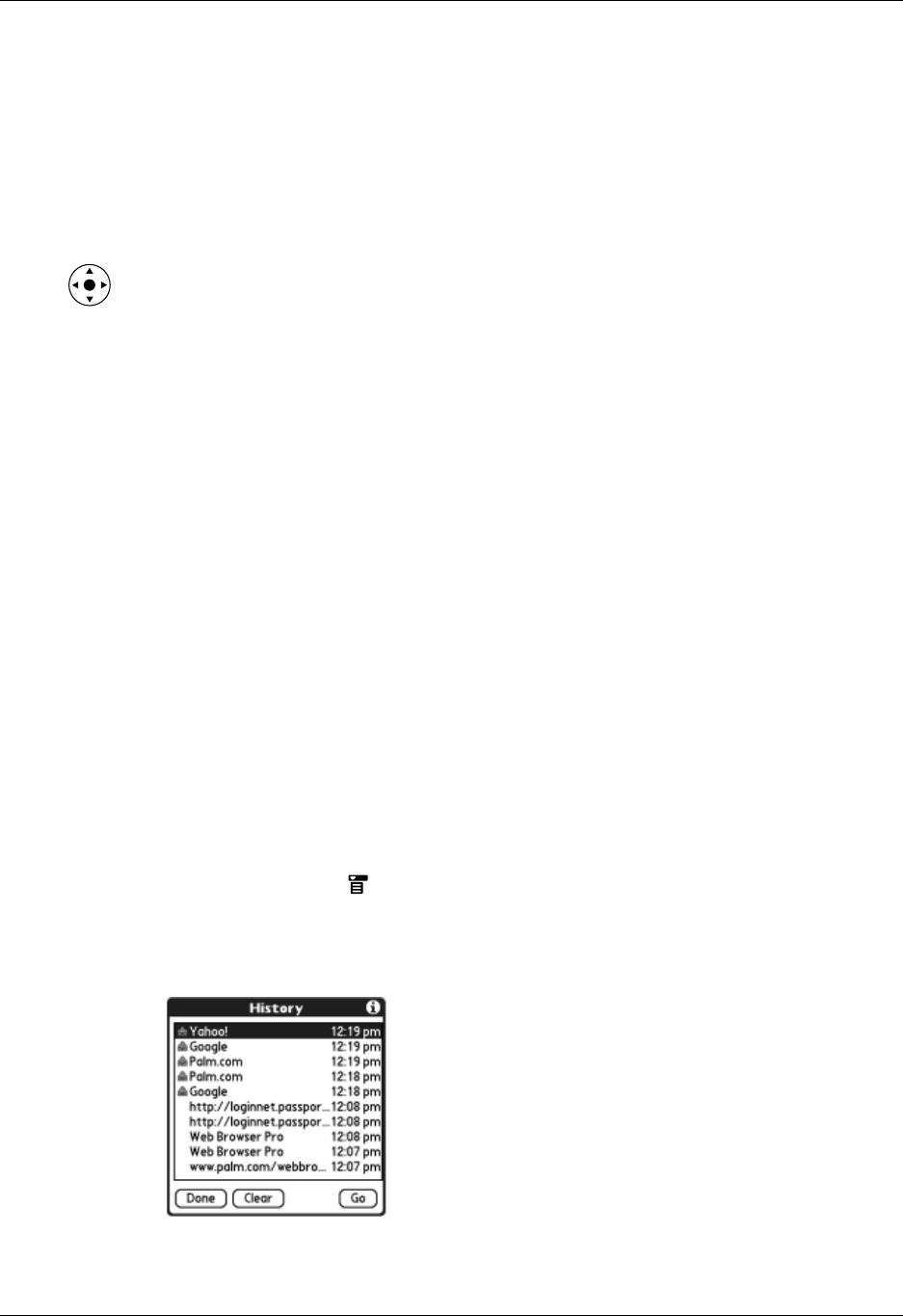
Chapter 18 Using Palm™ Web Pro
250
6. Tap S ave.
7. Tap D one.
Deleting a bookmark
You can delete bookmarks that you no longer want.
To delete a bookmark:
1. Press Select on the navigator.
2. Press Up and Down on the navigator to scroll through the list of bookmarks to
the bookmark you want to delete.
3. Tap Delete.
A confirmation dialog box appears.
4. Tap O K.
5. Tap D one.
Finding web pages you recently visited
Using the Back and Forward icons to browse through the pages you recently
visited, one page at a time, can be tedious. Instead, you can use the History list to
view a list of the pages you visited and go directly to any page in that list. The
History list contains a record of the last 50 pages you have visited and is saved even
when you exit Web Pro.
The History list also indicates pages that have been cached, or stored on your
handheld, which means you can view them again without connecting to the internet.
Returning to a page you visited
To return to a page you visited:
1. Tap the Menu icon .
2. Select History from the Options menu.
3. Tap the name of the web page you want to visit.
4. Tap G o.