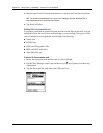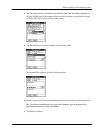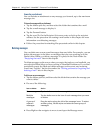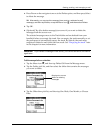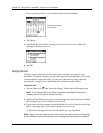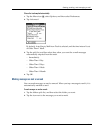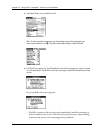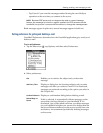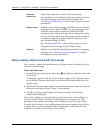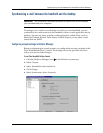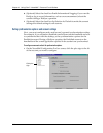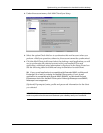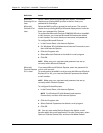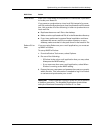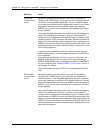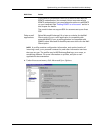Chapter 16 Using Palm™ VersaMail™ Personal E-mail Software
214
Adding or updating a Contacts record directly from a message
You can add or update an e-mail address in Contacts directly from the body of a
received e-mail message.
To add a new Contacts record:
1. On the Message screen, tap the Menu icon , tap Options, and then select Add
to Contacts.
A dialog box appears with the “From” address displayed. If a Display Name
exists for this Contacts record, the Last name and First name fields show the
display name.
2. (Optional) If the Last name and First name fields are blank, enter the first and
last name associated with the “From” e-mail address.
3. Tap OK to add the e-mail address to Contacts, and then tap OK in the
confirmation dialog box.
You can also update an existing Contacts record with a new e-mail address, or
create a second Contacts record for a name that has an existing record. The
procedure is the same as for adding a new Contacts record. If you tap Add to
Contacts from the body of an e-mail message and a record already exists for the
recipient name, you are prompted either to update the e-mail address for the
recipient or to create a new record for the recipient.
Download
Attachments
Causes files attached to e-mail to be automatically
downloaded to your handheld. Attachments that exceed the
maximum message size cannot be downloaded. See
“Working with attachments” earlier in this chapter for more
information.
Receive Format
Enables you to retrieve messages in HTML format or in plain
text format. If you choose HTML, any messages sent to you
in HTML format will be displayed with basic HTML
formatting intact. Other messages will be displayed as plain
text. If you choose Plain Text, all messages will be displayed
as plain text, regardless of the format in which they were
sent. Default setting is HTML.
See “Working with URLs” earlier in this chapter for more
information on receiving e-mail in HTML format.
Signature
Enables you to attach a default signature to all your outgoing
messages. See “Attaching a personal signature” earlier in
this chapter for more information.