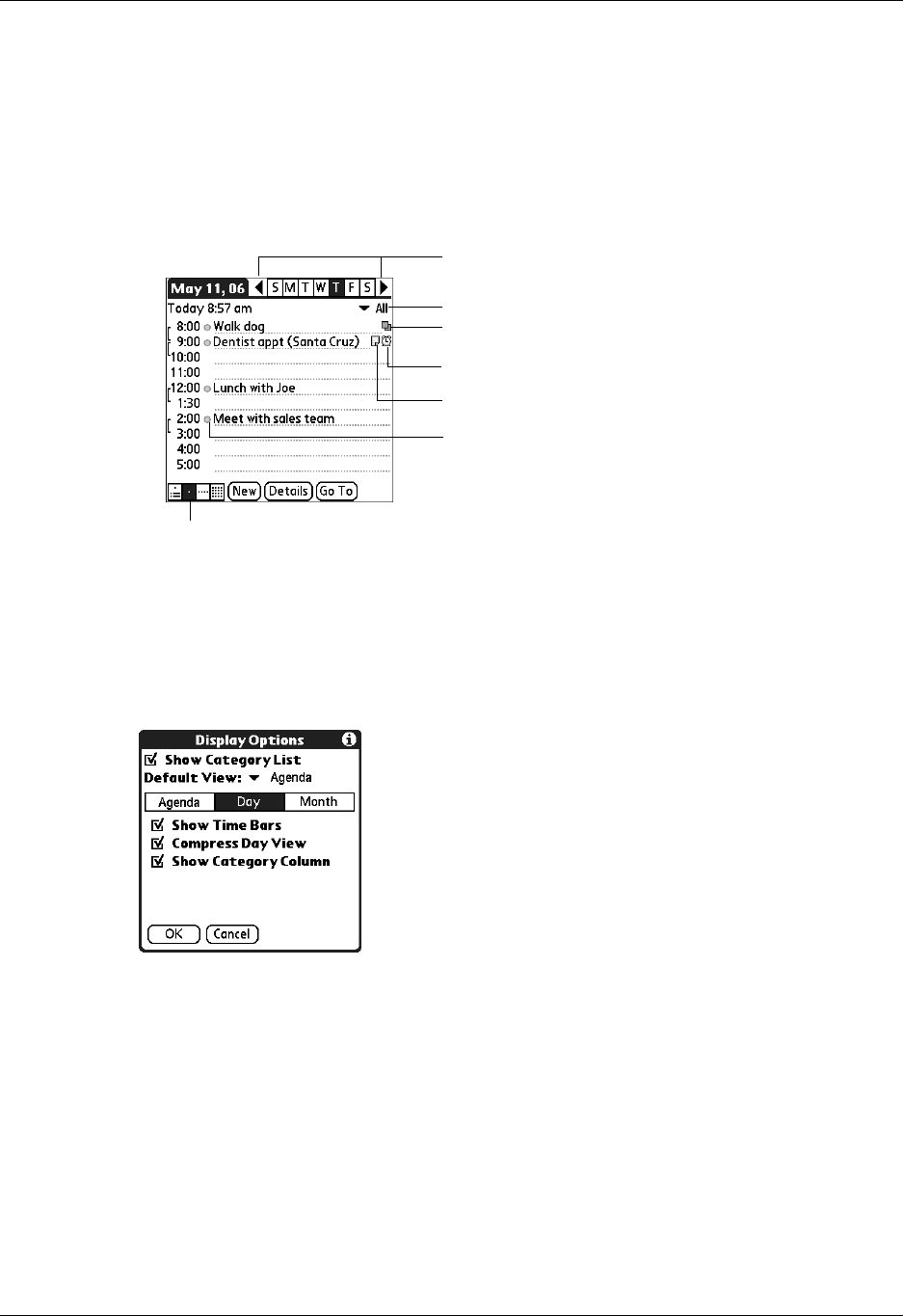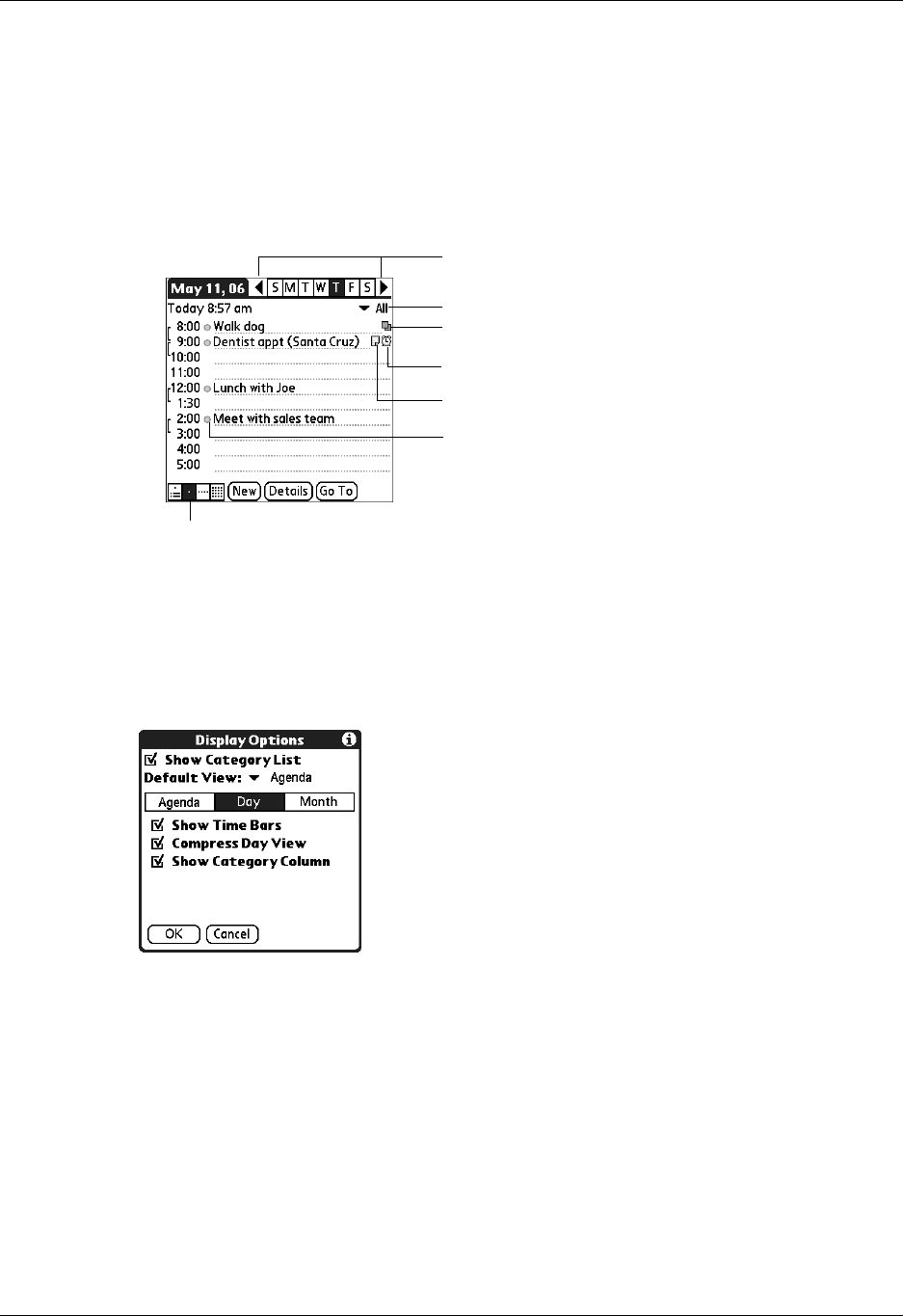
Working in Day View
65
Working in Day View
Day View shows the calendar of your events for an entire day. Day View is the
working area of Calendar, where you schedule and remove events, and set alarms.
To display the Day View:
■ Tap the Day View button.
Setting Day View display options
You can customize the Day View appearance using the Display Options dialog
box. To set the start and stop times for the calendar screens, see “Option menu/
Preferences” later in this chapter.
Day View button
Tap to view repeating Event Details dialog box
Tap to view alarm Event Details dialog box
Tap to view note
ap to v
ew prev
ous or next
ay
Tap to select a category to view from pick list
Colored circle in category column. The
color indicates the category of the event.
Show Category List
By default, the Category pick list does not appear at the
top of the screen. You can choose to have the pick list
display by selecting the check box.
Default View
Choose from the pick list the view that displays when you
open Calendar.