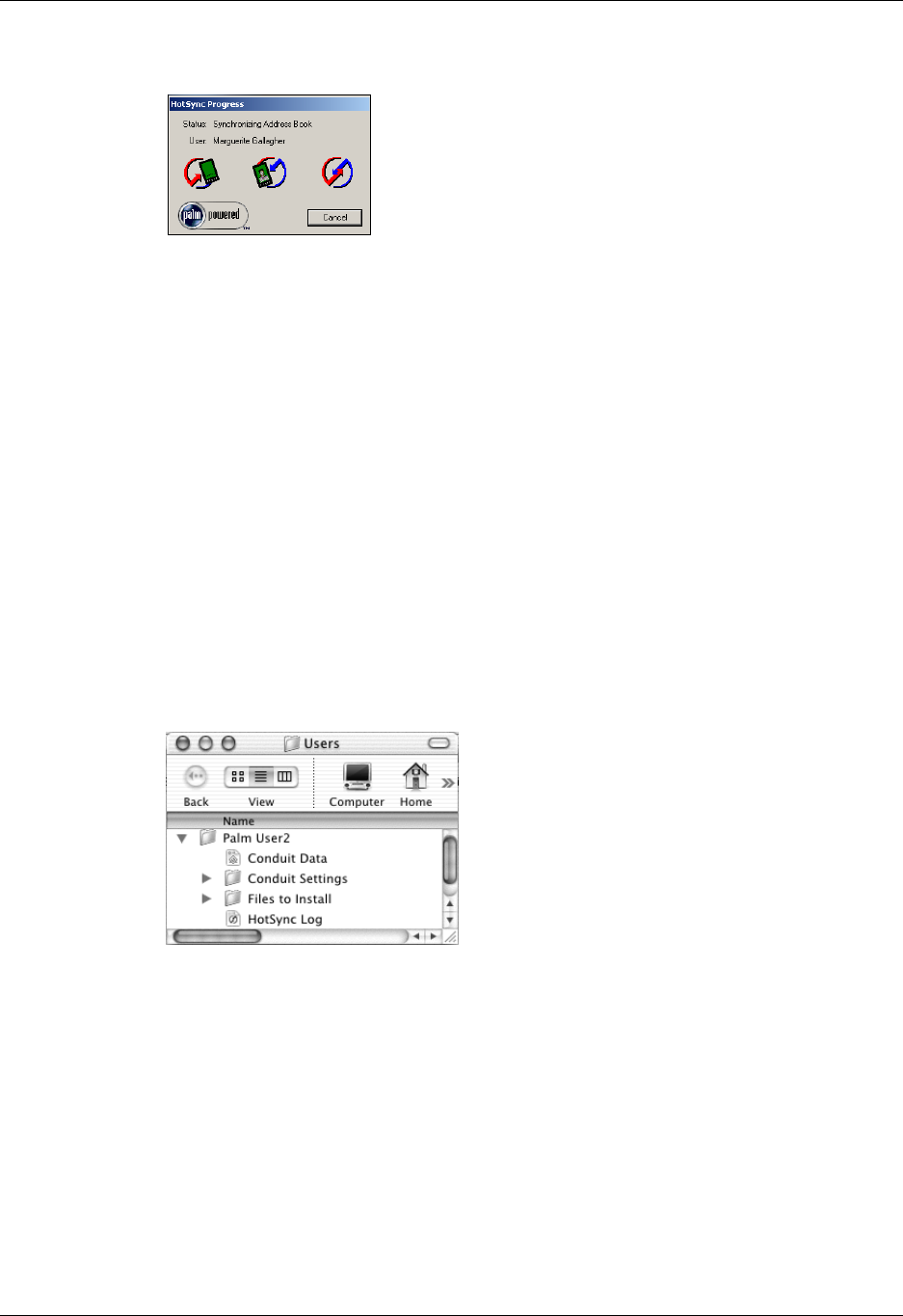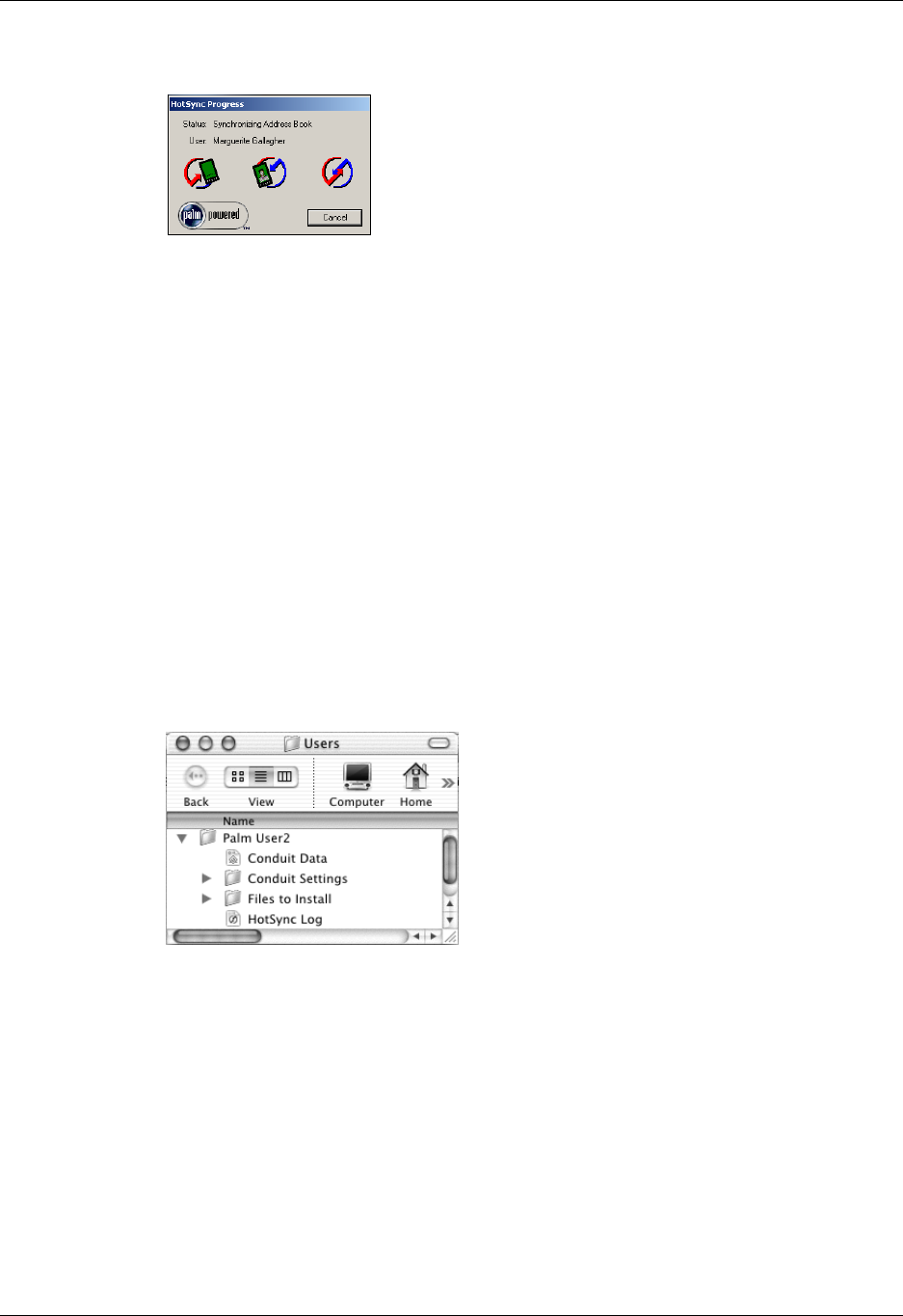
Chapter 20 Performing HotSync
®
Operations
276
The HotSync Progress dialog box appears, and synchronization begins.
4. Wait for a message on your handheld indicating that the process is complete.
When the HotSync process is complete, you can remove your handheld from
the cradle/cable. Gently tilt your handheld forward in the cradle/cable, and
then lift it up to remove it.
Performing a direct HotSync operation: Mac computers
When you installed Palm Desktop software, you entered a username. This user
name is the connection between your handheld and your computer.
The first time you perform a HotSync operation the Palm Desktop software does
the following:
■ Adds a username to your handheld.
■ Creates a folder for the username in the Users folder inside the Palm folder. For
example, if you entered Jane Garcia as your user name, a folder named Jane
Garcia is created in the Users folder.
■ Creates a file named User Data in your username folder.
User names appear in the User pop-up menu on the right side of the toolbar. You
can change users by selecting a new name in the pop-up menu.
Each subsequent time you perform a HotSync operation, HotSync Manager reads
the username from your handheld and synchronizes the data in the folder of the
same name.
Be sure you select the correct username from the User pop-up menu before
entering data on Palm Desktop or performing a HotSync operation.
Shown with Mac OS X