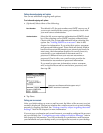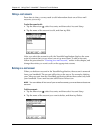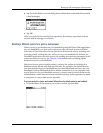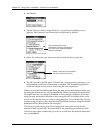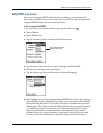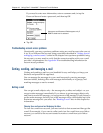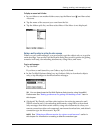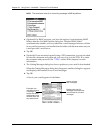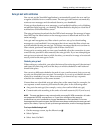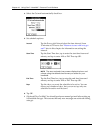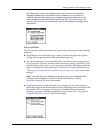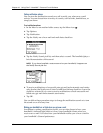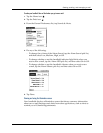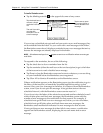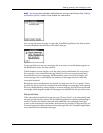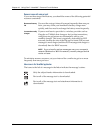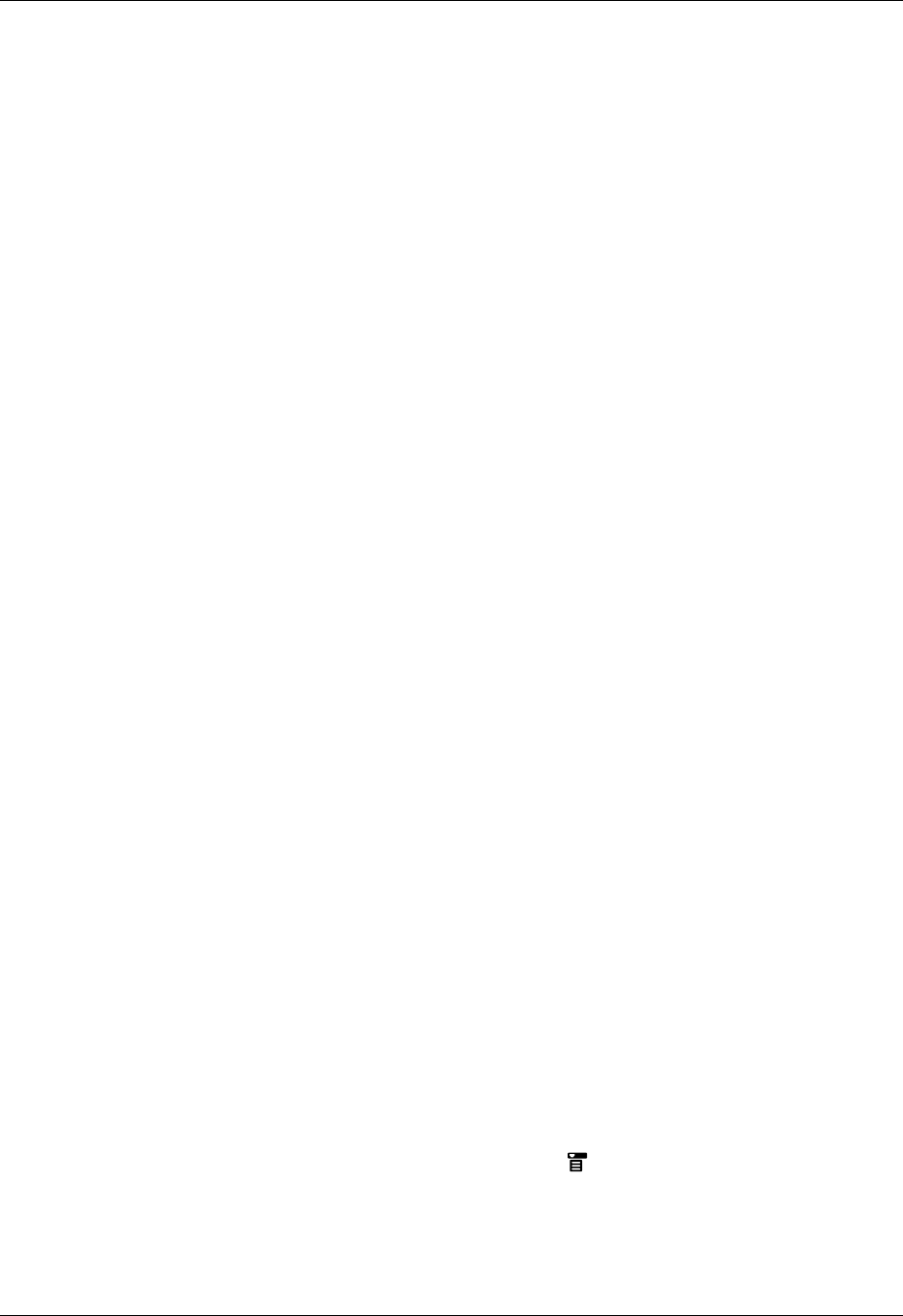
Getting, sending, and managing e-mail
167
Auto get mail with notification
You can set up the VersaMail application to automatically search for new mail on
a regular schedule for an e-mail account. The auto get mail feature automatically
retrieves new messages and downloads them to your handheld.
If auto get downloads any new messages, your handheld notifies you by blinking
an indicator light, beeping, or vibrating. The handheld also displays a visual list of
notifications on the Reminders screen.
The auto get feature downloads the first 3KB of each message. If a message is larger
than 3KB, tap the More button on the message screen to download and view the
entire message.
Auto get mail recognizes any filter criteria you have set up for downloading
messages to your handheld. Any messages that do not meet the filter criteria are
not downloaded during an auto get. To retrieve messages that do not conform to
filter criteria, perform a manual get with all filters turned off.
If auto get is occurring and you turn your handheld off or the connection to your
e-mail service provider is disconnected, the auto get fails. If you are attempting an
auto get over a network from a public location, you must be in range of a network
access point for the auto get to work.
Scheduling auto get mail
When setting up a schedule, you select the interval for retrieving mail, the start and
end times for retrieving mail, and the days on which scheduled e-mail retrieval
should take place.
You can set up different schedules for each of your e-mail accounts, but you can set
up only one schedule for an account. For example, if you set up a schedule for mail
retrieval on weekdays for your Yahoo account, you cannot set up a separate
schedule for weekends on the same account.
If more than one scheduled auto get takes place at the same time (for example, for
two separate e-mail accounts), the retrievals take place in the following order:
■ Any past-due auto get (for example, a retry of an earlier failed auto get)
■ Current retrievals according to the order of e-mail accounts (#1, #2, and so on)
NOTE
The auto get feature may not work with your specific VPN connection. It is also
not supported for SSL connections, or if you have configured the security
preferences on your handheld to encrypt databases on the handheld. For some
nonsupported connection types, the Options menu does not display the auto get mail
option; for others, if you try to set up an auto get schedule, an error message appears.
To set up a scheduled auto get mail:
1. On the message screen, tap the Menu icon .
2. Select Options.
3. Select Auto Get Mail.