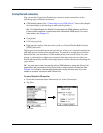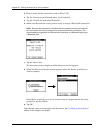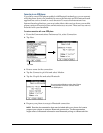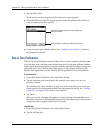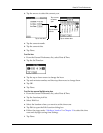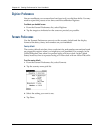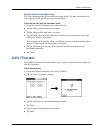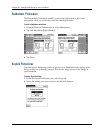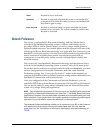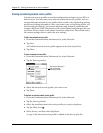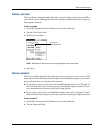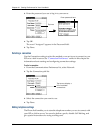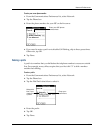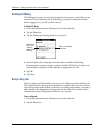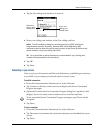Network Preferences
319
Network Preferences
You can use your handheld’s Bluetooth technology and the software that is
included in the handheld operating system to connect with Internet service
providers (ISPs) or dial-in (remote access) servers by using a mobile phone or
optional modem accessory. Your mobile phone must be equipped with one of the
following: an IR port, Bluetooth technology, or a serial cable that connects to your
handheld’s universal connector. You also need an ISP account or corporate remote
access account and a mobile phone carrier account that supports dial-up
connections, or a mobile phone carrier account with high-speed wireless data
network services.
You can also use your handheld’s Bluetooth technology and the software that is
included in the handheld operating system to connect with a LAN access point.
To use the e-mail or web browser software included with your handheld, you must
create a configuration in Connection Preferences and then create Network
Preferences settings. See “Connection Preferences” earlier in this chapter for a
complete explanation of how to define Connection configurations that enable your
handheld to communicate with remote devices.
After you configure both the Connection and Network Preferences, you can
establish a PPP (Point-to-Point Protocol) connection with your ISP or dial-in server.
You can do this either by using menu commands from the Network Preferences
screen or by using a third-party application.
NOTE
Palm works with developers of third-party add-on applications to ensure the
compatibility of these applications with your new Palm™ handheld. Some third-party
applications, however, may not have been upgraded to be compatible with your new
Palm handheld. If you suspect that a third-party application is adversely affecting the
operation of your handheld, contact the developer of the application.
The Network Preferences settings enable you to connect to your ISP or dial-in server
with applications that support viewing the transmitted data. Visit the web site
www.palm.com
for information on third-party applications that take advantage of
TCP/IP.
Never
Keylock is never activated.
Automatic
Keylock is activated automatically when your handheld is
powered off. This includes when you turn your handheld off
and when it goes to sleep.
Press and hold
Keylock is activated when you press and hold the power
button for two seconds. The system sounds to confirm that
Keylock is activated.