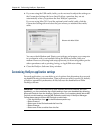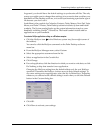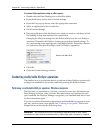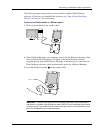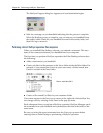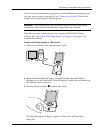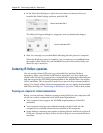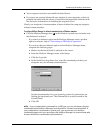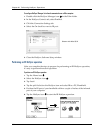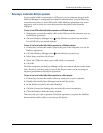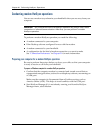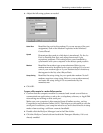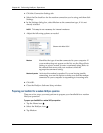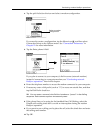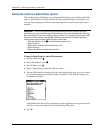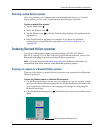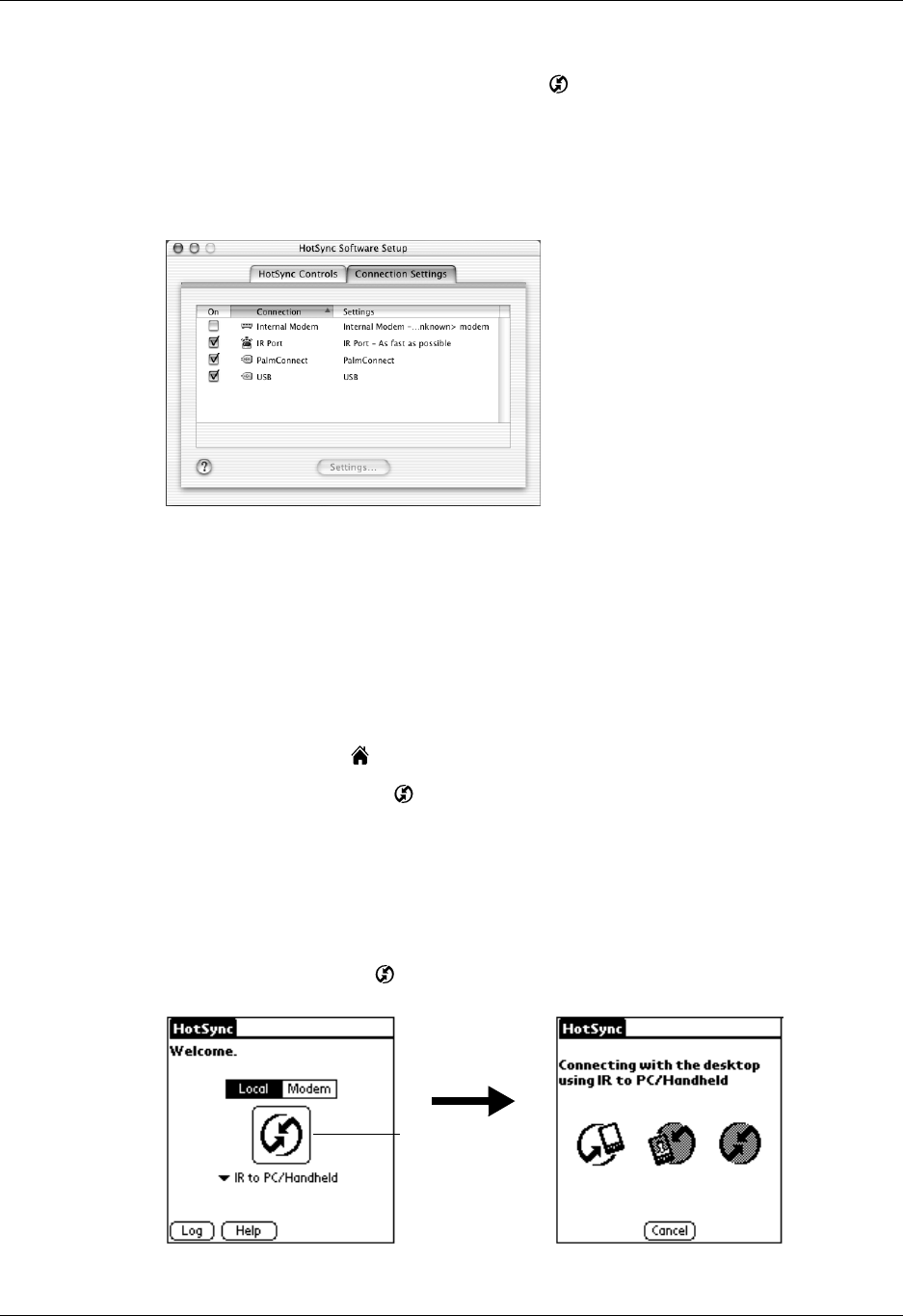
Chapter 20 Performing HotSync
®
Operations
280
To configure HotSync Manager for infrared communication on a Mac computer:
1. Double-click the HotSync Manager icon in the Palm folder.
2. In the HotSync Controls tab, select Enabled.
3. Click the Connection Settings tab.
4. Select the On check box next to IR port.
5. Close the HotSync Software Setup window.
Performing an IR HotSync operation
After you complete the steps to prepare for performing an IR HotSync operation,
it’s easy to perform the actual operation.
To perform an IR HotSync operation:
1. Tap the Home icon .
2. Select the HotSync icon .
3. Tap Local.
4. Tap the pick list below the HotSync icon and select IR to a PC/Handheld.
5. Position the IR port of your handheld within a couple of inches of the infrared
port of your computer.
6. Tap the HotSync icon to start the IR HotSync operation.
Shown with Mac OS X
Tap here to start
IR HotSync
operation