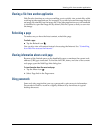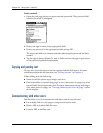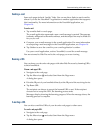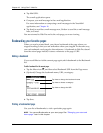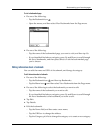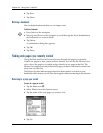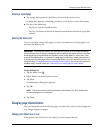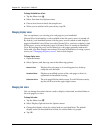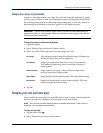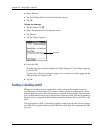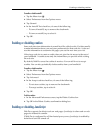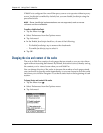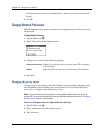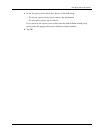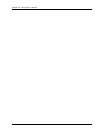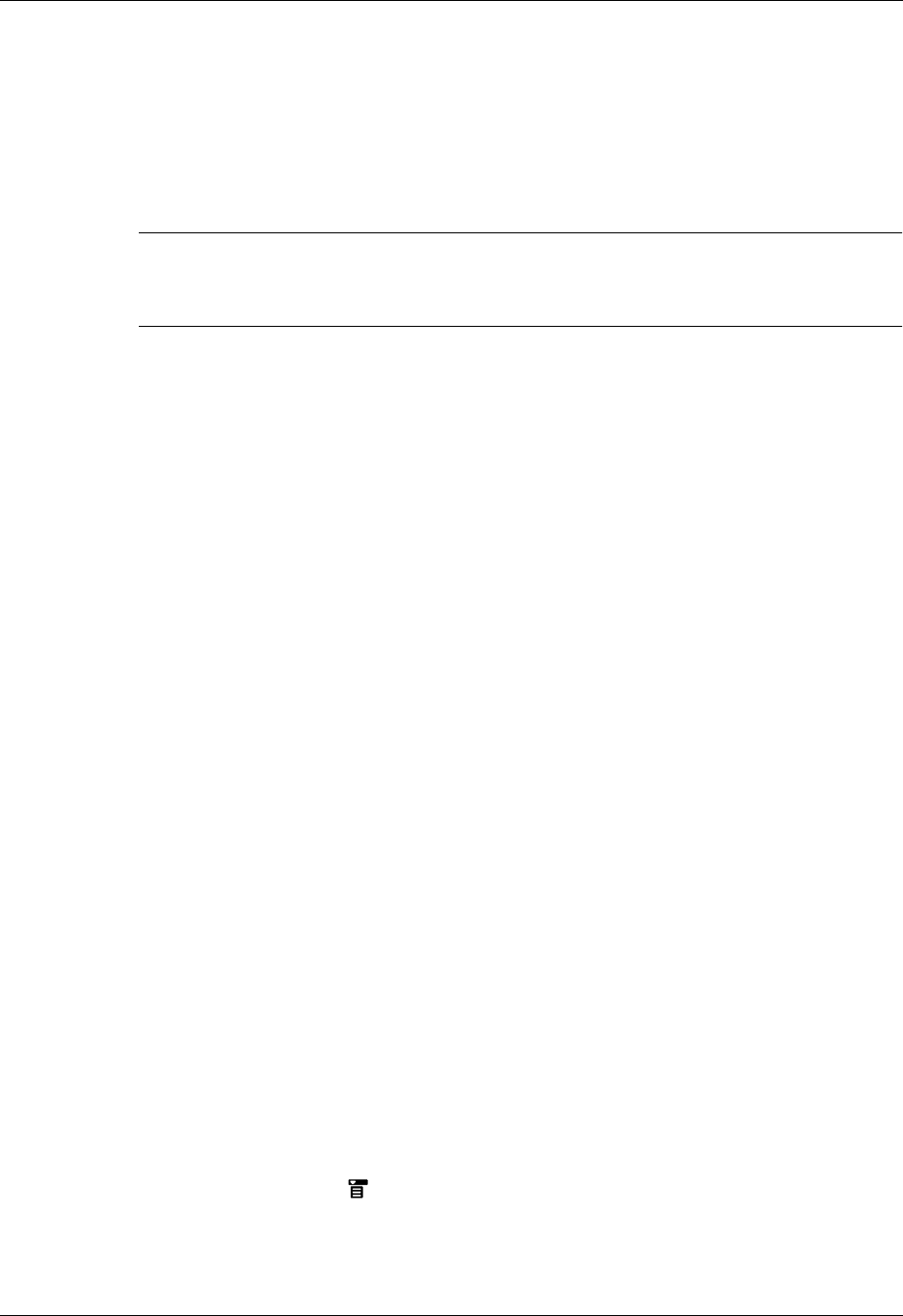
Changing your start and home page
253
Changing how images are downloaded
Images in web pages can be very large. If you are accessing the Internet by using a
proxy server, you may be able to set options to make web pages download faster
by reducing image quality or removing images altogether, or you may choose to
have images downloaded so that they appear at their highest quality.
IMPORTANT
If you are not using a proxy server, you will only be able to select or
deselect an option to view images. When you choose to view images, they will be
displayed at their best quality.
To change how images are downloaded and displayed:
1. Open the menus.
2. Select Display Options from the Options menu.
3. Select one of the following items from the Images pick list:
4. Tap O K.
Changing your start and home page
You can select the start page you want Web Pro to open to when you first open the
browser. You can also change your home page to any web address.
NOTE
Your service provider has the option to disable this choice. If the choice is
disabled, your changes have no effect.
To change your start page:
1. Tap the Menu icon .
2. Select Preferences from the Options menu.
No Images
All web pages are downloaded without images. If images are
already in cache, they will be displayed.
Low Quality
Images are compressed and have a very low resolution.
This makes downloading faster but results in reduced
image quality.
Normal Quality
Image quality is average. This is the best compromise
between speed and image quality.
High Quality
Image quality is better than average. This is the default setting.
Best Quality
Images are downloaded at their highest quality. This may
result in longer download times.