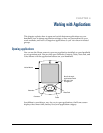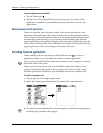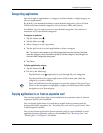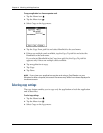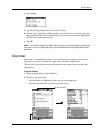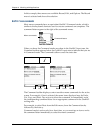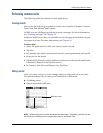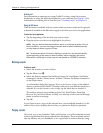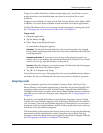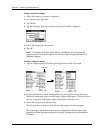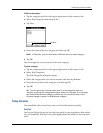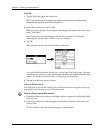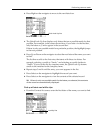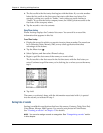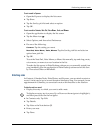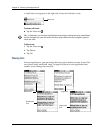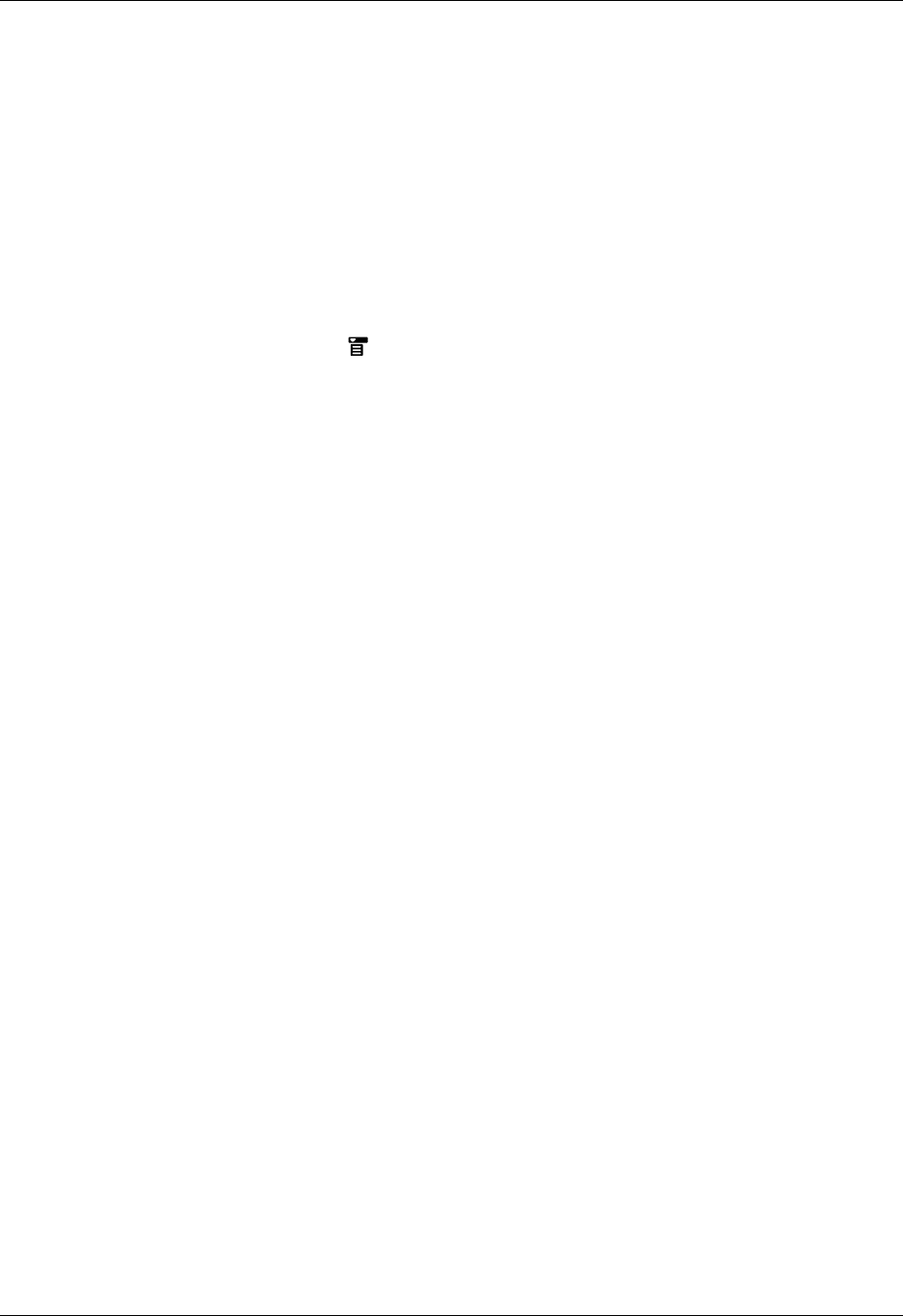
Performing common tasks
45
Purge. If you think Calendar or Tasks records might prove useful later, you can
purge them from your handheld and save them in an archive file on your
computer.
Purging is not available in Contacts, Note Pad, Palm
TM
Photos, Voice Memo, SMS,
or Memos. You must delete outdated records manually from these applications.
In Palm Web Browser Pro, you can purge stored web pages by clearing the cache.
See “Changing the size and content of the cache” in Chapter 18.
To purge records:
1. Open the application.
2. Tap the Menu icon .
3. Select Purge from the Record menu.
A confirmation dialog box appears.
Calendar: Tap the pick list and select how old a record must be to be purged.
Purge deletes repeating events if the last of the series ends before the date that
you purge records.
Calendar and Tasks: If you want to save a copy of the purged records to an
archive file on your desktop, be sure that the check box is selected. If you don’t
want to save a copy, tap the check box to deselect it.
Expense: Select the category you want to purge. All data in the selected category
is purged, and there is no archive option.
4. Tap OK, or in Expense, tap Purge.
If you chose to save a copy of the purged records, your handheld transfers them to
an archive file on your desktop the next time you perform a HotSync operation.
Categorizing records
You can categorize records in the Calendar, Contacts, Tasks, Note Pad, Voice
Memo, Memos, and Expense applications so that they are grouped logically into
categories and are easy to review. In Palm Photos, categories are called albums.
Throughout this section, categories refers also to albums unless otherwise noted. In
calendar, you can add color coding to your categories. See “Using categories” in
Chapter 5.
By default, your handheld includes system-defined categories, such as All and
Unfiled, and user-defined categories, such as Business and Personal. In addition,
you can create your own user-defined categories. In Palm Photos you can have a
maximum of 14 user-defined albums, and in all other applications you can have a
maximum of 15 user-defined categories.
The illustrations in this section come from Contacts, but you can use the following
procedures in all the applications in which categories are available. The only
exception is that the procedure for moving photos into albums is slightly different.
See “Filing photos in albums” in Chapter 13 for details.