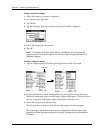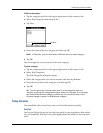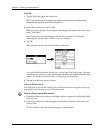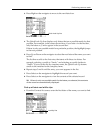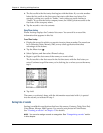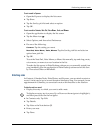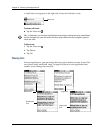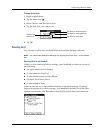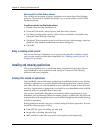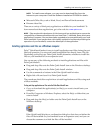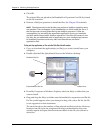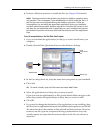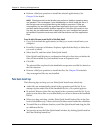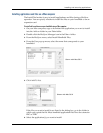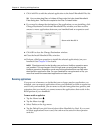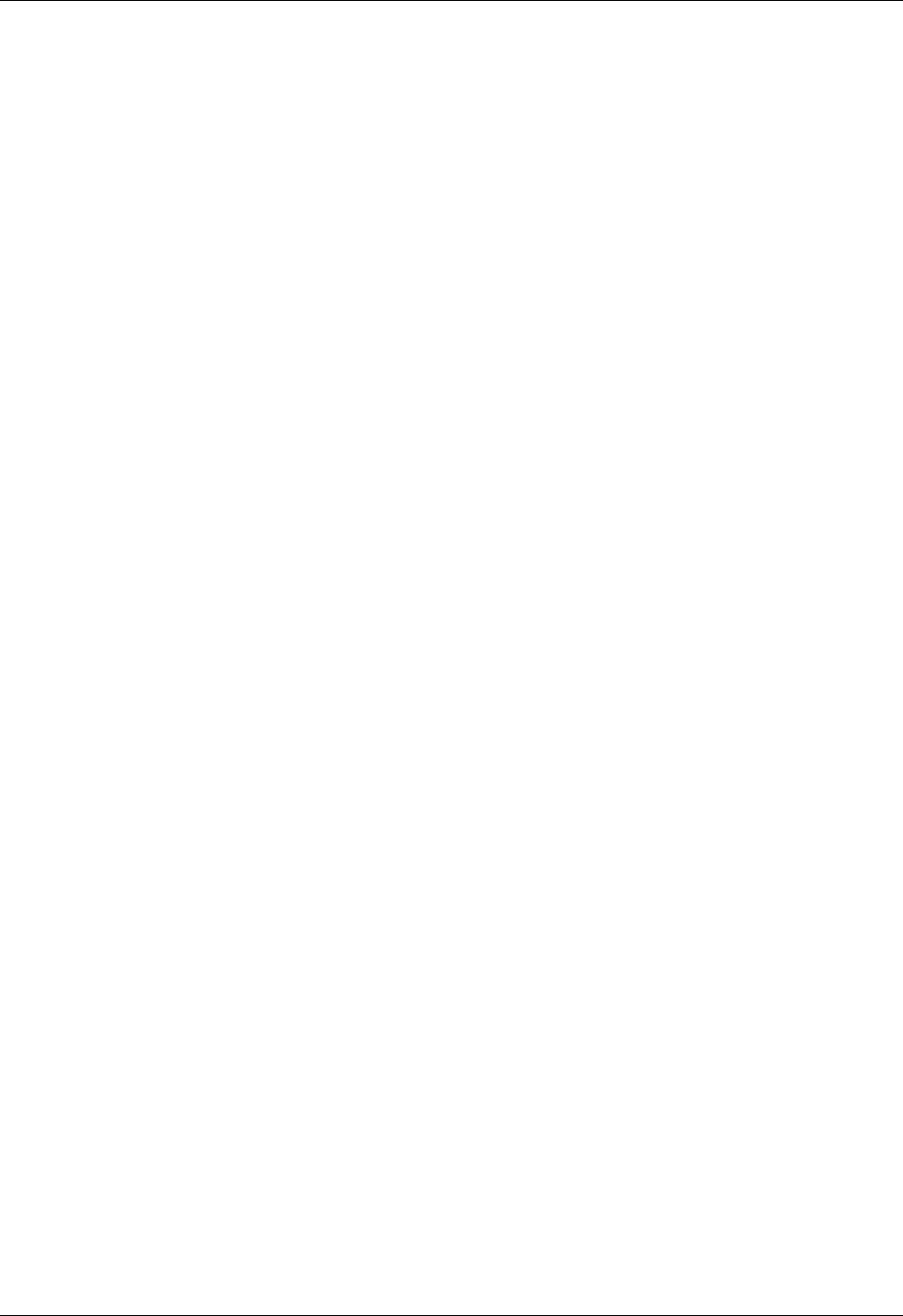
Chapter 4 Working with Applications
54
Receiving alerts from Palm Desktop software
You can also set an option to receive Calendar event alerts from Palm Desktop
software. The feature is disabled by default, so you must enable it within Palm
Desktop software.
To enable an event alert from Palm Desktop software:
1. Double-click the Palm Desktop icon.
2. From the Tools menu, select Options, and then select Alarms.
3. Set Alarm Configuration options, either Always Available or Available only
when the Palm Desktop is running.
4. (Optional) To hear an alert sound as well as receive an alert message, select the
check box Play audible notification with alarm dialog box.
5. Click OK.
Hiding or masking private records
You can use Security Preferences to set a password and select whether to mask
your private records or hide them completely. See “Making records private” in
Chapter 21 for details.
Installing and removing applications
This section explains how to install and remove applications and other files on
your handheld or on an expansion card, and how to remove Palm Desktop
software from your computer.
Installing files and add-on applications
Your handheld comes with many applications installed and ready to use. During
a HotSync operation you can also install additional applications, such as games
and other software, on your handheld or on a card that is seated in the expansion
card slot. Applications or games that you install on your handheld reside in RAM
memory, and you can delete them at any time.
You can also install other files that are associated with an application on your
handheld, such as Microsoft Office documents, photos, or audio files. Files that are
not associated with an application on your handheld might not be installed during
a HotSync operation.
Both applications and files are easy to install during a HotSync operation. You can
install the following types of files:
■ Palm OS
®
file types, including .prc and .pdb
■ Image files, including .bmp and .jpg
■ MP3 and Real Audio files (expansion card required, sold separately)