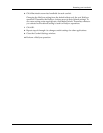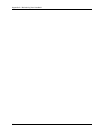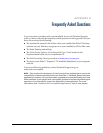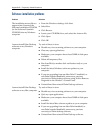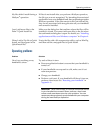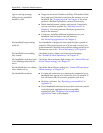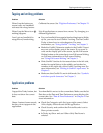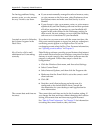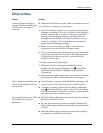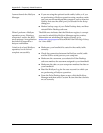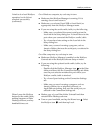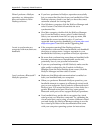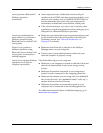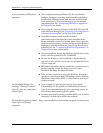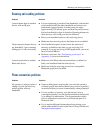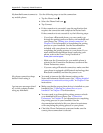HotSync problems
361
HotSync problems
Problem Solution
I cannot perform a HotSync
operation. What should I check
to make sure I’m doing it
correctly?
■ Make sure the HotSync cradle/cable is connected securely.
On a Windows computer try these steps:
1. Check the Windows system tray to make sure the HotSync
Manager is running. If it is not, click Start on the Windows
taskbar, and then select Programs. Navigate to the Palm
Desktop software program group, and select HotSync
Manager. You should also see “Selecting HotSync setup
options” in Chapter 20 for instructions on selecting the
correct HotSync Manager settings.
2. Make sure you selected Local USB or Local Serial, as
appropriate, from the HotSync Manager menu.
3. If you are using the serial cradle make sure you selected the
correct serial port on the Local tab in the Setup dialog box.
It should be set to the port where you connected the
HotSync cradle/cable.
On a Mac computer try these steps:
1. Make sure HotSync Manager is enabled. If it is not,
double-click the HotSync Manager icon in the Palm
folder and enable HotSync Manager on the HotSync
Controls tab.
2. Disconnect the cradle/cable from your computer, and then
reconnect the cradle/cable and restart your computer.
I did a HotSync operation, but
one of my applications did not
synchronize.
■ On a Windows computer, click the HotSync Manager and
select Custom. Check that the correct conduit is active.
■ On a Mac computer, double-click the HotSync Manager
icon . From the HotSync menu, select Conduit Settings.
Select your username from the User pop-up menu, and be
sure that the correct conduit is active.
I am using Outlook as my PIM,
but I cannot do a HotSync
operation.
■ Click the HotSync Manager and select Custom. Be sure that
the correct conduit is active.
■ Be sure that the correct conduit is installed. Reinstall the
HotSync Manager and make sure that the correct conduit is
selected.
■ Reinstall Palm Desktop software and select the option to
synchronize with Microsoft Outlook.