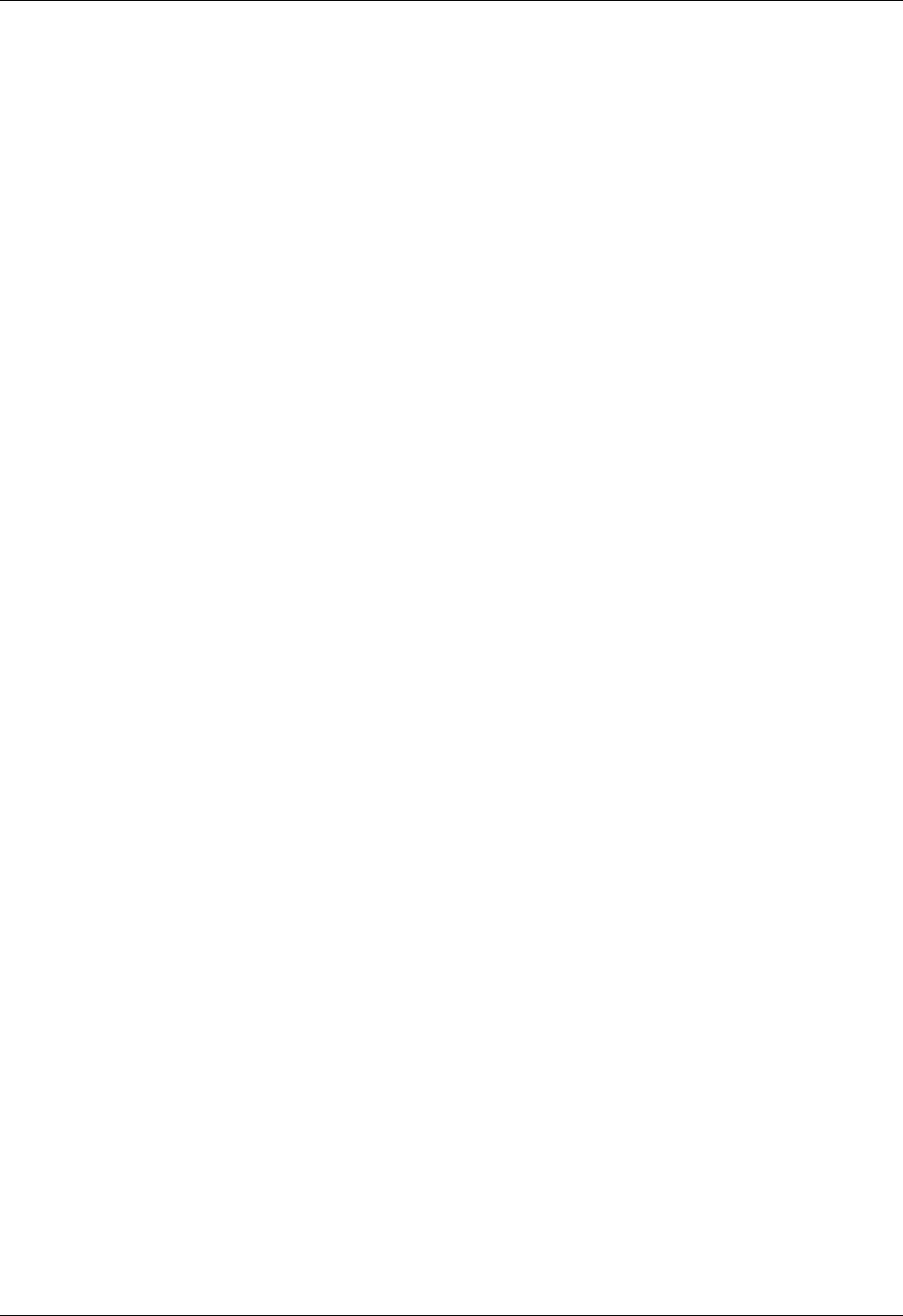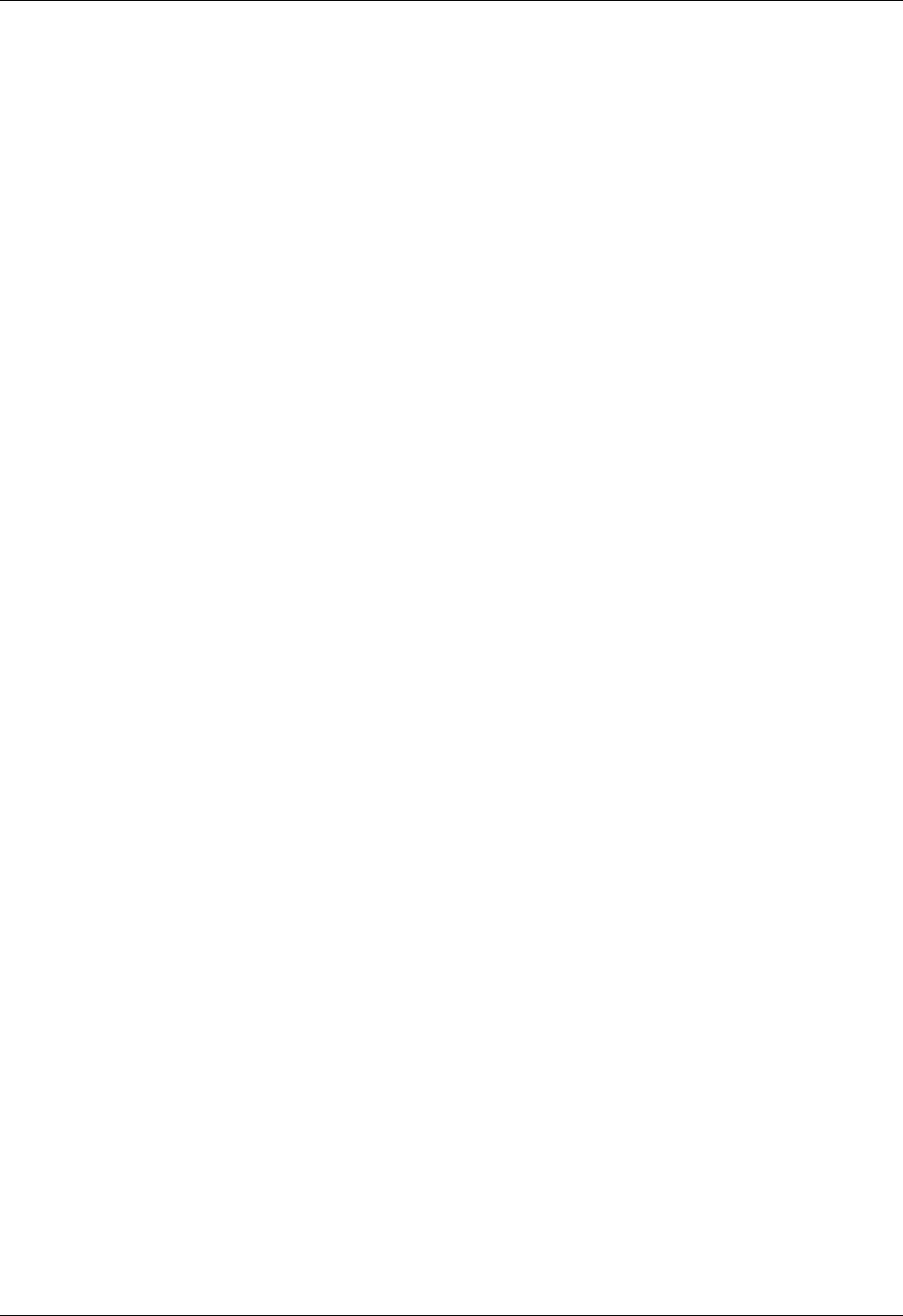
Appendix B Frequently Asked Questions
372
To remove all third-party applications:
1. Open the Palm folder on your desktop computer.
2. Open the user folder for your handheld.
User folder names are abbreviated as lastname firstinitial.
3. Select and drag the Backup folder to the Windows desktop.
Make sure you see the Backup folder on the Windows desktop.
4. Close the Palm folder.
5. Perform a hard reset. See “Performing a hard reset” in Appendix A for details.
6. Perform a HotSync operation.
7. Operate your handheld and try to replicate problem operations.
8. Perform one of the following:
– If your handheld still has problems, see the other sections in this chapter for
solutions to the problem. Fix the problem before re-installing the third-party
applications.
– If your handheld no longer has problems, install the third-party applications
one application at a time using the following procedure.
To re-install third-party applications one at time:
1. Open the Backup folder
2. Double-click on one .prc file.
The Palm™ Quick Install window opens with the .prc file listed.
3. Click Done.
4. Perform a HotSync operation to install the files. See Chapter 20 for details.
5. Operate your handheld and try to replicate problem operations.
6. Perform one of the following:
– If installing the application recreates your problem, remove the application
and contact the application developer for a solution. Continue to re-install
your applications one application at a time to make sure another application
is not creating a problem.
– If installing the application does not cause a problem, got to step 1 and
reinstall another application.