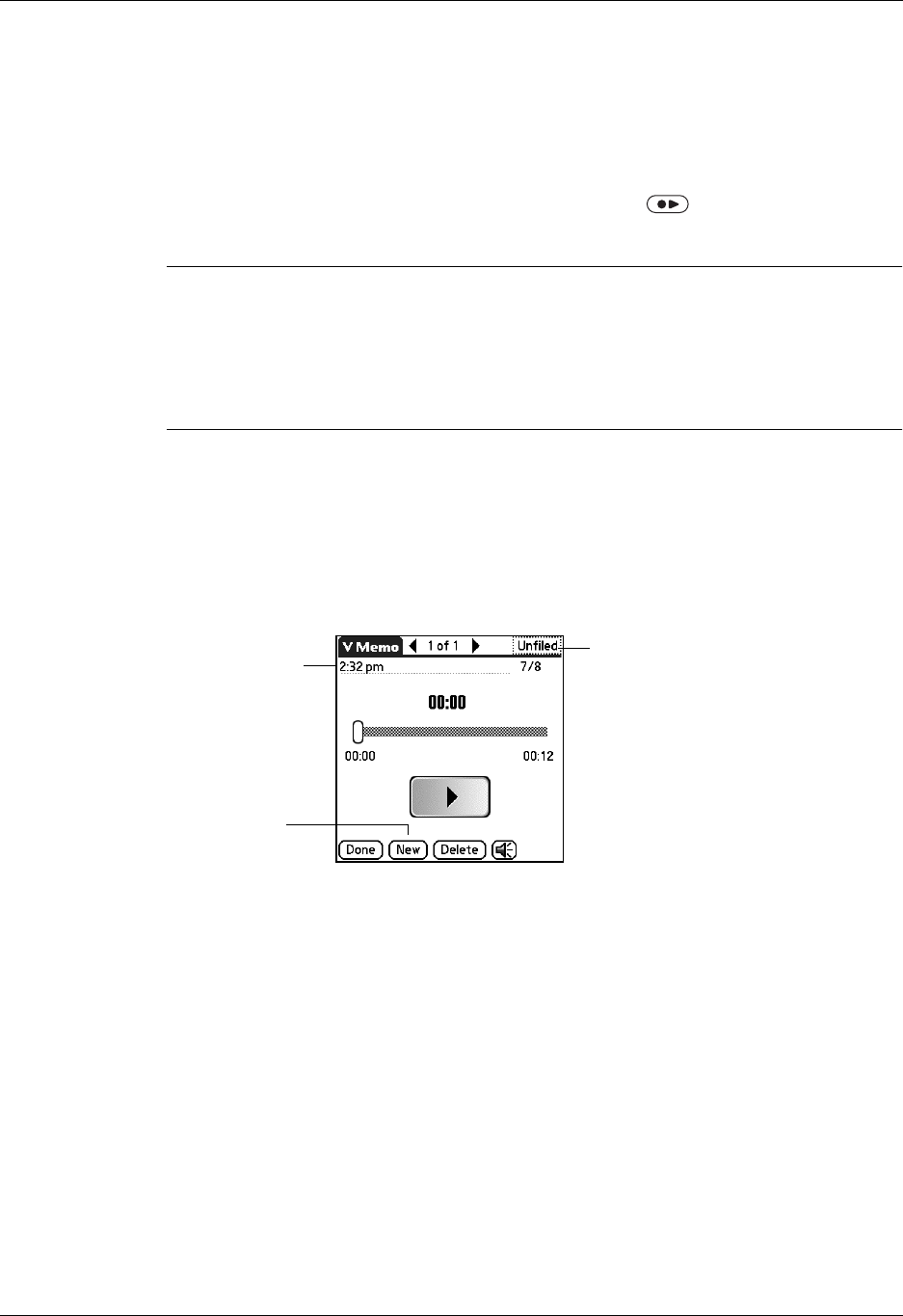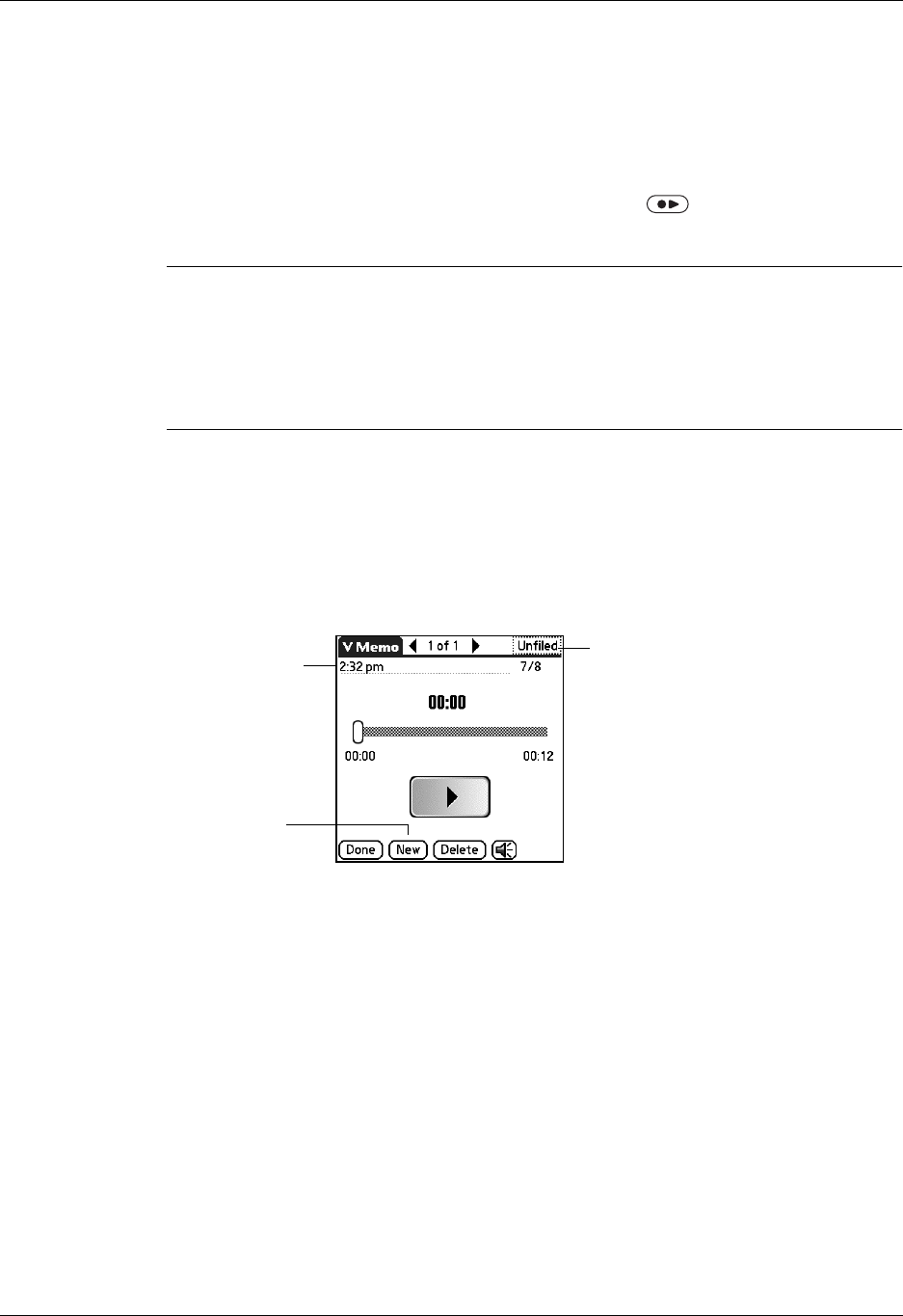
Chapter 17 Using Voice Memo
230
Creating a voice memo
To record a voice memo, you can use the Voice Memo application button or the
onscreen controls.
To record a voice memo on your handheld:
1. Press and hold the Voice Memo application button .
IMPORTANT
Continue holding the Voice Memo application button until you finish
recording. If you are recording a long voice memo and don’t want to continue
holding the Voice Memo application button, see “Pausing and resuming a voice
memo recording” later in this chapter to make a recording with the onscreen
controls. For optimum results, hold your handheld within 30 centimeters
(approximately 1 foot) of your mouth while recording.
A tone sounds to indicate that recording has started.
2. Face your handheld and begin speaking.
3. Release the Voice Memo application button to stop recording.
A tone sounds to indicate that recording has stopped.
4. Tap D one.
Pausing and resuming a voice memo recording
To pause and resume while recording a voice memo, you must use the onscreen
controls.
To pause and restart while creating a voice memo:
1. In the Voice Memo list, tap New.
2. (Optional) Tap the category pick list in the upper-right corner and select the
category in which you want to store the voice memo.
TIP
To automatically store voice memos on an expansion card, see “Storing
voice memos on an expansion card” later in this chapter.
Tap to create
another voice
memo
Enter title here
Select the category