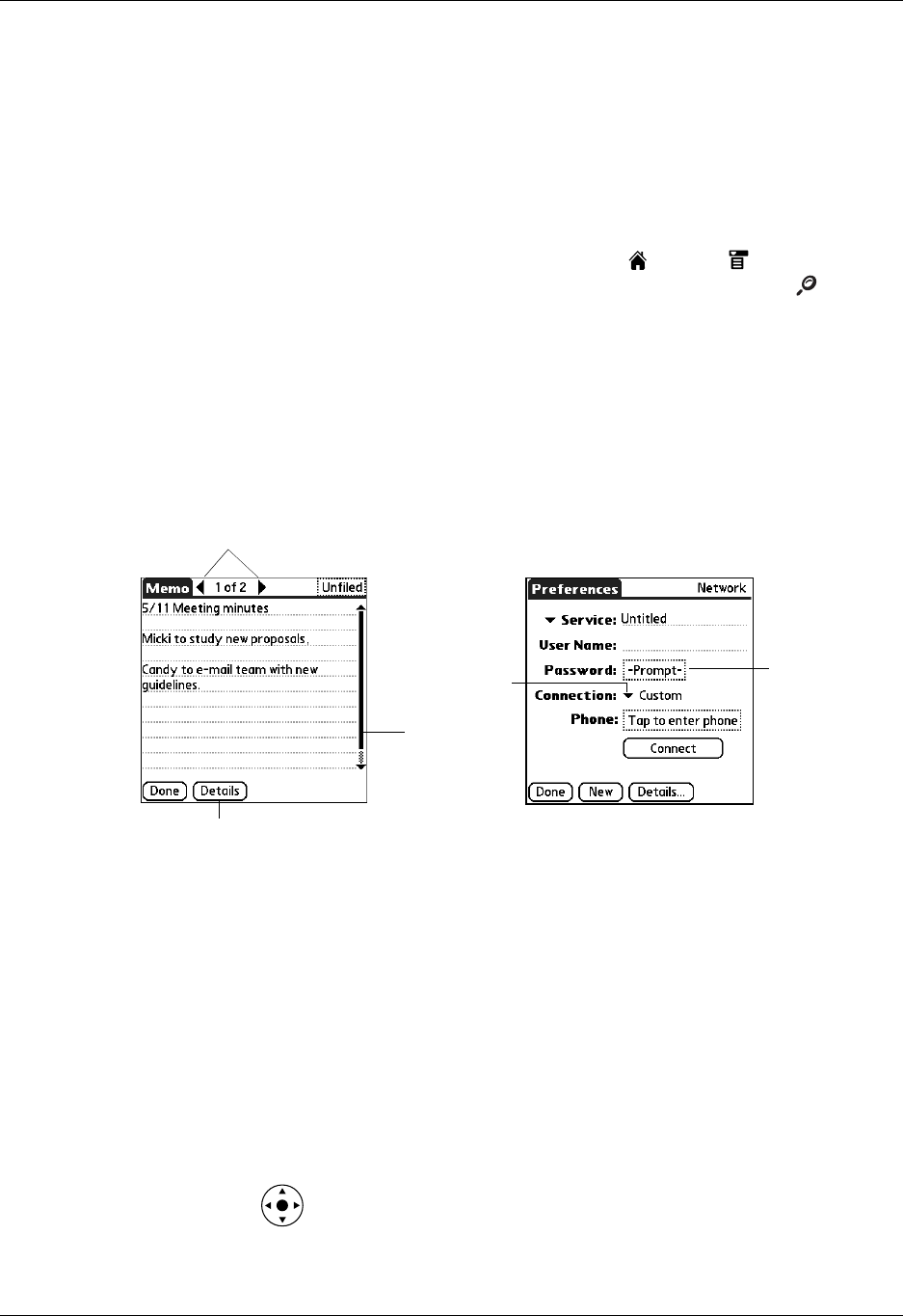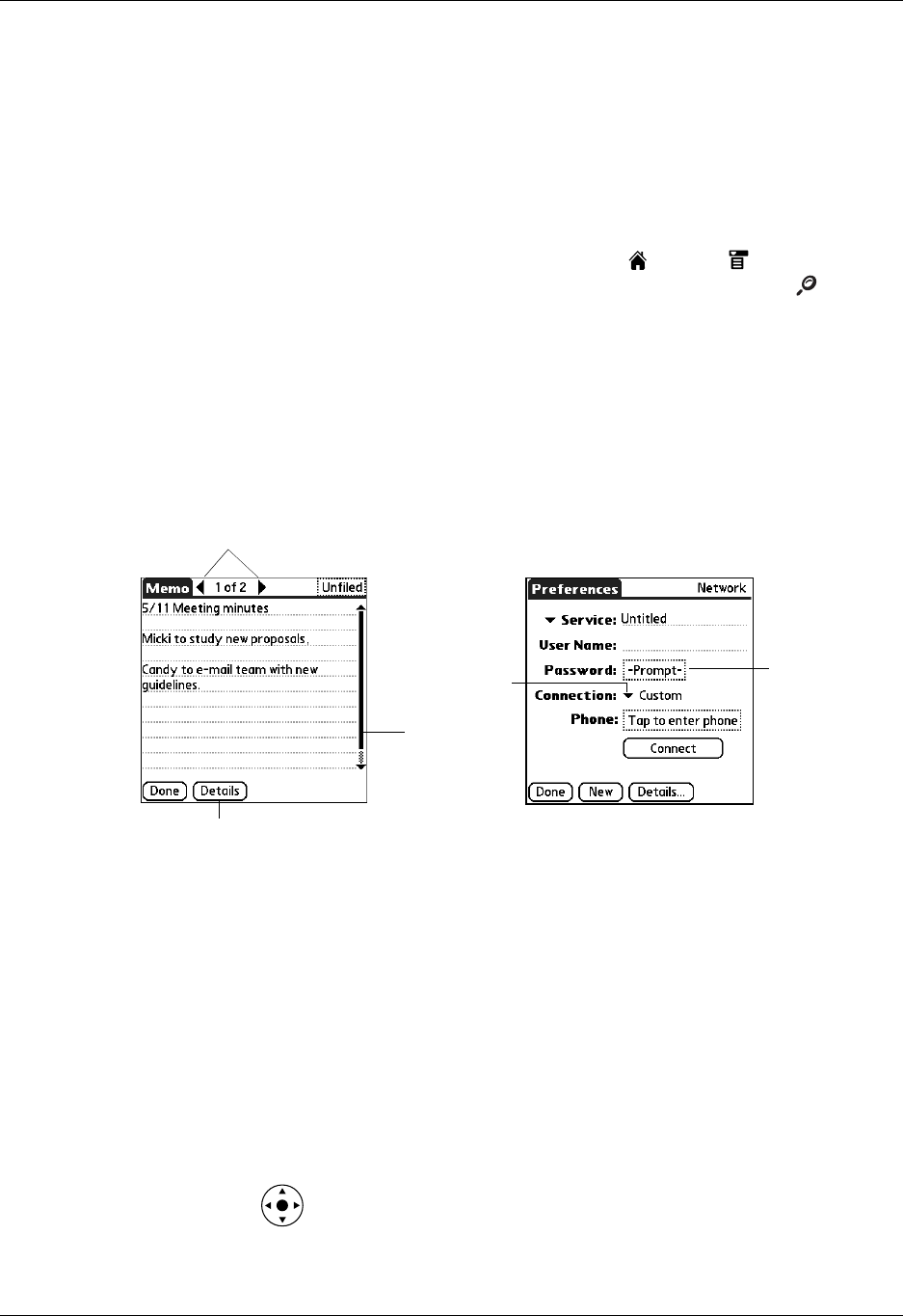
Chapter 2 Exploring Your Handheld
14
Check box
Tap a check box to select or deselect it. When a check box
contains a check mark, the corresponding option is selected
and active. When a check box is empty, the corresponding
option is deselected and inactive.
Menu bar
Use the menu bar to access a set of application-specific
commands. Not all applications have a menu bar.
Icons
Tap the icons to open applications , menus , and a favorite
application, and to find text anywhere in your data .
See “Opening applications,” “Using menus,” and “Finding
information” in Chapter 4, and see “Buttons Preferences” in
Chapter 21 for more information about using these icons.
Status bar
Use the status bar for quick access to many functions. For more
information, see “Using the status bar” in the next section.
Command buttons
Tap a button to perform a command. Command buttons
appear at the bottom of dialog boxes and application screens.
Next/previous arrows
Tap the left and right arrows to display the previous and next
records; tap the up and down arrows to display the previous
and next pages of information.
Scroll bar
Drag the slider, or tap the top or bottom arrow, to scroll the
display one line at a time. To scroll to the previous page, tap
the scroll bar just above the slider. To scroll to the next page,
tap the scroll bar just below the slider.
You can also scroll to the previous and next pages within a
record by pressing Up and Down on the navigator.
Scroll bar
Previous/next arrows
Command button
Pick list
Entry box