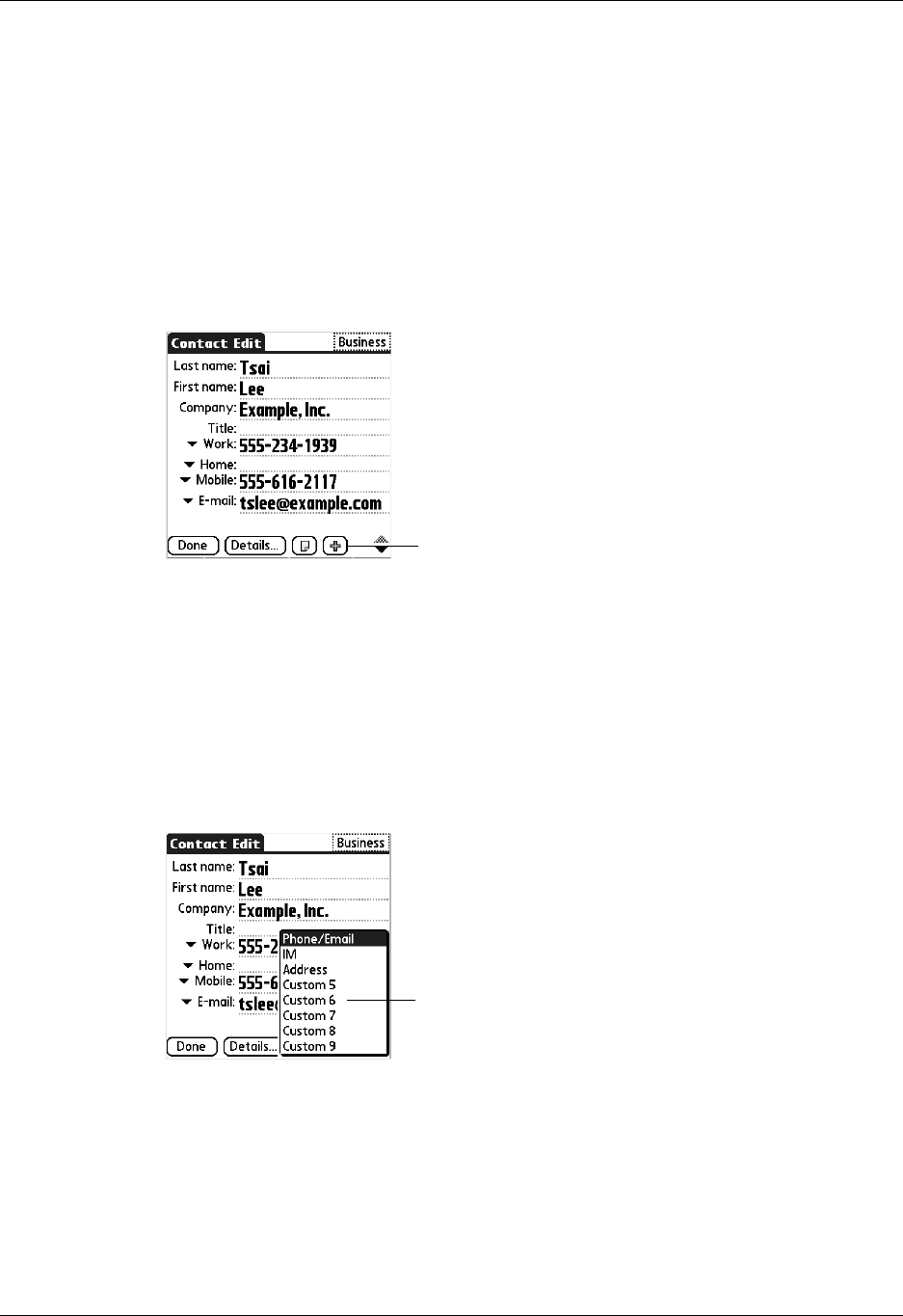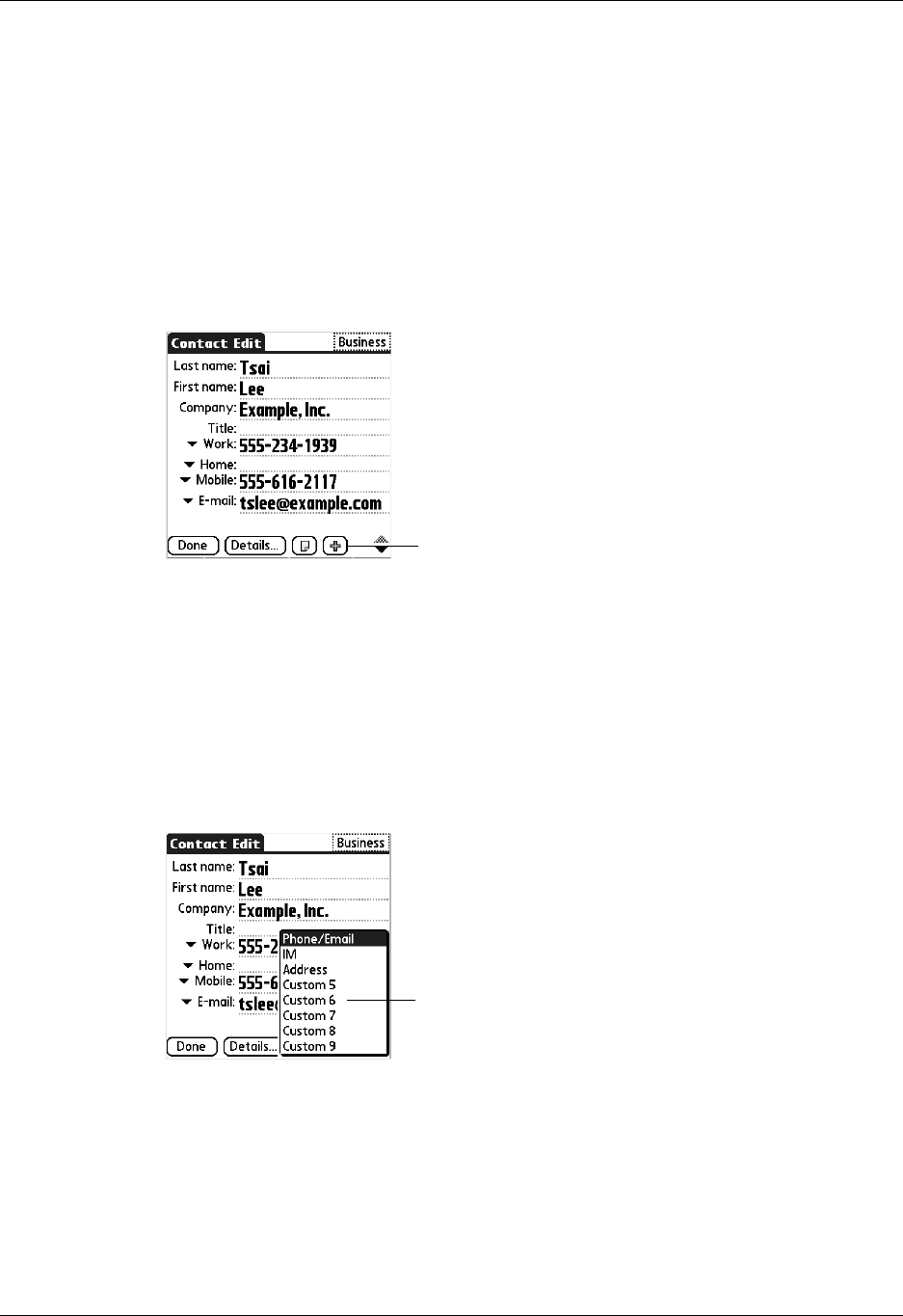
Chapter 7 Using Contacts
86
Displaying additional contact fields
The Contact Edit screen displays certain fields by default. You can customize the
Contact Edit screen to display additional fields that you want.
If you display an additional field and leave it blank, the field is not displayed when
you return to the Contact Edit screen. You must enter information into the field in
order for it to continue to display on the Contact Edit screen.
To display additional contact fields:
1. Tap the plus button on the lower-right corner of the Contact Edit screen.
2. Select the field you want displayed. The fields appear in a preset order on the
Contact Edit screen.
NOTE
Each field type can be displayed a certain number of times on the
Contact Edit screen; for example, you can display multiple IM fields. Contacts
sets a maximum number for how many times each field type can appear on the
screen. Once you reach this maximum (for example, the maximum number of
IM fields is displayed), the field type no longer appears on the pop-up list.
Selecting field types
You can select the types of phone numbers or e-mail addresses, as well as specify
the instant messenger (IM) account, that you associate with a contact. Any changes
you make apply only to the current contact.
Ta p h e r e
Select field