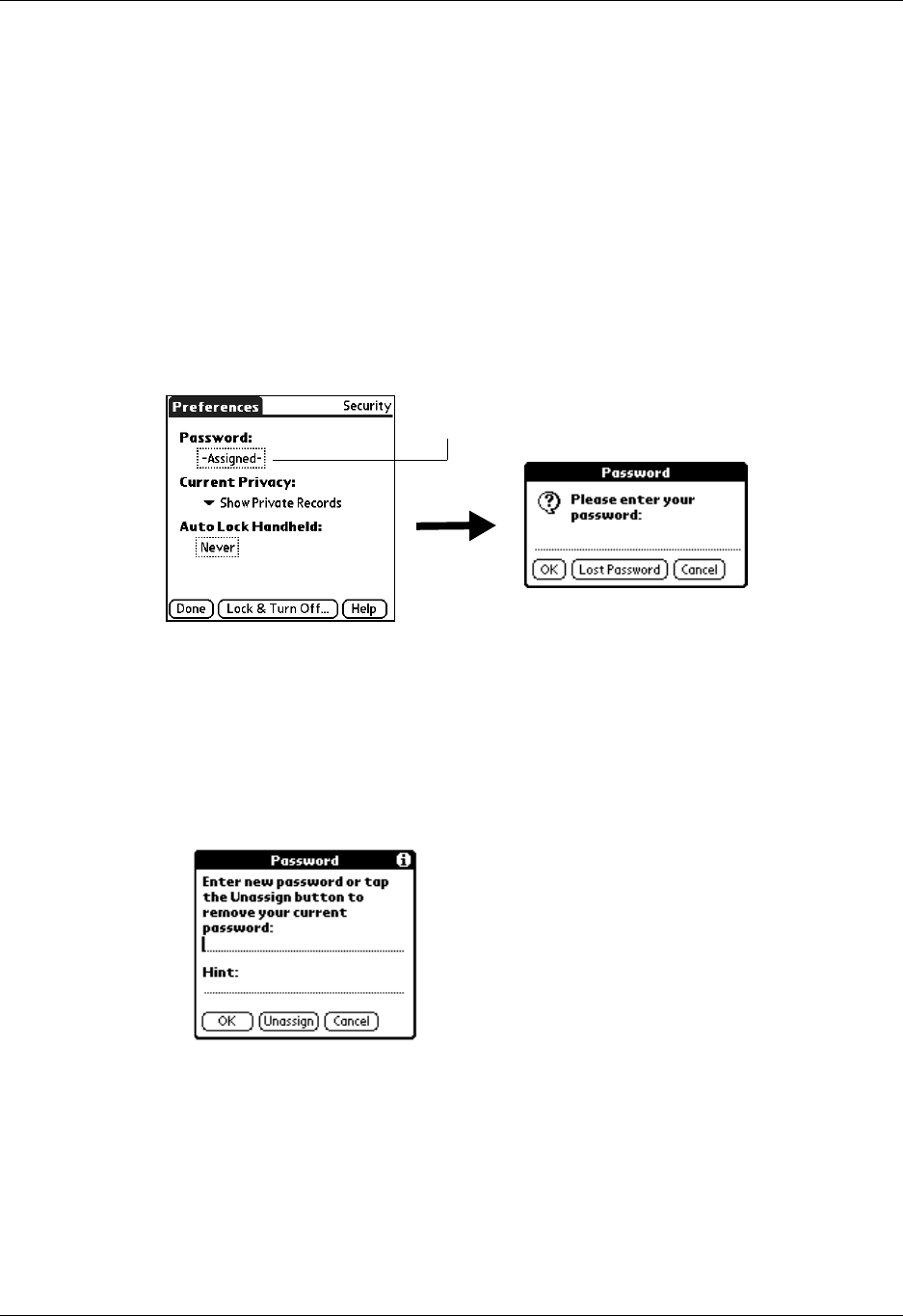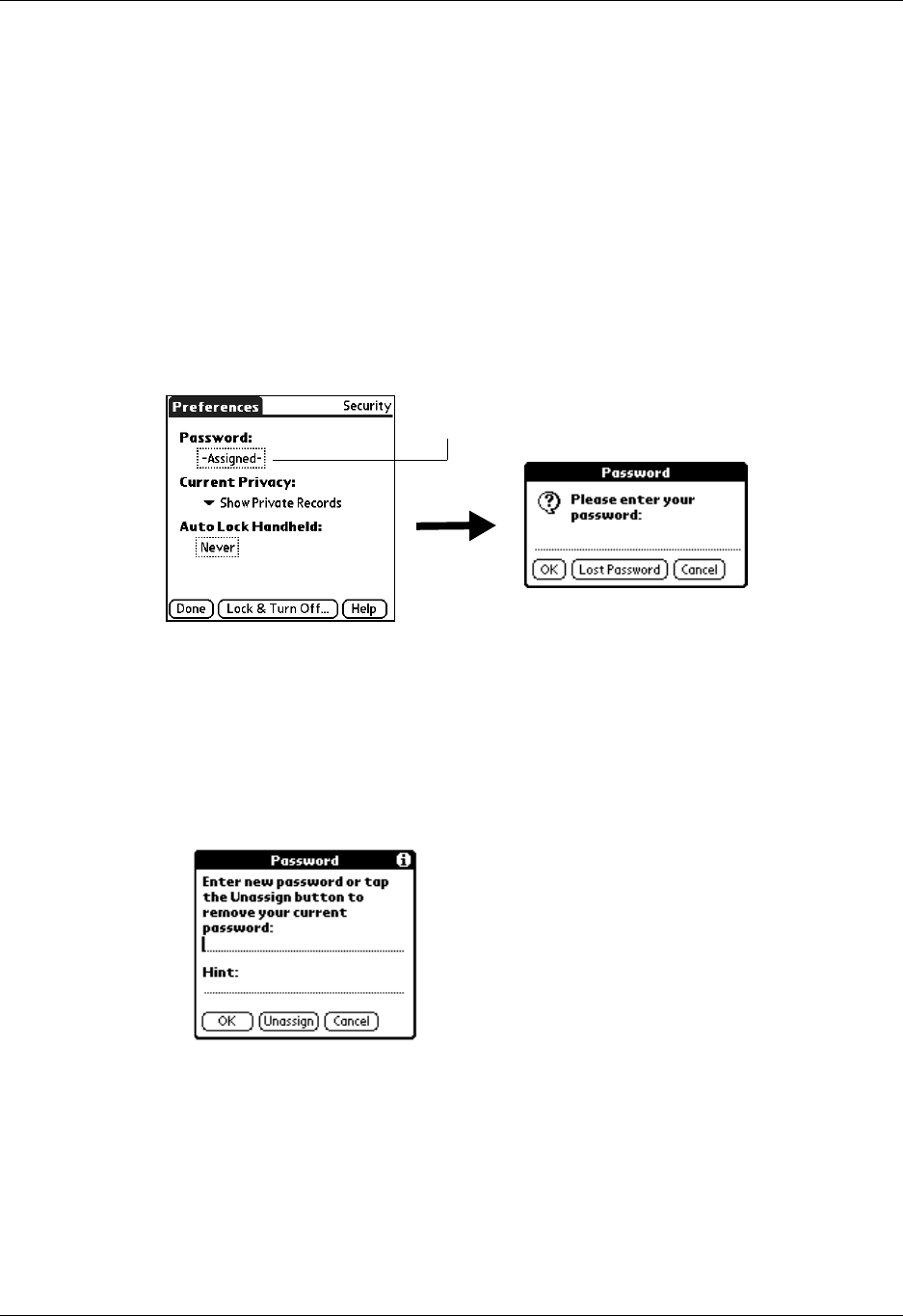
Security Preferences
339
6. Enter the same password a second time, and then tap OK.
7. Tap D one.
Changing or deleting a password
Once you define a password for your handheld, you can change or delete it at any
time. You must enter the current password before you can change or delete it.
To change or delete your password:
1. From the General Preferences list, select Security.
2. Tap the Password box.
3. Enter the current password.
4. Tap O K.
5. Do one of the following:
– To change the password and hint, enter the new password and hint, and
tap OK.
– To remove the password, tap Unassign.
6. Tap D one.
Locking your handheld
You can lock your handheld so that it cannot be operated until your password is
entered. If your handheld is lost or stolen, this helps protect your data from
unauthorized use. You can set your handheld to lock automatically, or you can lock
it manually.
Tap here