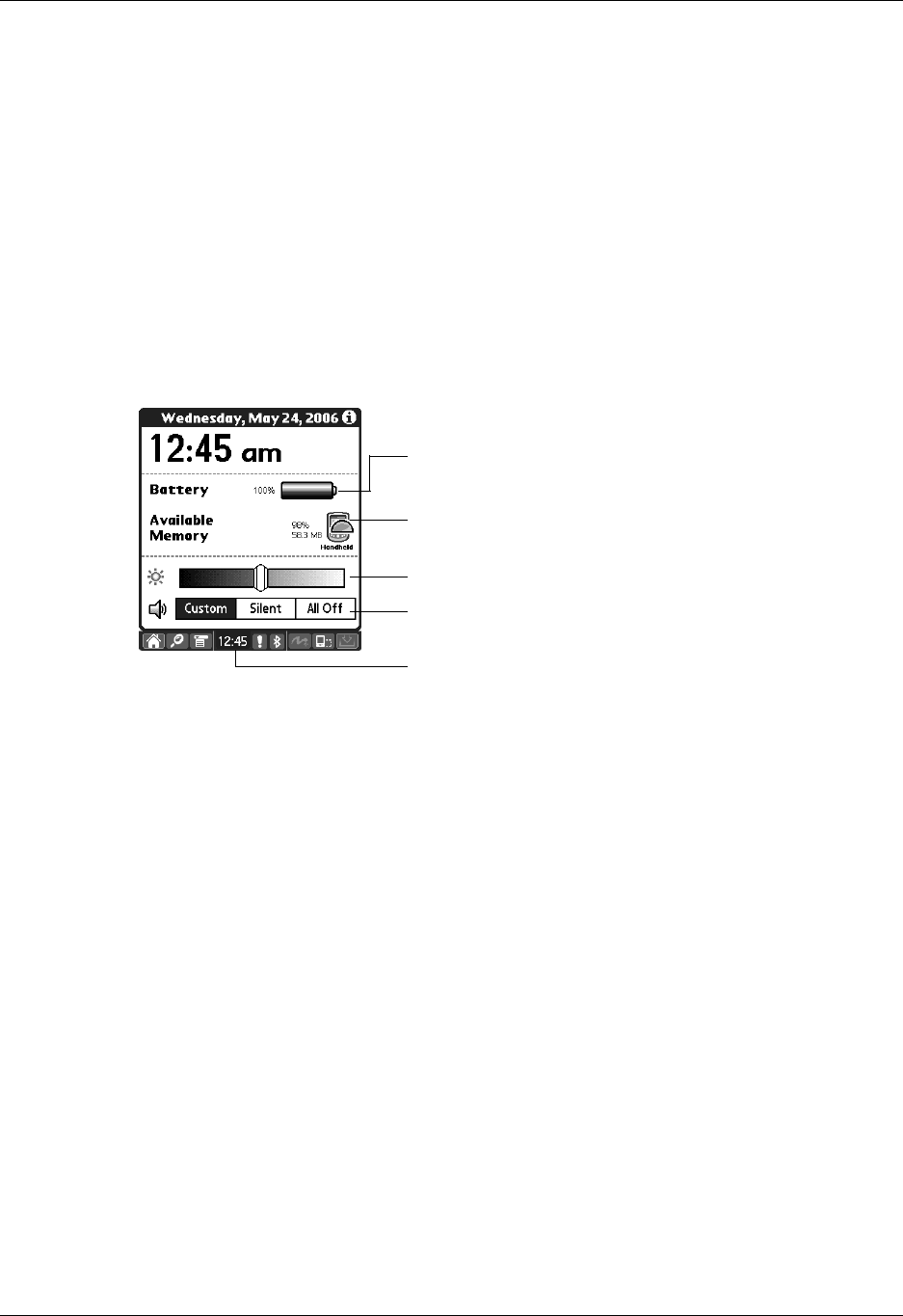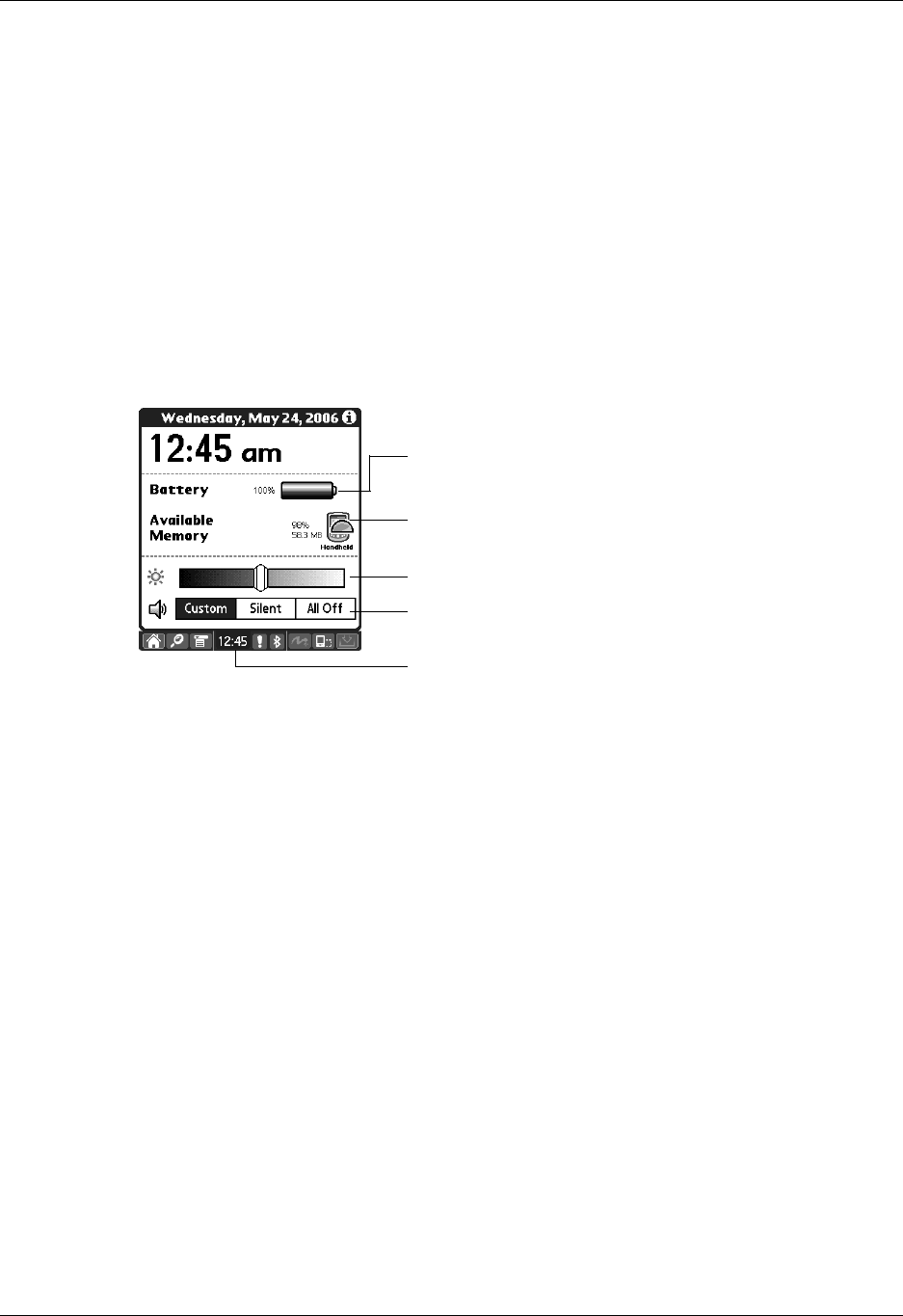
Chapter 2 Exploring Your Handheld
18
Changing system information
Tap the time icon on the status bar to open the system information dialog box
where you can view and change system information. Tap anywhere outside of the
dialog box to close it.
Using Bluetooth and connecting to the network from the status bar
Tap the BlueTooth icon on the status bar to open the Bluetooth dialog box where
you can connect to your network service provider and turn on or off your
handheld’s Bluetooth availability. You can also open the Bluetooth preferences
screen. For more information on the Bluetooth preferences, see “Bluetooth
Preferences” in Chapter 21. Tap anywhere outside of the dialog box to close it.
Input area
Tap to toggle between showing and hiding the input area.
Tap and hold to display the input area selection menu. You can
select between three types of input areas. For information about
the on-screen keyboards, see “Using the onscreen keyboards”
in Chapter 3. For information about the Graffiti 2 input area,
see “Writing in Graffiti 2 input areas” in Chapter 3.
Shows battery charge level
Shows available memory on the handheld. If an expansion
card is inserted, the card’s available memory is shown
also.
Tap and drag the slider to adjust screen brightness
Tap buttons to turn sound on and off and adjust sound level
Tap to open system information dialog box