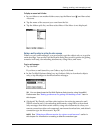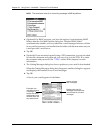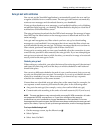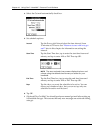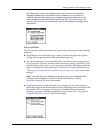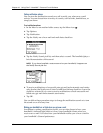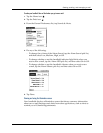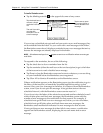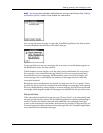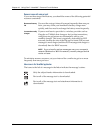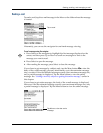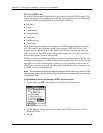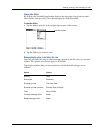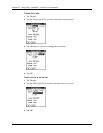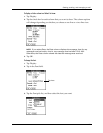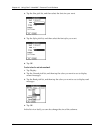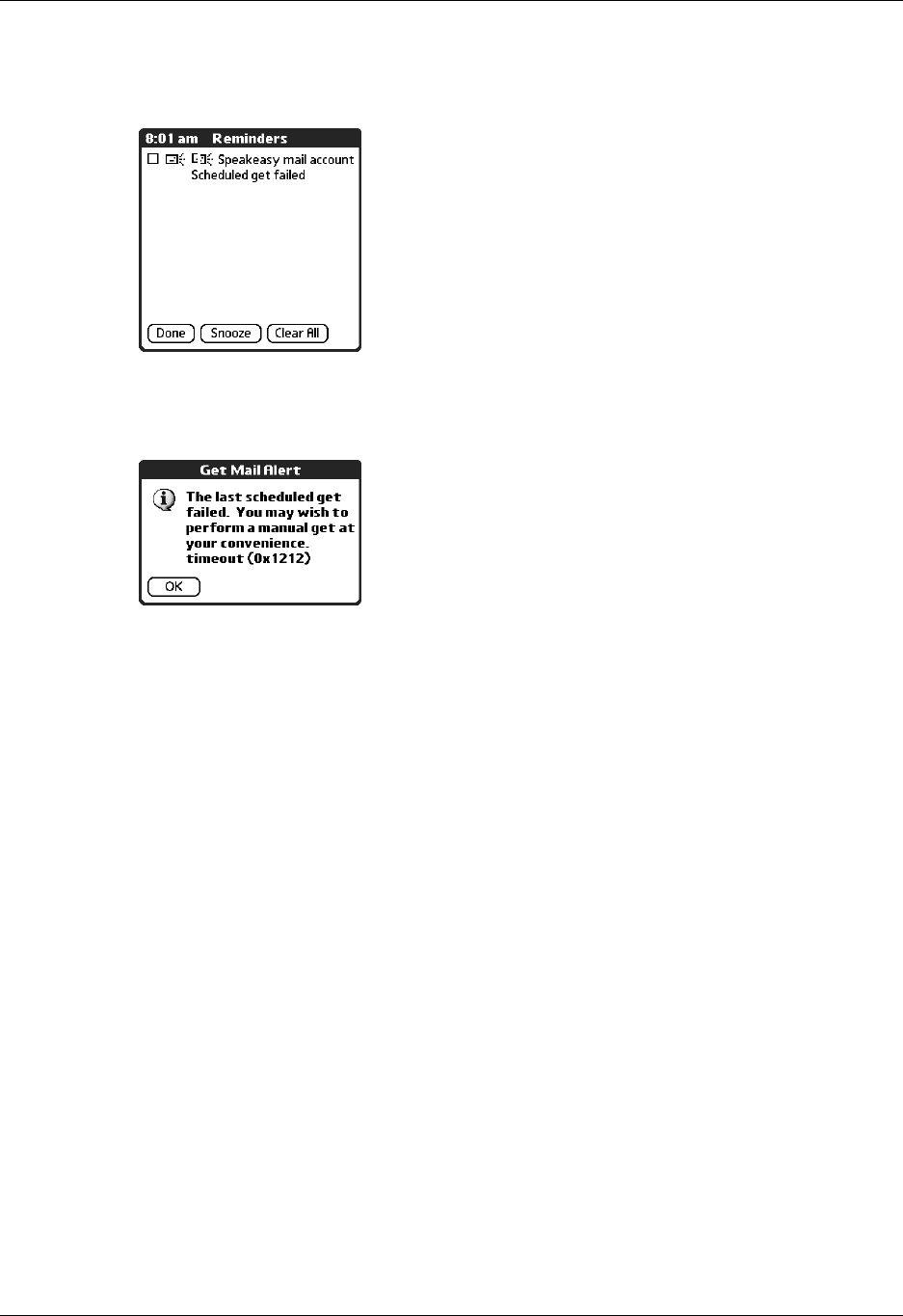
Getting, sending, and managing e-mail
173
NOTE
You can choose to disable notifications for auto get mail failures. See “Setting
notification options” earlier in this chapter for instructions.
You can tap the error message or open the VersaMail application for that account
for more detailed information on the failed auto get.
If auto get discovers no new messages for an account, no notifications appear on
the Reminders screen for that account.
The Reminders screen displays only the most recent notification for an account.
For example, if one scheduled auto get failed, but the next one succeeded and
downloaded two new messages, the Reminders screen would first display the
error message, but would display the number of messages retrieved after the
successful retrieval.
Reminders screen notifications are specific for each account. For example, if auto
get fails for one account but succeeds in downloading new messages for a separate
account, the Reminders screen displays an error message for the first account and
a message indicating the number of messages downloaded for the second account.
Auto get mail retries
If the interval for scheduled auto get is set at “Every 1 hour” or less frequently, and
an auto get fails for any reason, the VersaMail application continues attempting to
retrieve e-mail at 30-minute intervals until either the next scheduled auto get
occurs or the end time for scheduled e-mail retrieval is reached. If the interval is set
for more frequently than one hour and an auto get fails, the VersaMail application
waits until the next scheduled auto get.