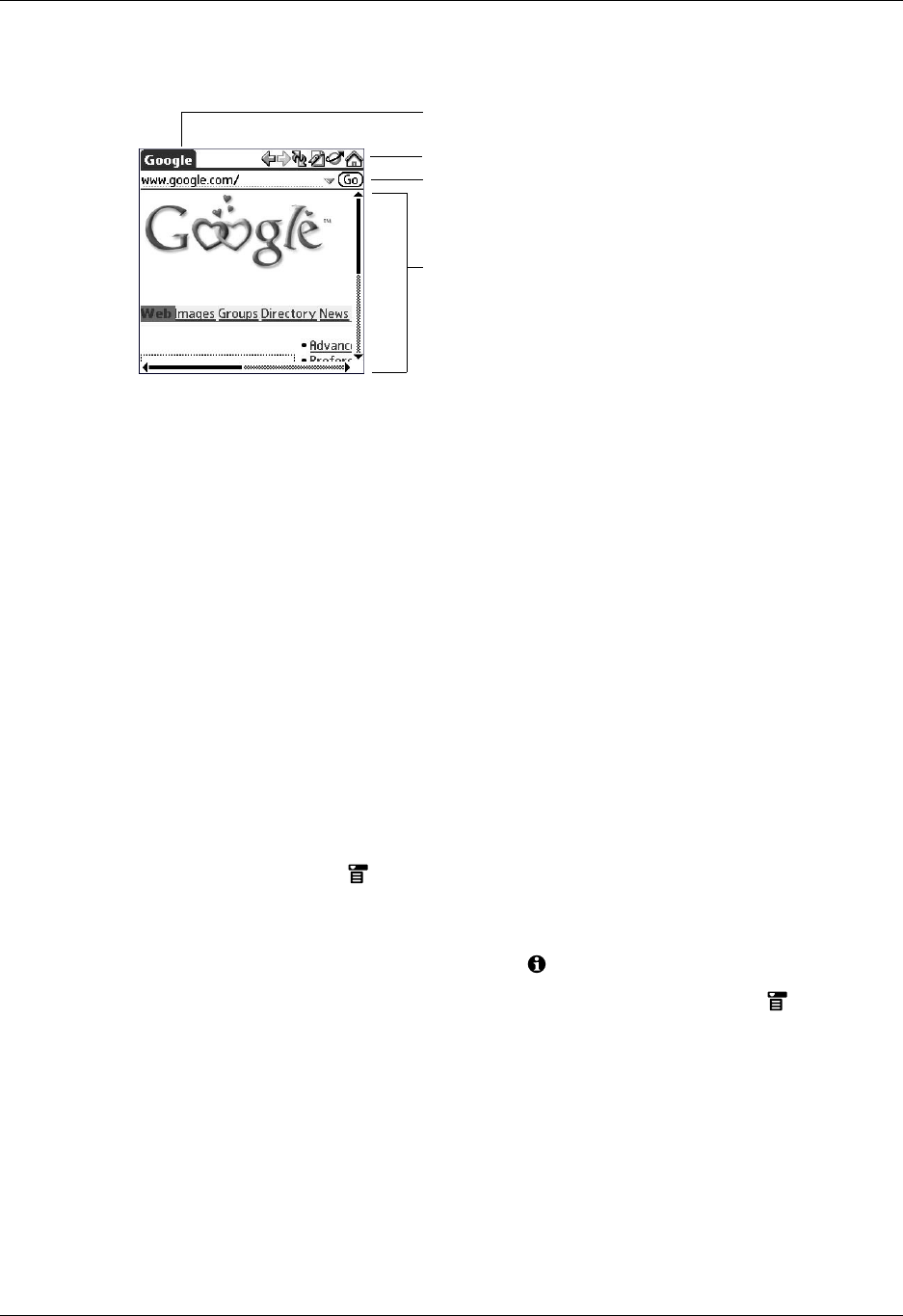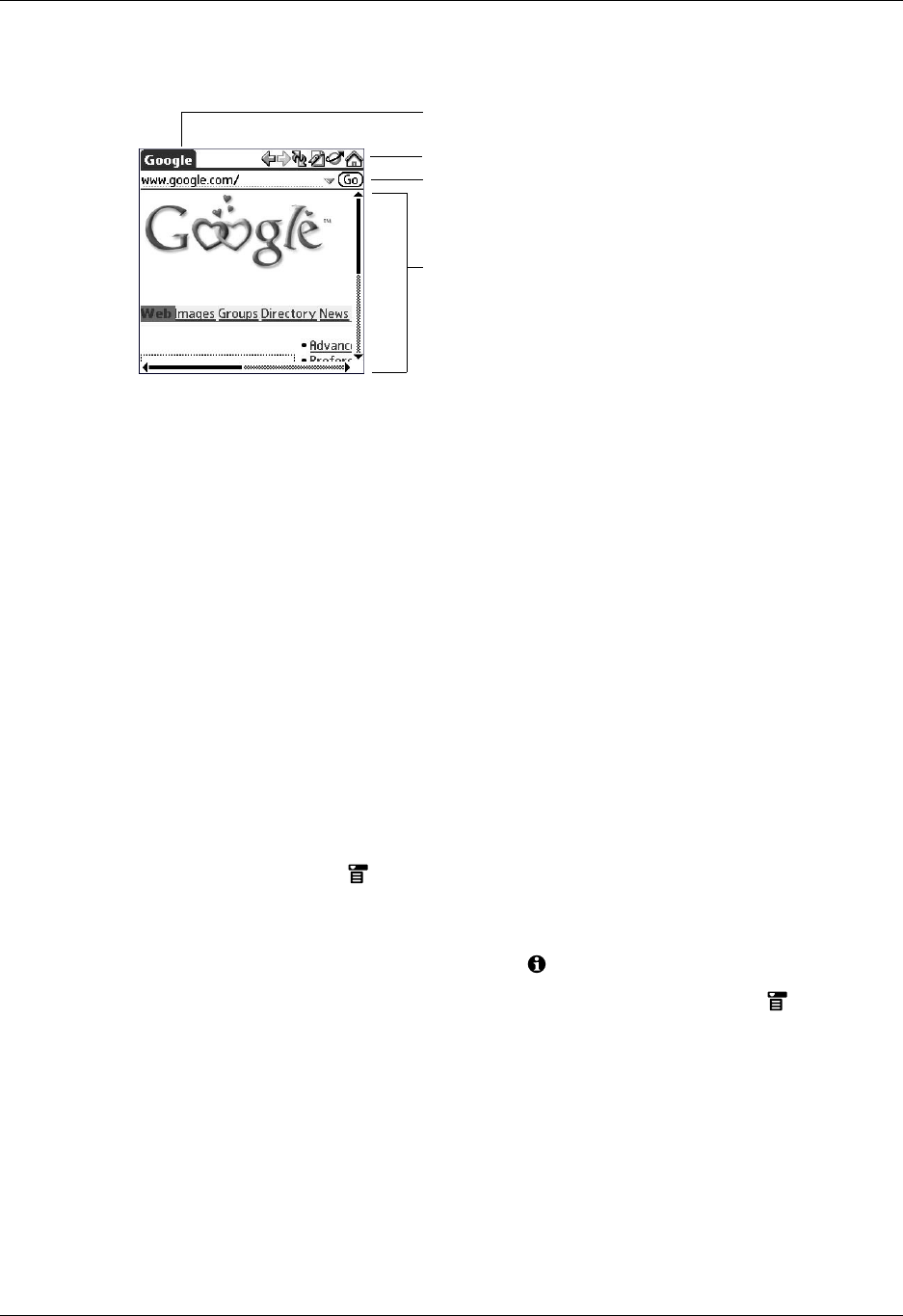
Chapter 18 Using Palm™ Web Pro
238
What Web Pro looks like
The Web Pro screen has four parts:
■ The title bar displays the name of the current web page or shows the status of
actions, such as “Requesting...”, “Receiving...”, “Formatting...”, and so forth.
■ The action icons enable you to navigate in the browser, to refresh pages, and to
bookmark pages.
■ The URL Entry field enables you to quickly enter web page addresses.
■ The rest of the screen displays the content of the web page.
You can perform other actions by tapping items in menus. Like in other Palm OS
®
applications, when you select the title bar, it is replaced by the menu bar. For
information about menus, see see “Using menus” in Chapter 4.
Getting help in Web Pro
Help is available in the following locations:
■ Tap the Menu icon and select Web Pro help in the Options menu for
information about Web Pro.
■ Most dialog boxes in Web Pro have help about the options in the dialog box. To
see that information, tap the Tips icon .
■ For help with drawing Graffiti
®
2 characters, tap the Menu icon , tap Edit,
and then tap Graffiti 2 Help.
Disconnecting from and connecting to the Internet
While you’re working with stored information in Web Pro, such as saved pages,
stored versions of pages, and so forth, you can disconnect from the Internet in
order to reduce usage charges. You can connect to the Internet again when you
need access again.
Title bar
Action icons
Web content
URL Entry field