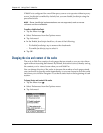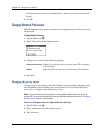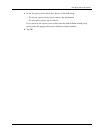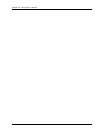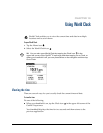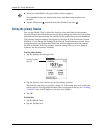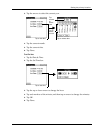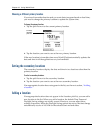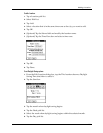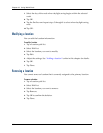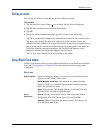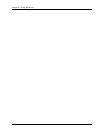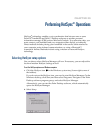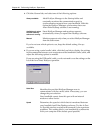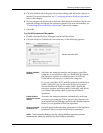Chapter 19 Using World Clock
264
Choosing a different primary location
If you travel to another location and you want alerts to appear based on local time,
you need to change the primary location to update the system time.
To change the primary location:
1. Tap the pick list next to the current primary location.
2. Tap the location you want to use as the new primary location.
If the new location is in another time zone, World Clock automatically updates the
date and time in all the applications on your handheld.
Setting the secondary locations
The secondary locations display the date and time in two locations other than the
primary location.
To select a secondary locations:
1. Tap the pick list next to the secondary location.
2. Tap the location you want to use as the new secondary location.
If an appropriate location does not appear in the list, see the next section, “Adding
a location.”
Adding a location
If an appropriate location does not appear in the Location pick list, you can add a
new location to the list. When you add a location, the default Time Zone and
Daylight Saving settings are usually correct. However, you can adjust these
settings if necessary. When the Daylight Saving options are active, the time change
automatically occurs at 1:00 AM on the selected start and end dates.
P
r
i
mary
location
pick list