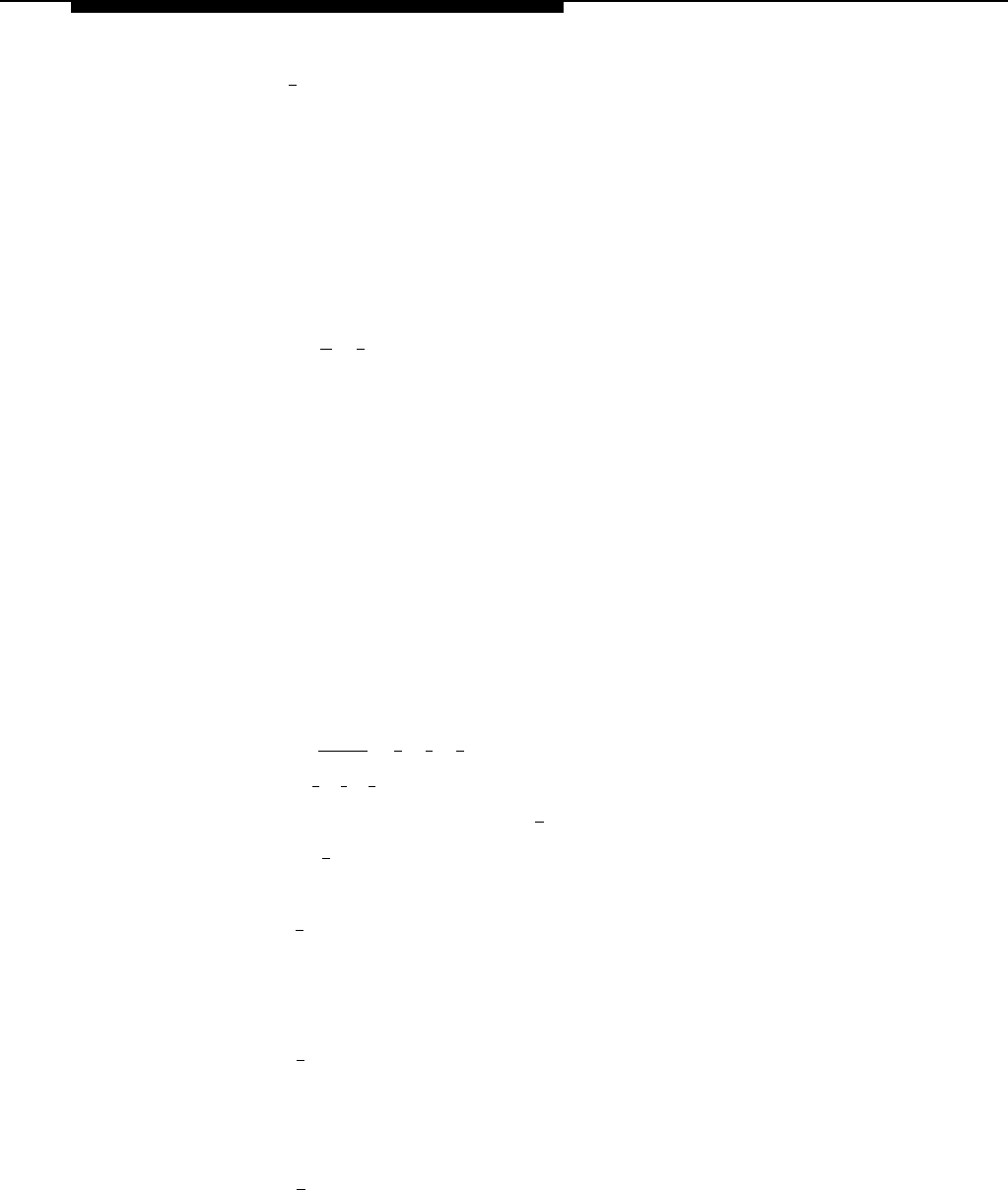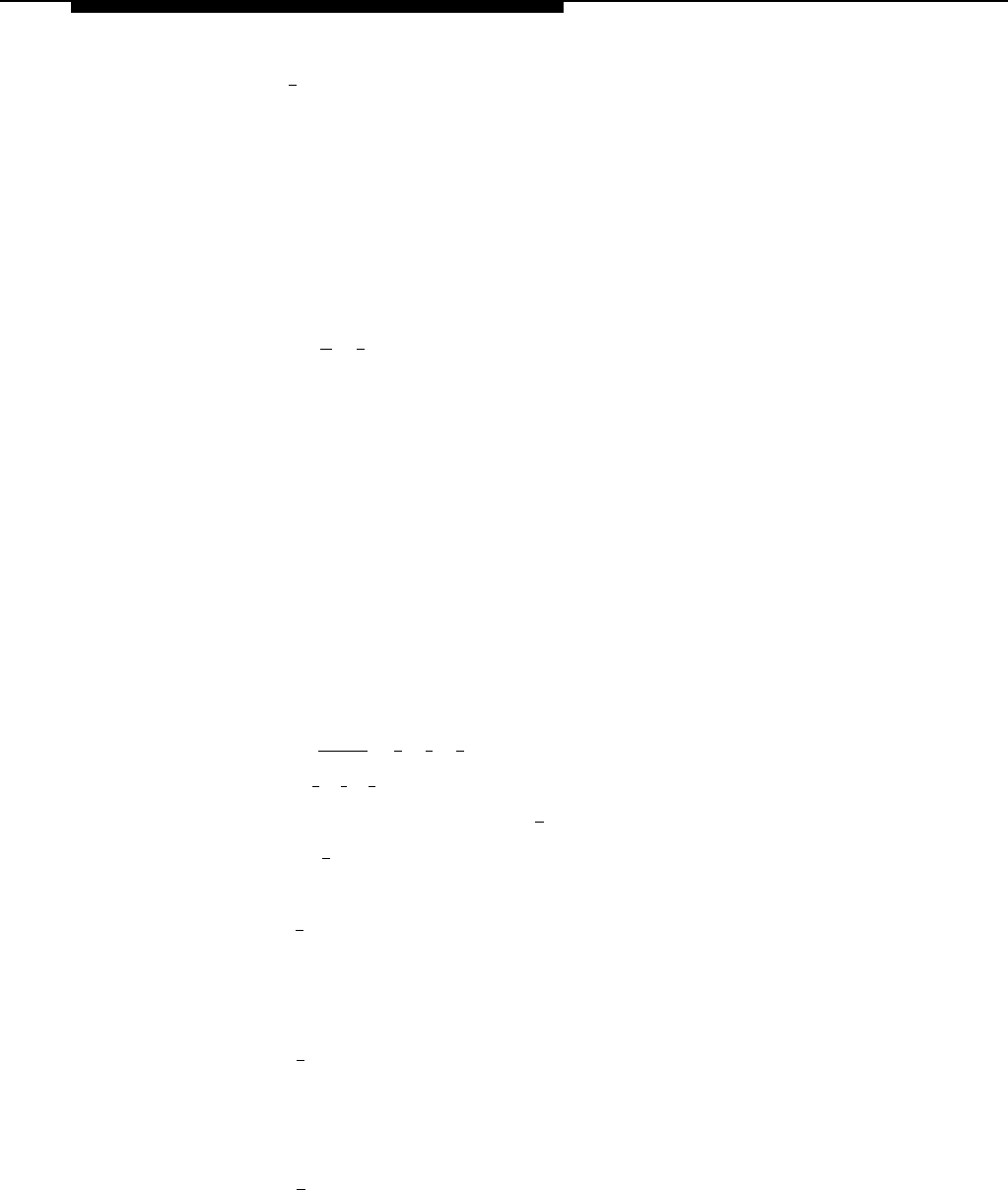
System Management
5.
6.
Press [
2
].
The system plays:
Secondary language is LANGUAGE (where LANGUAGE is
the current language). To play Secondary Language,
press 2. To modify Secondary Language, press 6.
If finished, press * #.
At this point, do one of the following:
—
—
To change the Secondary Language, go to Step 5 of “Modifying the
Secondary Language.”
Press [
★
] [
7
] to return to the Programming Main Menu or hang up to
quit.
Modifying the Secondary Language
Update Form 1 for the voice messaging system to show the change in the
Secondary Language selected for Bilingual Mode.
When you change the Secondary Language, the system uses any recorded
messages already associated with the new Secondary Language. After
changing the Secondary Language, listen to the Automated Attendant Service
Day and Night Menu Prompts to make sure they are still relevant; re-record
them if necessary.
To change the Secondary Language:
1.
2.
3.
4.
Access the Programming Main Menu:
a.
b.
c.
d.
Press [
Intercom
] [
7
] [
7
] [
7
] or the programmed VMMsgs button.
Press [
9
] [
9
] [
#
].
Enter the Password and press [ # ].
Press [
9
].
The system plays the system programming options.
Press [
1
] for Language.
The system plays:
To program Language Mode, press 1.
To program System
Language, press 2.
If finished, press * #.
Press [ 2 ] for System Language.
The system plays:
To program Primary Language, press 1.
To program
Secondary Language, press 2.
If finished, press * #.
Press [ 2 ] for Secondary Language.
The system plays:
To play Secondary Language, press 2.
To modify
Secondary Language, press 6.
If finished, press * #.
5-16