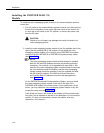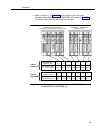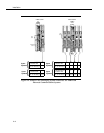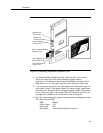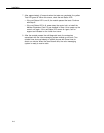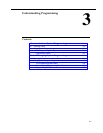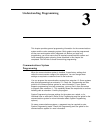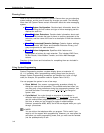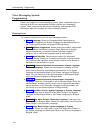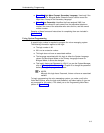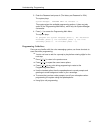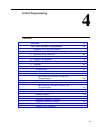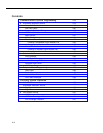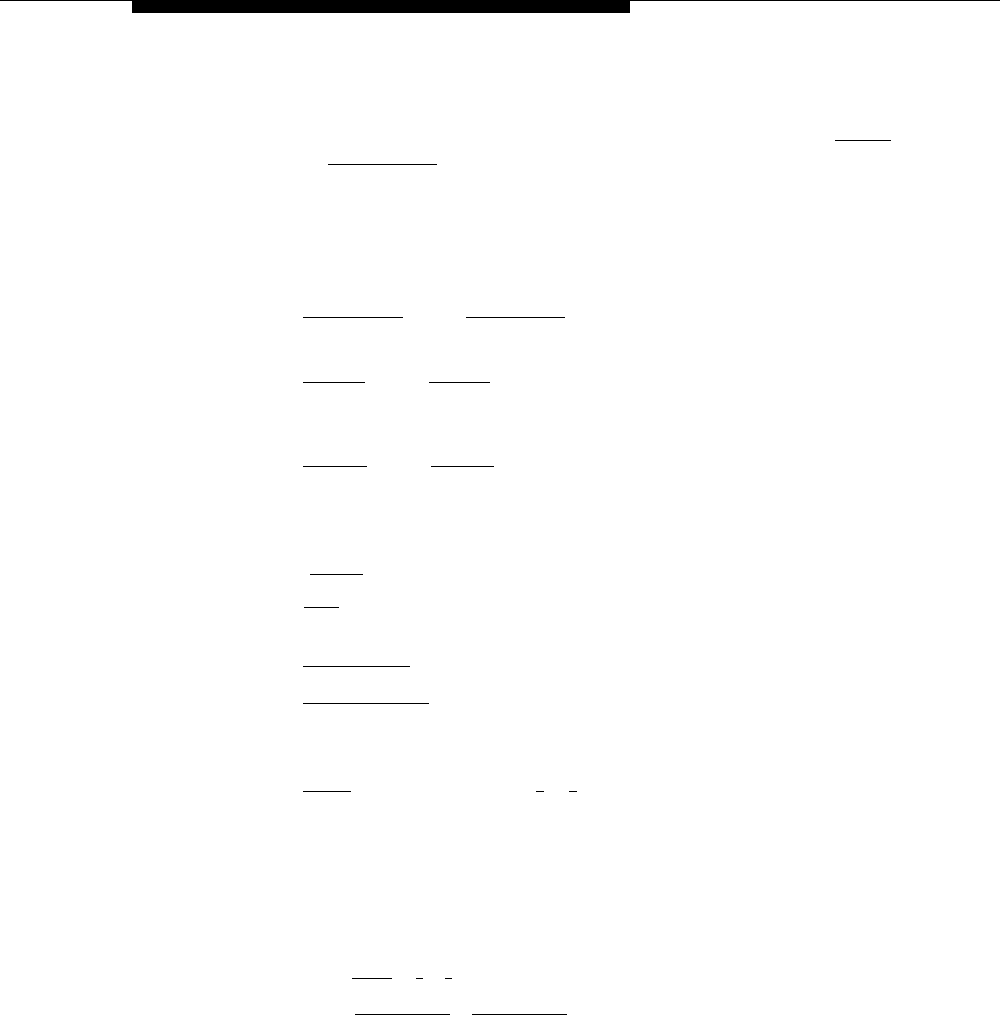
Understanding Programming
The Programming Overlays
During System Programming, the normal functions of several buttons on the
phone at extension 10 (or 11 if available) change. For example, left [
Intercom ]
becomes [
System Program ], which is the button used to enter programming mode.
To identify these buttons while programming, place the appropriate
programming overlay provided with the system over the dialpad of the phone at
extension 10 or 11.
Use the following special buttons while programming:
■
■
■
■
■
■
■
■
[
Next Procedure
] and [
Prev Procedure
] cycle forward and backward through the
programming procedures.
[
Next Item
] and [
Prev Item
] cycle forward and backward through a procedure's
parameters. A parameter is typically an outside line, an extension, or a
telephone list entry.
[
Next Data
] and [
Prev Data
] cycle forward and backward through the valid list
entries. These buttons work only for fixed data, such as a line or
extension number. They do not work for variable data such as date, time,
password, telephone numbers, or doorphone assignments.
[
Remove
] returns the current setting to the factory setting.
[ Enter ] ends an entry of variable length, such as a telephone number in an
Allowed Phone Number List.
[
System Program
] starts the System Programming process.
[
Central Tel Program
] starts the Centralized Telephone Programming process
(that is, customizing individual telephones from extension 10, or 11
if available).
[
Feature
], when followed by [
0
] [
0
], enters or exits programming mode.
Programming Mode
To enter programming mode:
1.
At extension 10 (or 11 if available), make sure the programming overlay
is in place over the system phone’s dialpad.
2.
Press [
Feature
] [
0
] [
0
].
3.
Press [
System Program
] [
System Program
].
4.
Enter the System Password, if required.
5.
Enter specific programming procedure codes.
3-3