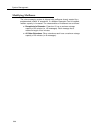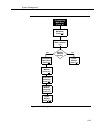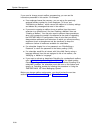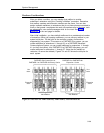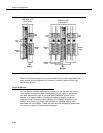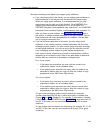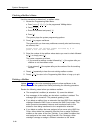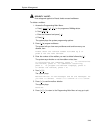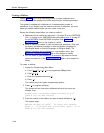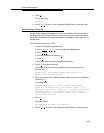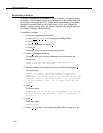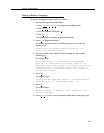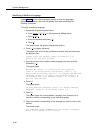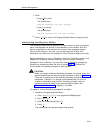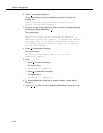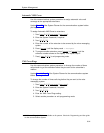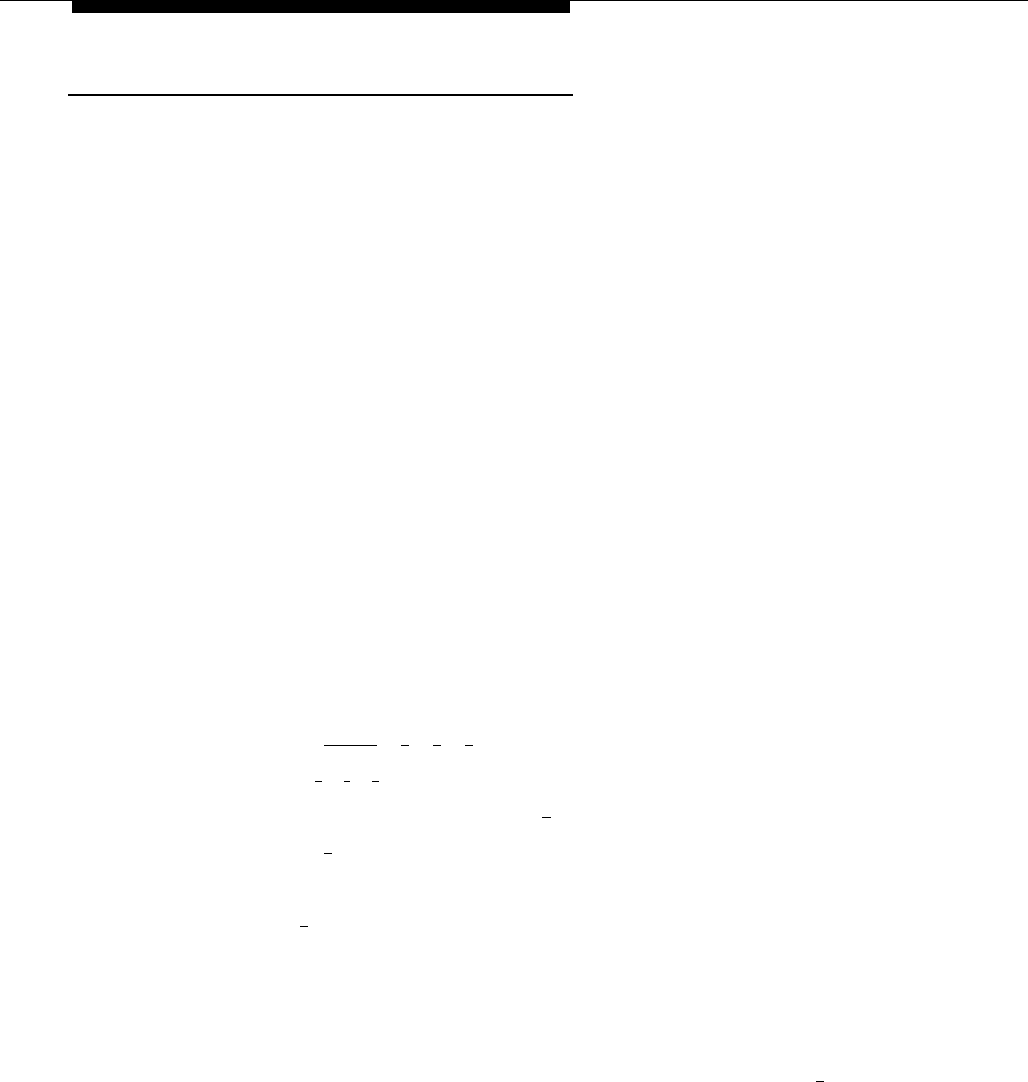
System Management
Creating a Mailbox
Update Form 2 for the voice messaging system to show mailboxes to be
created; then use the updated form while performing the following procedure.
The system is shipped with mailboxes for a predetermined number of
extensions. If you already have the maximum amount of mailboxes, you must
delete an unused mailbox before you can create a new one.
Review the following notes before you create a mailbox:
■
■
■
Mailboxes can be created for extensions 11 through 33 for the PARTNER
Plus, 11 through 41 for PARTNER Advanced systems, and 11 through 57
for the PARTNER II and PARTNER 48 system. See “Hardware
Considerations” earlier in this chapter for details.
When a mailbox is created, it uses the factory set password (1234) and
the factory set Mailbox Language in either the System Language (in
Monolingual Mode) or Primary Language (in Bilingual Mode). The
Mailbox Language can be changed on a per mailbox basis. See
“Modifying a Mailbox Language,” later in this chapter for details.
You can create a guest mailbox for an extension that does not have a
phone connected to it. See “Guest Mailboxes” earlier in this chapter for
details.
To create a mailbox:
1.
2.
3.
Access the Programming Main Menu:
a.
Press [
Intercom
] [
7
] [
7
] [
7
] or the programmed VMMsgs button.
b.
Press [
9
] [
9
] [
#
].
c.
Enter the Password and press [
# ].
d.
Press [
9
].
The system plays the system programming options.
Press [
4
] to program mailboxes.
The system tells you how many mailboxes exist and how many are
allowed, then:
Please enter the mailbox number followed by # or
press # for the next mailbox.
Enter the number of the mailbox you want to create followed by [ # ].
The system plays:
Mailbox XX does not exist.
To create this mailbox,
press 4.
If finished with this mailbox, press * #, or
press # for the next mailbox.
5-44