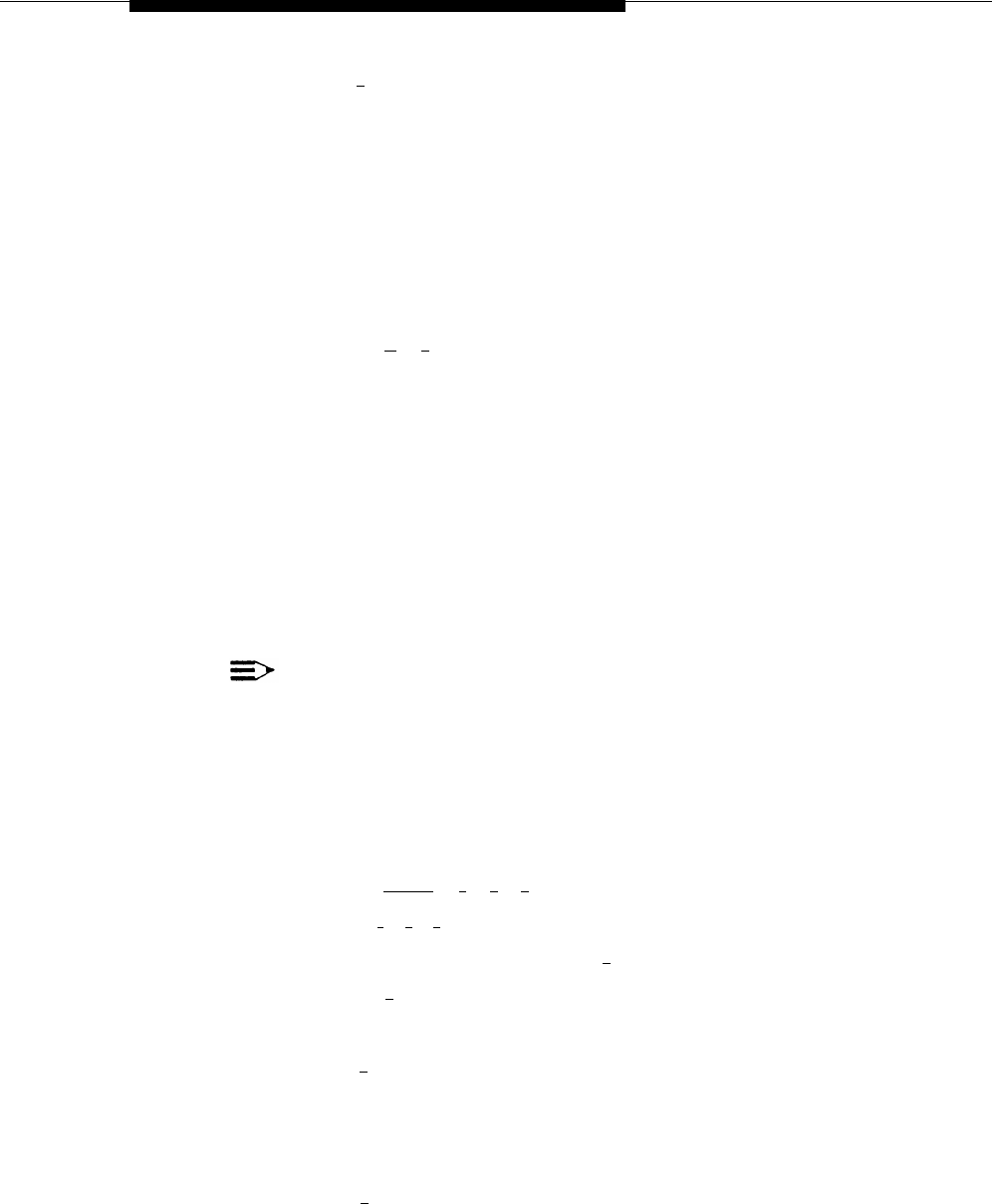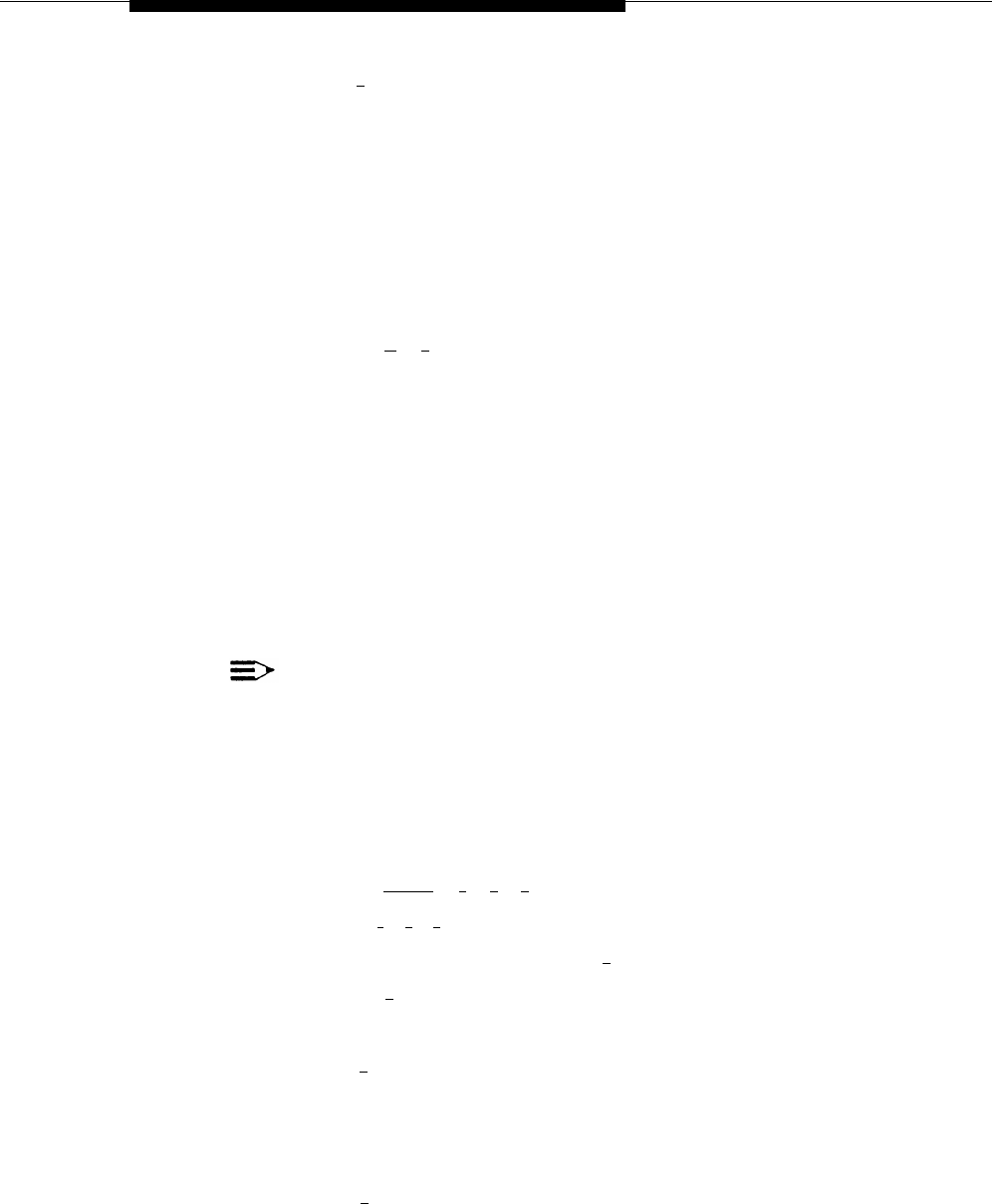
System Management
4.
5.
Press [
2
].
The system plays:
System language is LANGUAGE (where LANGUAGE is the
current language).
To play System Language, press 2.
To modify System Language, press 6.
If finished,
press * #.
At this point, do one of the following:
—
—
To change the System Language, go to Step 4 of “Modifying the
System Language.”
Press [
★
] [
7
] to return to the Programming Main Menu or hang up to
quit.
Modifying the System Language
Update Form 1 for the voice messaging system to show the change in the
System Language selected for Monolingual Mode.
When you change the System Language, the system uses any recorded
messages already associated with the new System Language. After changing
the System Language, listen to the Automated Attendant Service Day and Night
Menu Prompts to make sure they are still relevant, and re-record them if
necessary.
NOTE:
When you change the System Language, the Mailbox Language for any
mailboxes that were left at the factory setting also change to reflect the
new System Language. Any mailboxes that were assigned a different
language do not change.
To change the System Language:
1.
2.
3.
Access the Programming Main Menu:
a.
Press [
Intercom
] [
7
] [
7
] [
7
] or the programmed VMMsgs button.
b.
Press [
9
] [
9
] [
#
].
c. Enter the Password and press [ # ].
d.
Press [
9
].
The system plays the system programming options.
Press [
1
] for Language.
The system plays:
To program Language Mode, press 1.
To program System
Language, press 2.
If finished, press * #.
Press [
2
] for System Language.
The system plays:
To play System Language, press 2.
To modify System
Language, press 6.
If finished press * #.
5-11