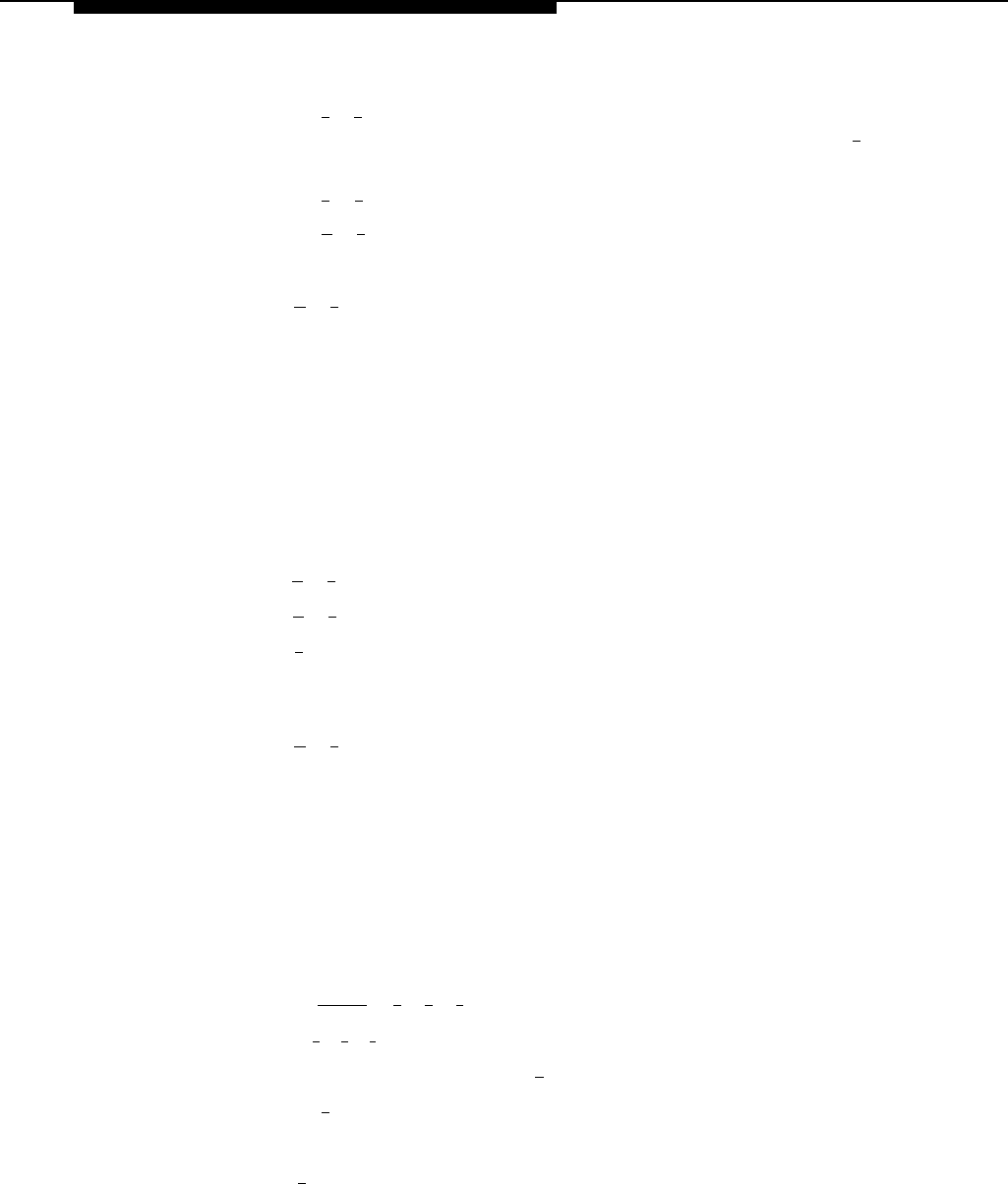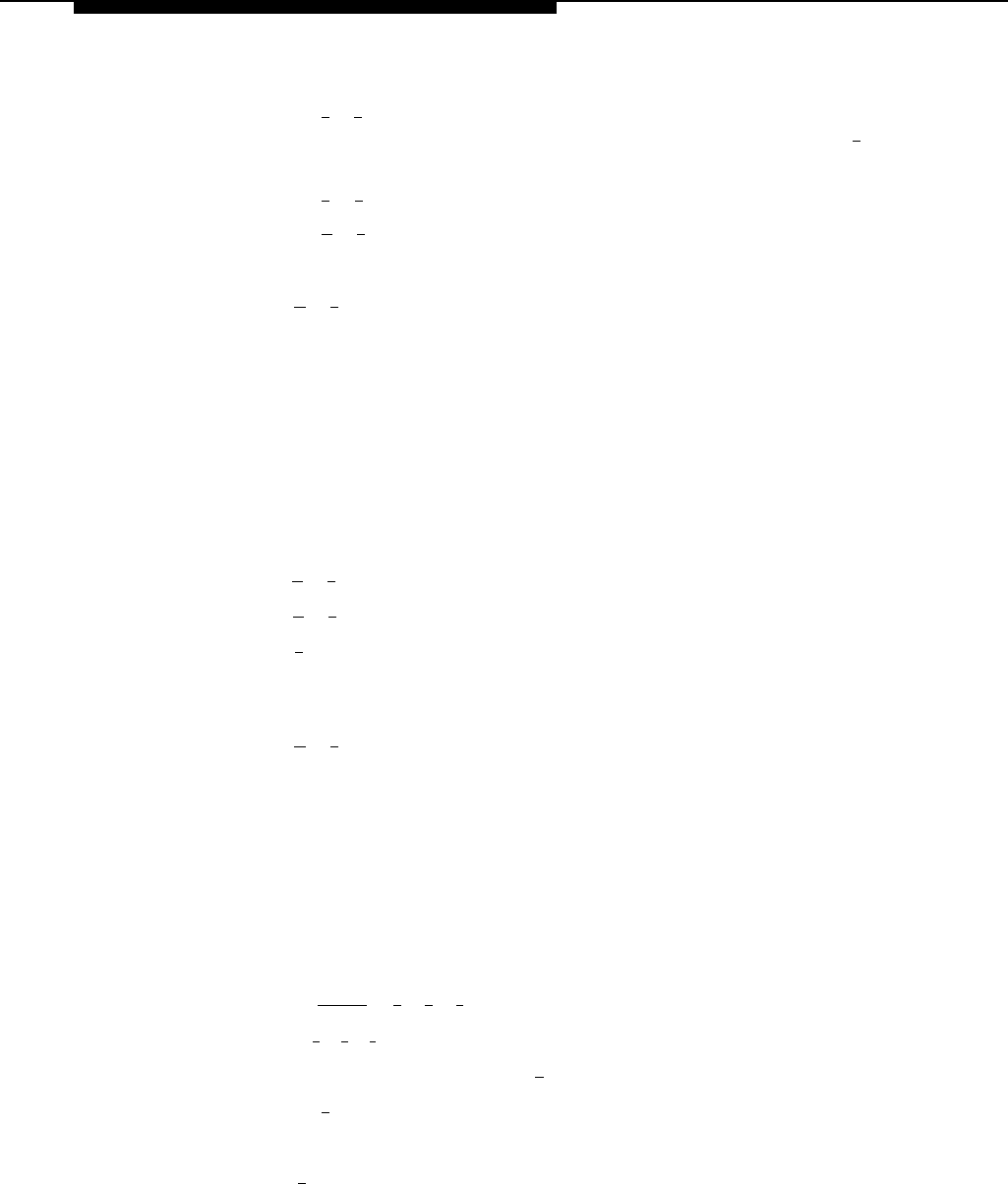
System Management
15.
16.
17.
18.
19.
20.
21.
22.
Modifying the Night Menu Prompts
Choose an option or skip this step:
—
Press [
2
] [
1
] to immediately re-record this Day Menu Prompt or
Announcement. Begin recording immediately after the beep; press [ 1 ]
after recording. Repeat, if desired. Otherwise, go to Step 16.
—
Press [
2
] [
3
] to play back this Day Menu Prompt or Announcement.
—
Press [
★
] [
3
] to delete this Day Menu Prompt or Announcement.
Return to Step 12.
Press [
★
] [
#
] to approve this Day Menu Prompt or Announcement.
The system plays:
Approved.
To record the Day Menu Prompt or Announcement in the other language,
repeat Steps 12 through 16.
Do one of the following:
—
If you approved the Day Menu Prompt, go to Step 21.
—
If you approved an Announcement, go to Step 19.
Press [
★
] [
#
] to move up a menu level.
Press [
★
] [
#
] to move up another menu level.
Press [
#
] to approve and save all changes.
The new Day Menu Prompts, Announcements, and Selector Code
changes now take effect.
Press [
★
] [
7
] to return to the Programming Main Menu or hang up to quit.
Update Form 5 and 5A for the voice messaging system to show modifications to
the Night Menu Prompts; then use the updated form while performing the
following procedure.
To change the Night Menu Prompts:
1.
Access the Programming Main Menu:
a.
Press [
Intercom
] [
7
] [
7
] [
7
] or the programmed VMMsgs button.
b.
Press [
9
] [
9
] [
#
].
c. Enter the Password and press [ # ].
d.
Press [
9
].
The system plays the system programming options.
2.
Press [
3 ] for Automated Attendant.
The system plays:
To program the Day Menu, press 1.
For the Night Menu,
press 2.
If finished, press * #.
5-32