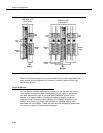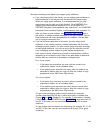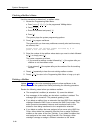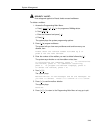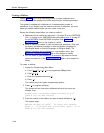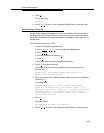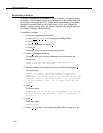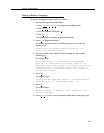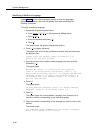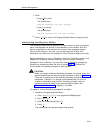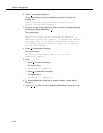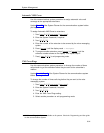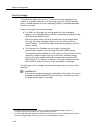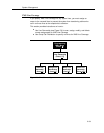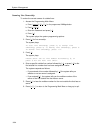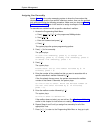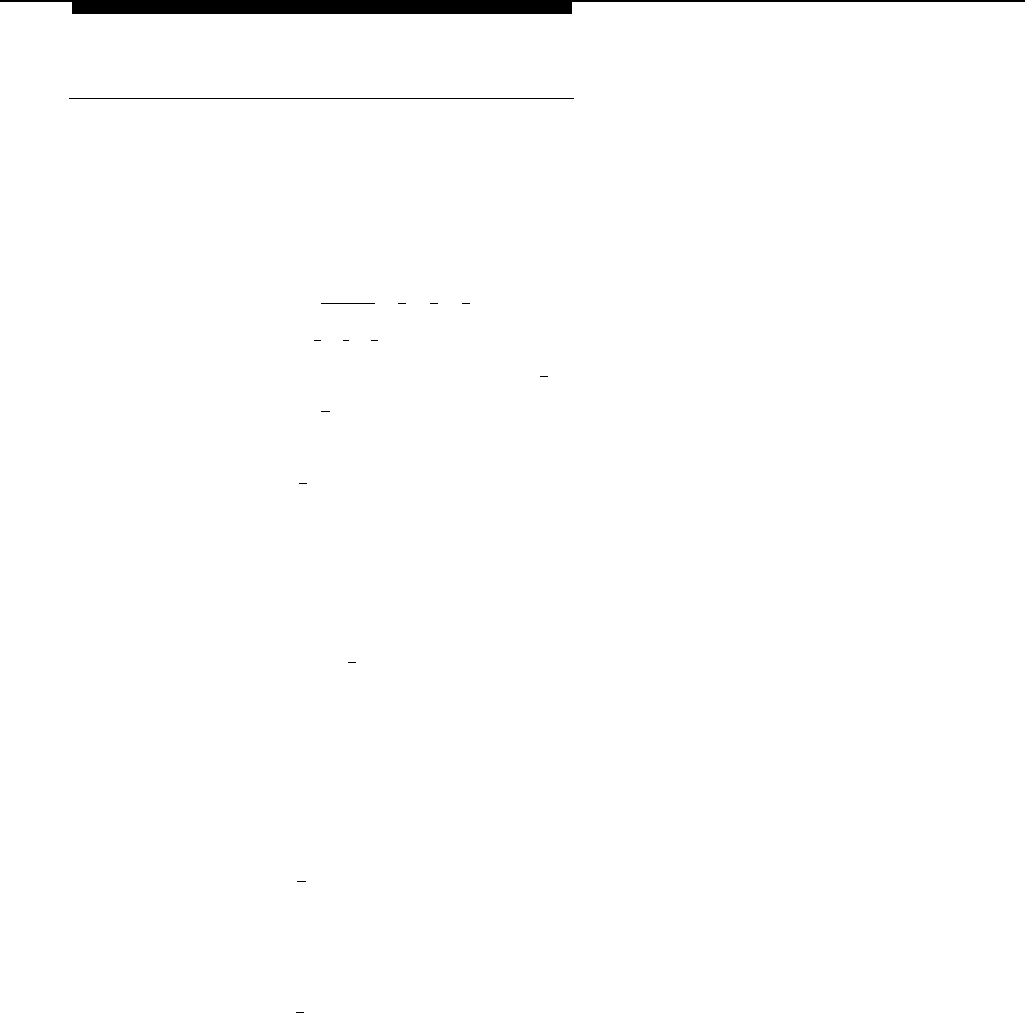
System Management
Modifying a Mailbox’s Language
Update Form 2 for the voice messaging system to show the languages
assigned to mailboxes; then use the updated form while performing the
following procedure.
To modify a mailbox’s language:
1.
2.
3.
4.
5.
6.
Access the Programming Main Menu:
a.
Press [
Intercom
] [
7
] [
7
] [
7
] or the programmed VMMsgs button.
b.
Press [
9
] [
9
] [
#
].
c.
Enter the Password and press [
# ].
d.
Press [
9
].
The system plays the system programming options.
Press [
4
] to program mailboxes.
The system tells you how many mailboxes currently exist and how many
are allowed, then:
Please enter the mailbox number followed by # or
press # for the next mailbox.
Enter the number of the mailbox whose language you want to modify
followed by [
#
].
The system plays:
Mailbox XX exists. To reinitialize the password,
press 3. To reinitialize the mailbox, press 4. To
administer Outcalling, press 5. To program the Mailbox
Language, press 6. To delete the mailbox, press * D.
If finished with this mailbox, press * #, or press #
for the next mailbox.
Press [
6
].
The system plays:
To play Mailbox Language, press 2 To modify Mailbox
Language, press 6. If finished, press * #.
Press [
6
].
The system plays the current Mailbox Language, then prompts you to
enter the number corresponding to the desired language.
Enter the number corresponding to the language you want to use for this
mailbox.
The system plays:
For LANGUAGE (where LANGUAGE is the current language),
press 9 to confirm or 6 to cancel.
5-48