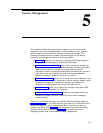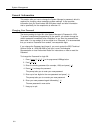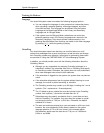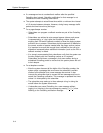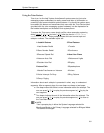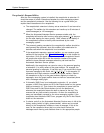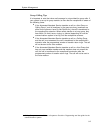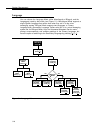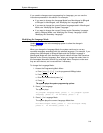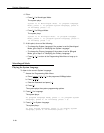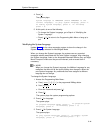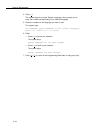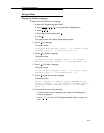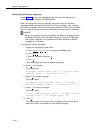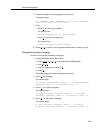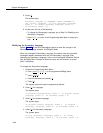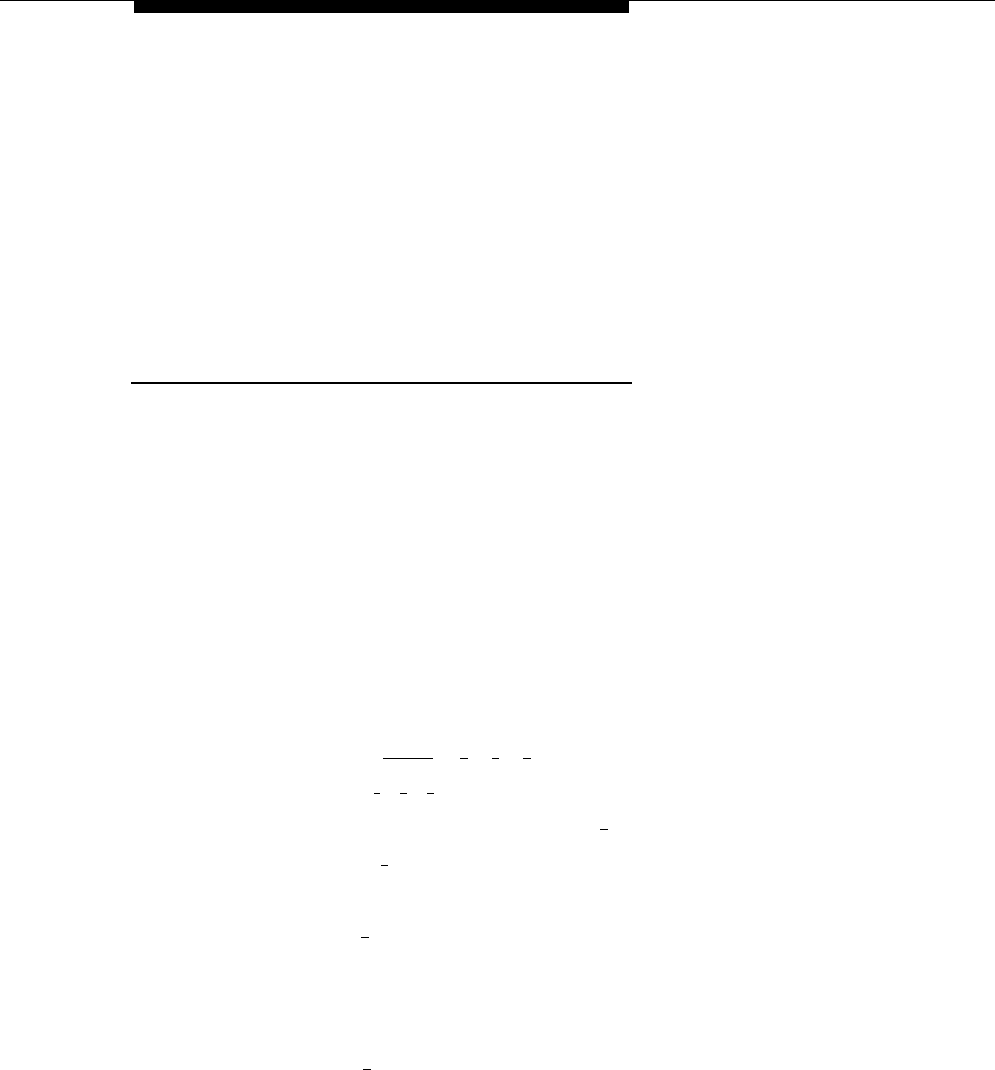
■
■
■
System Management
If you need to change current programming for Language, you can use the
instructions presented in this section. For example:
If you want to change the Language Mode from Monolingual to Bilingual
or Bilingual to Monolingual, use “Modifying the Language Mode.”
If you want to change the current System Language used in Monolingual
Mode, use “Modifying the System Language.”
If you want to change the current Primary and/or Secondary Language
used in Bilingual Mode, use “Modifying the Primary Language” and/or
“Modifying the Secondary Language.”
Modifying the Language Mode
Update Form 1 for the voice messaging system to show the change in
Language Mode.
When you change the Language Mode, the system continues to use any
recorded messages associated with the selected language. For example, if you
change from Monolingual to Bilingual Mode and the System Language in
Monolingual Mode was Latin American Spanish callers will hear Latin American
Spanish as the Primary Language. Also, when you change the mode, listen to
the Automated Attendant Service Day and Night Menu Prompts to make sure
they are still relevant, and re-record them if necessary.
To change the Language Mode:
1.
2.
3.
Access the Programming Main Menu:
a.
Press [
Intercom
] [
7
] [
7
] [
7
] or the programmed VMMsgs button.
b.
Press [
9
] [
9
] [
#
].
c.
d.
Enter the Password and press [
#
].
Press [
9
].
The system plays the system programming options.
Press [
1
] for Language.
The system plays:
To program Language
Language, press 2.
Mode, press 1.
To program System
If finished, press * #.
Press [
1
] for Language Mode.
The system plays the current Language Mode then:
For Monolingual Mode, press 1.
For Bilingual Mode,
press 2.
If finished, press * #.
5-9