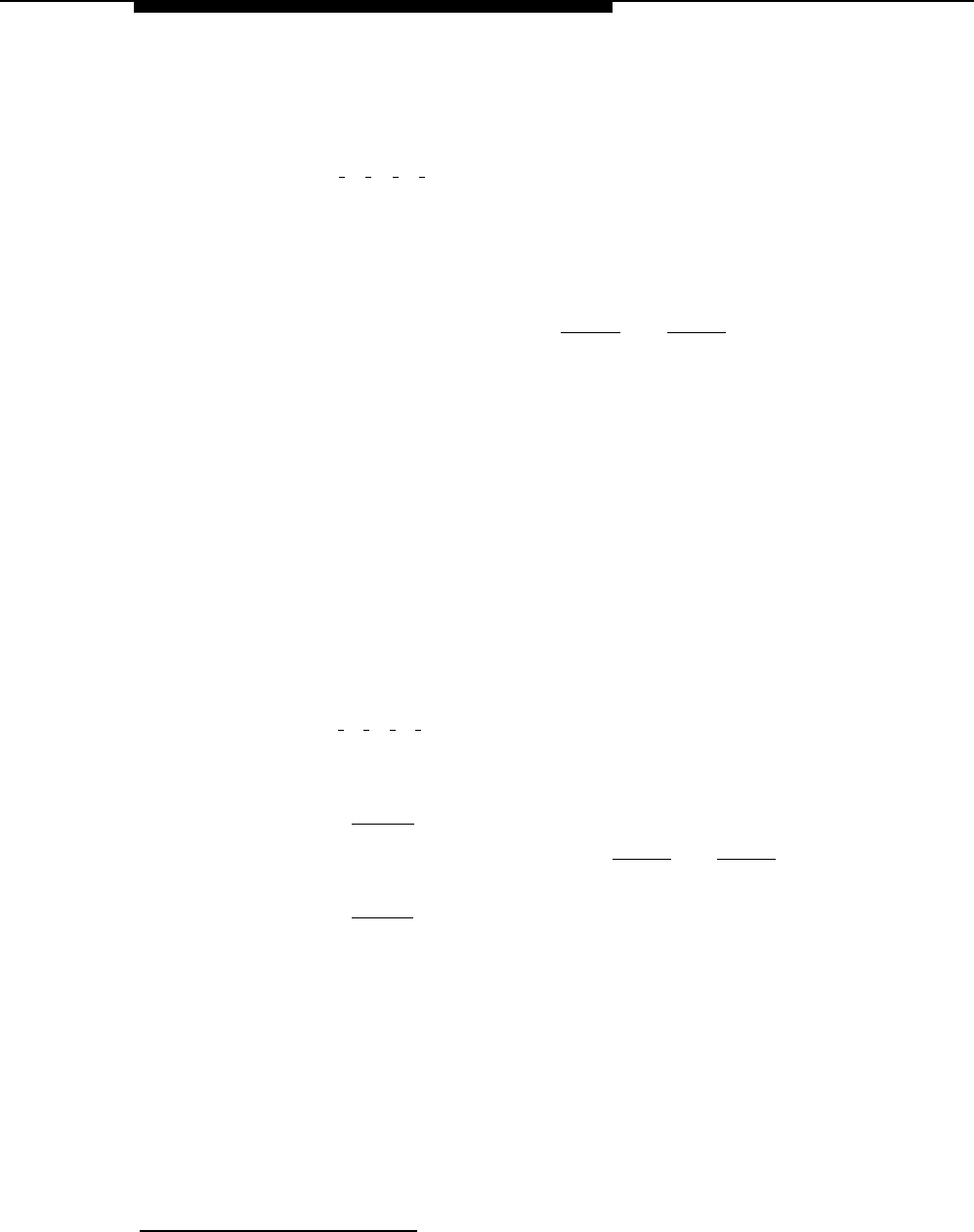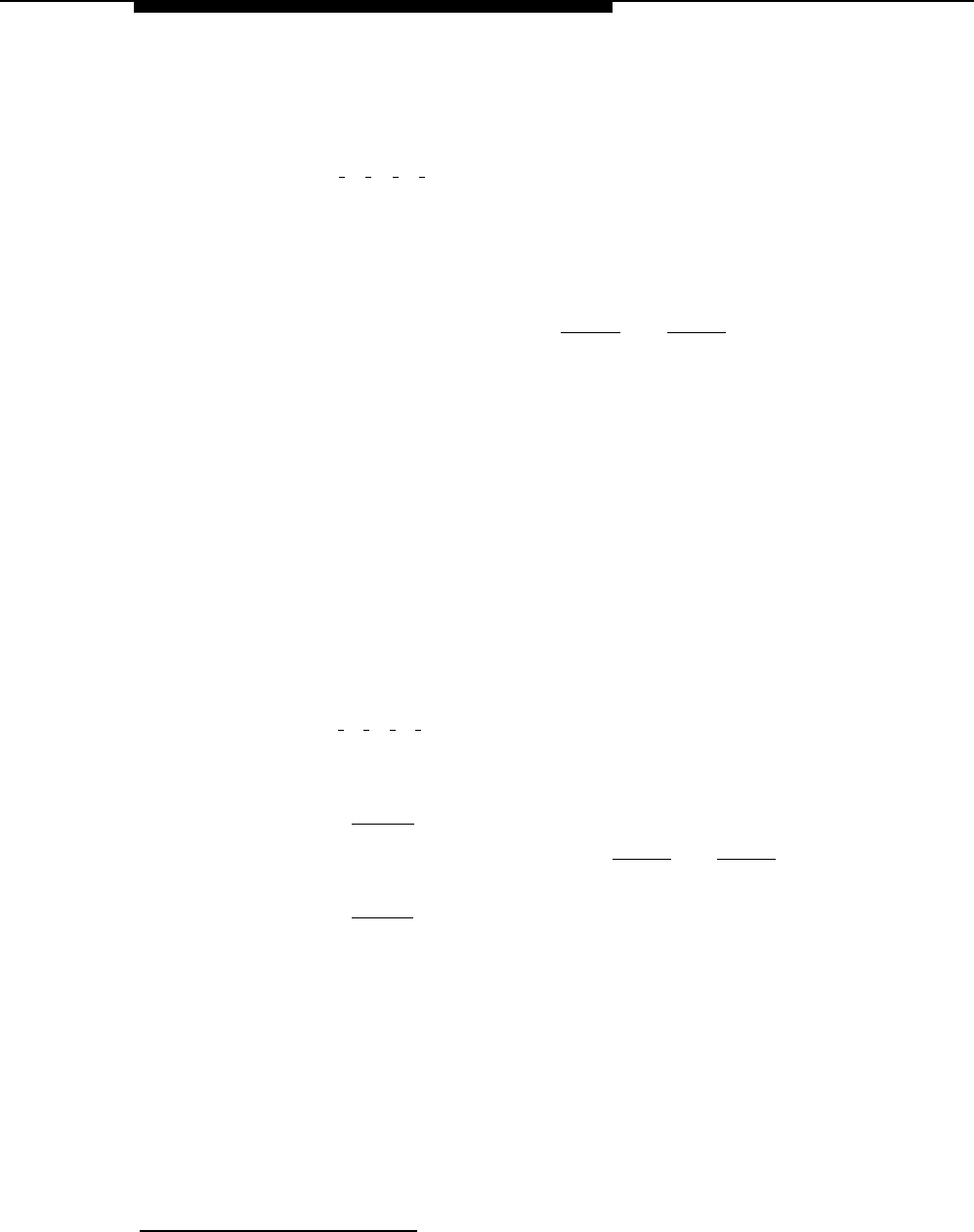
Initial Programming
Line Coverage Extension
To assign line coverage for the extension numbers specified in the VMS-Mail
column on Form A, Page 1, Line Coverage:
Press [
#
] [
2
] [
0
] [
8
]*.
1.
2.
3.
4.
5.
6.
7.
At the Line: prompt, enter the first line for which an extension is
specified in the VMS-Mail column of Form A, Page 1, Line Coverage.
At the Data: prompt, enter the number of the extension specified in the
VMS-Mail column.
To program another line, press [
Next Item
] or [
Prev Item
] until the appropriate
line number displays.
At the Data: prompt, enter the number of the extension specified in the
VMS-Mail column.
Repeat Steps 4 and 5 for each VMS-Mail line for which an extension
number is written on Form A.
Continue with the next section, “Automatic VMS Cover.”
Automatic VMS Cover
Check Form B2 to see if Automatic VMS Cover is assigned to any extensions. If
it is, follow the procedure below. If not, skip to “VMS Cover Rings.”
To change the Automatic VMS Cover setting for an extension to Assigned as
indicated on Form B2:
1.
2.
3.
4.
5.
6.
7.
Press [
#
] [
3
] [
1
] [
0
].
Enter the number of the first extension to which Automatic VMS Cover is
to be assigned.
Press [
Next Data
] until the display reads
1 Assigned.
To program another extension, press [
Next Item
] or [
Prev Item
] until the
extension number shows on the display.
Press [
Next Data
] until the display reads
1 Assigned.
Repeat Steps 4 and 5 for each extension to which Automatic VMS Cover
is to be assigned.
Continue with “VMS Cover Rings” below.
*
Extension Line Coverage (#208) is not available on all systems. Check the Programming and Use
guide for the communications system.
4-25